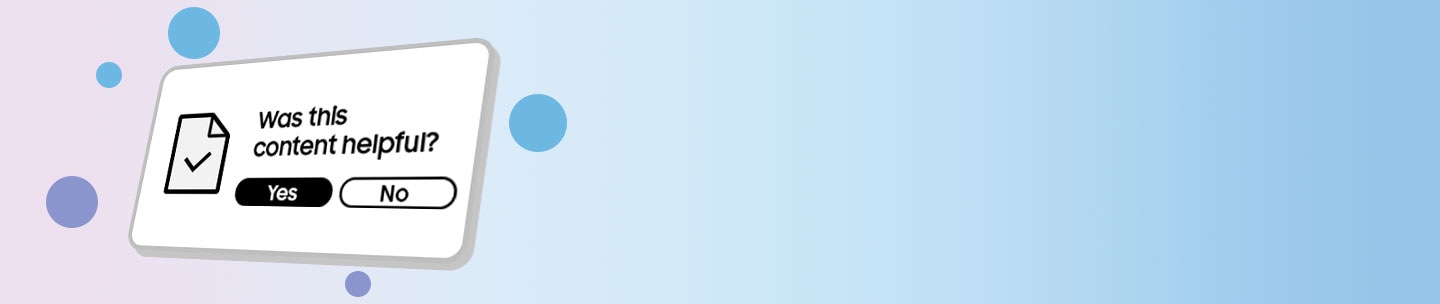How to use Samsung account
You can sign up for a Samsung account using any Samsung mobile device or from the Samsung website.
Sign up from a Samsung mobile device
It is recommended to set up Samsung account in the setup wizard.
A Samsung Account allows you to backup and restore data.
Note: If you already have a Samsung account and have backed up your data, you can sign in and then restore the data to the new device.
Two-Step Verification adds another layer of security to your Samsung account.
To log in, you'll need your password plus a verification code from a text message sent to your phone, from an authenticator app, or from a set of backup codes. Even if someone gets your password, they won't be able to log in because they won't have your verification codes.
It's easier than you think for someone to steal your password. One bad app downloaded from the Internet, or a malicious link clicked, and someone could:
- Access your call and text message history
- View any images you have synced to the cloud
- Access any of your linked accounts
Two-step verification keeps people who want your data out of your account, even if they have your password.
To improve security and privacy, and to protect your personal information, two-step verification cannot be disabled.
To keep your information secure, remember to update your password frequently in addition to using two-step verification, and don't use the same ID and password you use for other services.
For more information visit Samsung Account User Guide.
1. Visit Samsung account website and select "Create account".
2. Read and accept the Terms and Conditions Agreement by clicking the "Accept" option.
3. Enter your personal information and set up two-step verification.
4. When you enter all the information and complete the two-step verification, you only need to validate your email to start using the Samsung account.
Thank you for your feedback!
Please answer all questions.