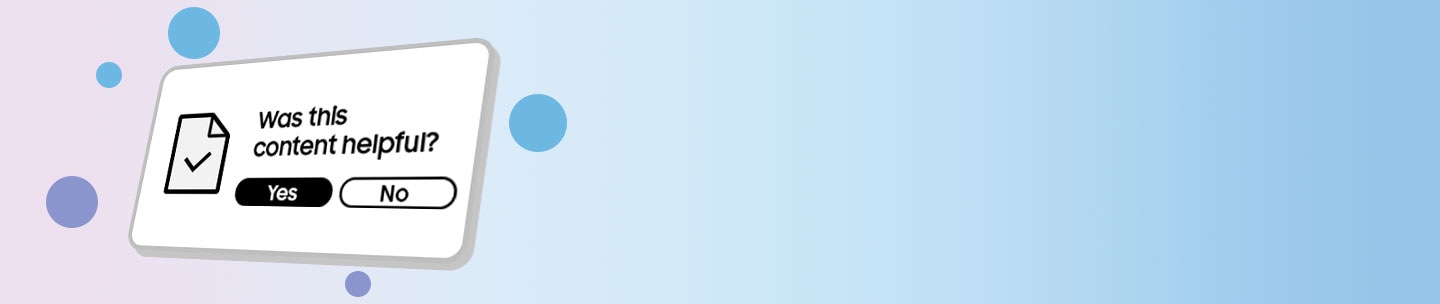One UI 8 update with Android 16
Take your Galaxy experience to the next level with the reimagined One UI 8. Combining new AI technology features with a refined look and feel, One UI 8 lets you unleash the full potential of your Galaxy and your everyday life.
Before trying the recommendations below, be sure to check if your device's software and related apps are updated to the latest version. To update your mobile device's software, follow these steps:
Estimated update dates.
|
Estimated date |
Version (Telephony) |
Model name(s) |
|---|---|---|
|
- October 25 |
- Unlocked |
- Galaxy Z Flip6 / Z Fold6 - Galaxy S25 / S25+ / S25 Ultra |
|
- November 25 |
- Unlocked |
- Galaxy Z Flip4 / Z Fold4 / Z Flip5 / Z Fold5 - Galaxy S24 FE / S23 / S23+ / S23 Ultra / S24 / S24+ / S24 Ultra - Galaxy A56 5G |
|
- December 25 |
- Unlocked |
- Galaxy S21 FE 5G / S23 FE / S22 / S22+ / S22 Ultra - Galaxy A06 / A06 5G / A07 / A15 / A15 5G / A16 / A16 5G / A17 / A17 5G / A24 / A25 5G / A26 5G / A33 5G / A34 5G / A35 5G / A36 5G / A53 5G / A54 5G / A55 5G |
Easy to see, easy to use.
With a sense of dimension created through soft blurring and a sense of cohesion from seamlessly blended components, One UI 8 delivers an immersive visual experience combined with ease of use.

See calls on your screen
Call captions show what each person on your screen is saying in real time during calls. You can follow the conversation on your screen without missing a thing.
Create unique pet portraits
Bring out your pet's personality with Portrait Studio. You can now apply portrait effects to photos of dogs and cats, as well as people. Choose from styles like fisheye lens, oil painting, and many more.
Improve sound
Use Audio Eraser to automatically reduce the volume of wind and other background noises so you can focus on who's speaking. Audio Eraser can be used in Gallery, Video Player, Samsung Notes, Voice Recorder, and Phone.
Stay up to date with Now Brief
Get timely updates and helpful information throughout the day based on your interests and context. You can access Now Brief from the Edge panel, the home screen widget, and Now Bar notifications.
Faster AI Select
No more waiting. When you launch AI Select, you can now select an area of the screen immediately.
More useful AI results
When you summarize or translate content in supported apps in landscape view, the results will appear next to the original so you can view them together.
Original vs. edited version together
After editing an image with Galaxy AI's Photo Assist feature on the home screen, you can now see the original and edited versions side by side, making it easier to compare and see the changes you made. (Available on select Galaxy Z Fold series models.)
New Lock Screen Clock
A stylish clock with a new font is available to make your lock screen stand out from the crowd. The new clock moves with the shape of your photo and blends seamlessly to avoid obscuring images of people or animals.
New Wallpapers
More options are available to help you find the right wallpaper for you. New additions include interactive and dynamic wallpapers, such as color gradients that change over time.
Wallpaper Suggestions
Get help finding new wallpapers. Your phone will recommend the best photos from your gallery in categories like landscapes, cities, flowers, pets, and people.
Quick Widgets on the Outer Screen
You can now add quick widgets to your Outer Screen in addition to your Lock screen. Quick widgets are smaller and provide quick access to useful information and features without taking up much space. (Available on select Galaxy Z Flip series models.)
All your widgets at a glance
Swipe and hold the cover screen to see an overview of all the widgets on the outer screen at once. Tap any widget to view it in full screen. (Available on select Galaxy Z Flip series models.)

Share more easily with Quick Share
Sending and receiving files has never been easier. Tap the Quick Share button in Quick Settings to get started. You can receive files while the Quick Share screen is open and send files to others directly from Quick Share.
Sticky Notes
Add quick notes to the top of documents in Samsung Notes. There's no limit to the number of sticky notes you can add, and it's easy to delete them later without altering the original document.
Find downloads quickly
You can now filter files based on the app used to download them. It works in both the Downloaded and Recent views of My Files.
Redesigned Samsung Internet
Quickly access the features you need. The Samsung Internet menu has been optimized for easy access to the features you use most. You can also customize the layout to suit your personal preferences.
Scientific Calculator in Portrait View
Use the scientific calculator without having to rotate the screen. The scientific calculator now works in portrait mode, in addition to landscape mode.
Stay on top of important tasks with the Now Bar.
See the information you need at any time and activate essential functions on the Home screen without unlocking your phone. Information includes media controls, Interpreter, stopwatch, timer, voice recorder, Samsung Health, and more. (Available on select Galaxy Z Flip series models.)
Multi-pane file browsing
It's easier to keep track of file paths when using My Files on a large screen. When you open a new folder, a new panel will open to display its contents, so you can easily navigate back to where you came from. (Available on select Galaxy Z Fold series models.)

Do more with DeX on connected displays
You can now add widgets to your home screen when using DeX on a connected display, as well as control settings for the on-screen mouse and keyboard.
Improved display support for DeX
The new Samsung DeX gives you more options when connected to an external monitor or TV. You can choose an optimized display resolution up to WQHD and rotate the screen 90, 180, or 270 degrees.
Improved split-screen view
If you have two apps open in split-screen view, you can drag one app to the edge of the screen to keep it partially visible and focus primarily on the other app. Tap the smaller app at any time to quickly switch between them.

New Reminders Interface
The Reminders app has been redesigned with categories displayed at the top of the screen, making it easy to see at a glance how many reminders are in each category. Custom categories can be hidden with a quick tap to free up more screen space. Tap again to make them reappear.
New Reminder Examples
Discover the power of reminders. Sample reminder templates are now available in the Reminders app. Explore these reminders to see what you can do to manage the important tasks in your life.
Add Reminders Easily
Adding new reminders has never been easier. Just type your reminder in the box at the bottom of the screen. As you type, suggestions will appear that you can tap to save time. You can add checklists, locations, and images using the buttons below the text box. Or, if you don't want to type anything, tap the microphone icon to enter your voice.
Manage reminders in your calendar
You can easily create reminders in the Calendar app without opening the Reminders app. Each time you tap the + button, you'll have the option to add an event or reminder. You can also drag and drop reminders onto your calendar to reschedule them.
Quickly add events
When you start adding an event in the Quick Add menu, you'll get suggested event names and times based on your previous events. Simply tap one of the suggestions to add an event without typing anything else.
Running Coach
Whether you're a beginner or an experienced runner, Samsung Health's new Running Coach feature offers personalized training programs and tips to help you run farther and faster while minimizing your risk of injury. Works with Galaxy Watch 7 or later.
Bedtime Guidance
Go to bed at the right time to wake up energized. The new Bedtime Guidance feature analyzes your sleep data and recommends the best time to go to sleep each night.
Running Challenges
In addition to step challenges, you can now challenge your friends to runs. You can set a target distance and see who reaches it fastest, or set a time limit and see who runs the furthest.
Check your antioxidant intake
The Antioxidant Index (Labs) feature uses your Galaxy Watch to detect the level of carotenoids in your skin. Carotenoids are a type of antioxidant found in fruits and vegetables that may help prevent physical aging. Works with the Galaxy Watch 8 series and Galaxy Watch Ultra.
Food Log Reminders
Stay on track to reach your calorie goals. You can now set reminders to log your food intake in Samsung Health.
Track Your Vascular Load
Use your Galaxy Watch to measure your vascular load, which is the amount of stress your blood vessels are under. First, create a baseline measurement by wearing the watch while you sleep for at least 3 days, and then you can see when your vascular load increases or decreases over time. Works with the Galaxy Watch 8 and Galaxy Watch Ultra series.
Share Health Data with Friends and Family
Now you can share health data with anyone you choose, even if they are not a member of your family group.

Swipe to open quick controls
Access quick camera controls even faster than before by swiping up or down anywhere in the preview area. In camera settings, toggle the Swipe up/down option to open quick controls.
One-handed control on the external screen
Take quick photos from the external screen, regardless of which hand you're holding the phone with. Press and hold and drag the control button to the left or right side of the external screen. (Available on select Galaxy Z Flip series models.)
Improved Capture view
Use Capture view to quickly take and review photos on the Home screen. It's now easier to quickly scroll through the photos you've taken, and you can mark them as favorites without opening Gallery. (Available on select Galaxy Z Fold series models.)

Quick access to Galaxy Buds settings
Controlling your Galaxy Buds has never been easier. Now you can adjust your Buds settings directly from your phone's settings without opening the Galaxy Wearable app.
Easily connect to Auracast streams
Auracast lets you stream audio from one device to multiple listening devices at the same time. It's now easier to connect to Auracast streams by simply scanning a QR code. You can also generate a QR code so others can connect to your stream.
Improved Profile Cards
It's now easier to create and edit your profile card to get the perfect design for your name and photo. Once created, you can share your profile card so others can see it when you call them.
Review recorded calls in Contacts
It's now easier to review your past conversations. Calls you've recorded now appear in the contact history screen.
Improved Secure Folder
Keep sensitive apps and data in a separate, protected area of your phone. You can now configure Secure Folder to close apps and prevent notifications when you lock it. You can also hide and fully encrypt your Secure Folder for maximum protection.
Increased Account Security
Knox Matrix periodically scans devices signed into your Samsung Account for security risks. When a serious risk is detected on a device, that device will be automatically logged out of your Samsung Account to prevent the security risk from spreading to your account and other devices. You can check the security status of your devices at any time in the Security & Privacy settings.
Show or hide notification content when the device is locked
The option to show or hide notification content while your phone is locked is now available in the Notifications settings. Choose to show the content to quickly access notifications without unlocking your phone, or hide the content to keep your notifications private and prevent others from seeing them.

Zoom in and out with the Assistant menu
The Assistant menu now offers more ways to zoom in and out on the screen. In addition to dragging with one finger, you can now adjust the zoom level by tapping buttons on the screen.
Control mouse actions with the keyboard
If you can't or don't want to use a mouse, enable Mouse Keys in Accessibility settings to use the physical keyboard to move the mouse pointer, click, hold, and scroll.
Magnify the keyboard
You can now enlarge the keys on the on-screen keyboard to make them easier to see and tap. Enable Magnify keyboard while typing in Magnification settings to try it out.
Easily pair Bluetooth hearing aids
Pair and connect your Bluetooth audio devices directly on the Hearing Aid Compatibility screen in Accessibility settings.
New Preset Routines
Check out the new preset routines for weather and other advanced conditions. Use them as is or customize them to suit your needs.
New Routine Actions
New actions are available to retrieve data from the Clock, Calendar, and Samsung Notes apps. Once you've retrieved the data, you can use it in other conditions or actions in your routine.
Talk to Gemini without opening your phone
Gemini is now available on the external display. Just press and hold the side button and chat with Gemini to get help with what you're looking for. Gemini's answer will also appear on the external display. (Available on select Galaxy Z Flip series models.)
Improved multitasking with Gemini
Get help from Gemini while keeping other apps visible. Gemini now takes up less screen space and offers an option to easily switch to split-screen view. (Available on select Galaxy Z Fold series models.)
Easily organize alarms
Add existing alarms to an alarm group by tapping the + button on the Alarm Group screen. You can also add an alarm group to a widget on the home screen so you can turn all alarms in the group on or off with a single tap.
Improved notification settings
You can now choose the pop-up notification style for each app separately in the app's notification settings.
New weather images
The Weather app now offers richer, more realistic images to help you intuitively understand current weather conditions.

Thank you for your feedback!
Please answer all questions.