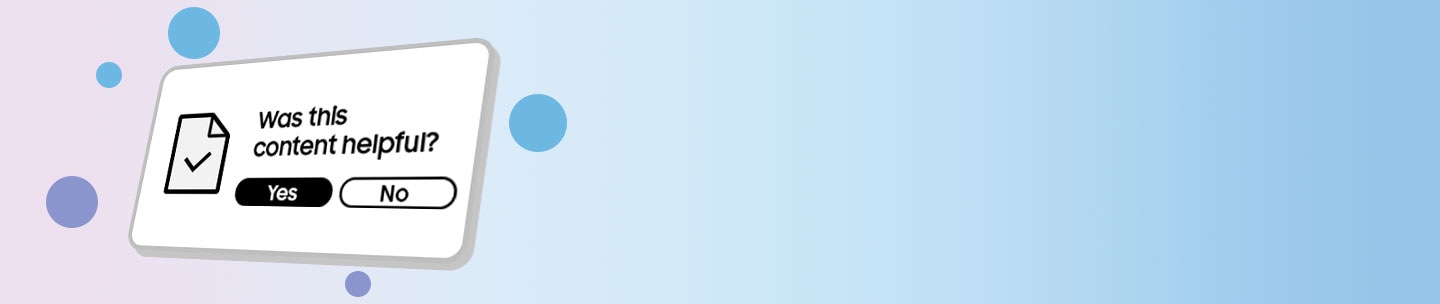Unlock Your Samsung Galaxy with a previous screen lock method
Galaxy devices have a feature that allows you to unlock the screen by using a past screen lock method when you have forgotten or lost your current means (PIN, password, or pattern) for unlocking your device.

Notes:
- The unlocking function using the previous screen lock method (PIN, password, or pattern) is supported on Galaxy models equipped with One UI 6.1 or later.
- This function can be used once per screen lock type after changing your PIN, password, or pattern.
- After changing your screen lock PIN, password, or pattern, the previous screen lock data is stored for 72 hours and then deleted.
The Forgot PIN/Password/Pattern option on the lock screen is activated after 5 or more failed attempts to unlock the device. After using the Forgot PIN/Password/Pattern feature, if the previous lock method is entered incorrectly 3 times, no further attempts will be allowed.
Enable the remote unlock option in the Smart Things Find feature:
Step 1. Go to Settings > Biometrics and security.
Step 2. Go to Find My Mobile.
Step 3. Enable the remote unlock option.
That's it! Now that you have this feature enabled, you can unlock your smartphone in case you forget your password:
Step 1. Log in to The SmartThings page using your Samsung account, and then click the Log In Button again.
Step 2. The mobile device registered to your Samsung account will appear on the right side of the screen. If you have multiple devices registered under the same Samsung account, be sure to select the device that needs to be remotely unlocked, then click the Unlock icon.
Step 3. Once you click Unlock, a pop-up window will appear asking you to verify your Samsung account password. After entering your password, click the Next button.
The pop-up window will close automatically, and another window will appear with the result of remotely unlocking your device. Done!
If you do not wish to save the previous lock method (PIN/password/pattern), please refer to the instructions to delete it.
Thank you for your feedback!
Please answer all questions.