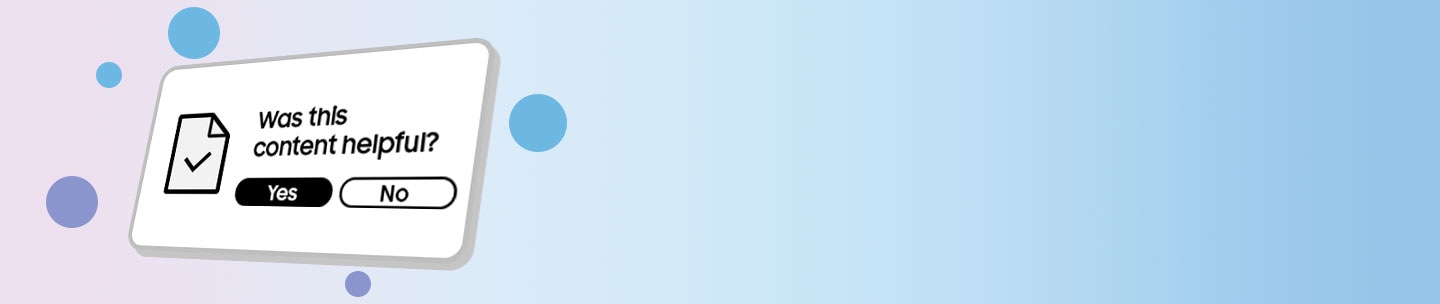How to connect mobile device and TV with AirPlay

No matter what you enjoy streaming on your iPhone, you can now enjoy it all on your Samsung TVs. With AirPlay available on select Samsung TV models, you'll be able to stream shows, movies, music, and even cast images from your Apple devices directly to your TV.
Pictures, videos, and music can be shared from your iOS devices, like iPhones, iPads, and Macs, right on your Samsung TV and Samsung Smart Monitor with AirPlay 2. You’ll need to make sure your TV and Smart Monitor are connected to the internet, and that your iOS device is connected to the same Wi-Fi network.
Note: Most mobile hotspots do not allow communication between devices even when connected to the same network. If you use a mobile hotspot for your internet connection, AirPlay will not work.
1. You may need to enable AirPlay on your TV or Smart Monitor before you can start streaming content. To do this, navigate to Settings (All Settings), select General (on 2023 models and the Freestyle projector select Connection), and then select Apple AirPlay Settings. From here, you can turn on the feature.
2. To share photos or videos, open the Photos app on your phone. Select the photo or video you want to share, and then tap the Share icon in the bottom left.

3. Tap AirPlay, and then tap the name of the TV or Smart Monitor you want to stream to.

4. You may see a code on the screen. Enter this code into your phone to make the content appear. The image or video will display on your selected device.
5. To stream music, navigate to and open a music player on your phone, such as Spotify. Select a song, and then tap the AirPlay icon at the bottom of the screen.
6. Next, select the name of the TV or Smart Monitor you want to stream to.

7. You may see a code on the screen. Enter this code into your phone to make the content appear. The audio will begin playing through the device you select.

8. To stop playing music, tap the AirPlay icon again and then deselect your TV or Smart Monitor.
9. Alternatively, if you were already playing audio on your phone, just swipe down on the screen from the upper right to open the control center. Then, tap the AirPlay icon on the audio player to start streaming to your desired device.
You can adjust a few AirPlay settings directly on your TV and Smart Monitor. Just navigate to Settings (All Settings), select General (Connection on 2022-2025 TVs), and then select Apple AirPlay Settings.
- AirPlay: Selecting this option will turn the AirPlay feature on and off.
- Require Code: You have the option to require a passcode the first time you connect an iOS device or every time you connect one. You can also create your own passcode if desired. To clear all iOS devices from the TV's or Smart Monitor's memory, you can select Reset Paired Devices in this menu as well.
- Subtitles and Captioning: In this menu, you can turn captions and subtitles on or off. There are also several options to adjust the look of the captions such as font, size, and color.
- About AirPlay: Here you can find the AirPlay version that is currently running and see legal information about the software
Thank you for your feedback!
Please answer all questions.