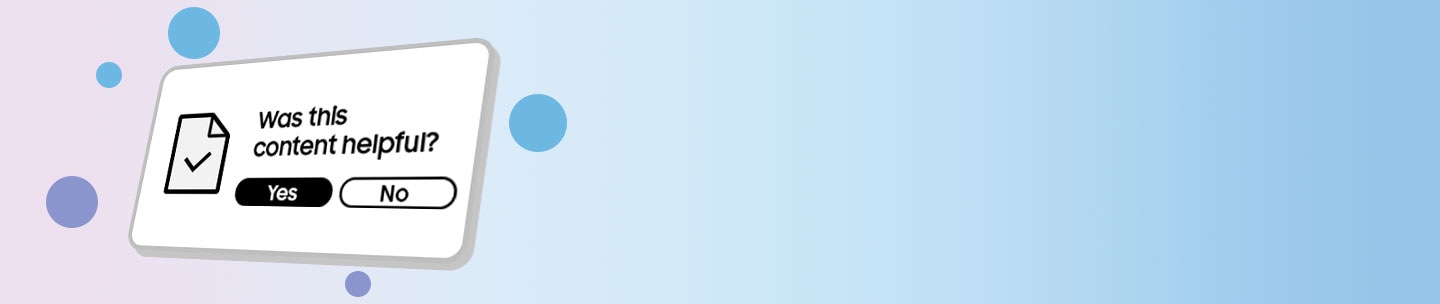2025 Samsung TV SolarCell Remote Guide

The Samsung SolarCell Remote is designed to charge through the USB-C charging port. By exposing the remote’s solar panel to indoor and outdoor light with the panel facing upwards, you can extend its usage time. To check the battery level or adjust remote settings, you can use the Remote Control menu in your Samsung TV’s settings.
Note: Images, buttons, and functions of the Samsung Smart Remote may vary depending on the device model and country.
You can check the remote’s remaining battery level.



The Remote Grip Sensor feature notifies users when the remote control is improperly oriented. This feature can be enabled or disabled in the TV settings.



Note: The Remote Control menu appears only when the remote is paired.

The Samsung SolarCell Remote uses indoor and outdoor light to extend the usage time. It is recommended to place the remote facing upward so that the solar cells are exposed to light. However, the remote control should be charged using the USB-C charging port. The red LED on the remote control will light up while charging with a USB-C cable and turn off when charging is complete.
If the remote control is not working properly, please follow the instructions below:
Reiniciar el control remoto
Press and hold the Return and Enter buttons simultaneously for 10 seconds or more (for Smart Remotes that use batteries, try removing and reinserting the batteries).

Reset and re-pair the remote control


Notes:
- If you are having trouble with your Samsung Smart TV, you can check for available software updates, as these may contain a solution to your problem.
- Device screenshots and menus may vary depending on the device model and software version.
Thank you for your feedback!
Please answer all questions.