How to activate Bixby Vision for accessibility
Last Update date : Sep 06. 2022
Bixby Vision accessibility functions in two ways, depending on the number of configurations you want to make.

How to use this:
- Via Bixby Vision
1
Click on the Bixby Vision icon in the upper right corner.

2
Tap on the “Settings” option.

3
Tap on “Accessibility modes”.

4
Tap the “Off” button and turn “On”.
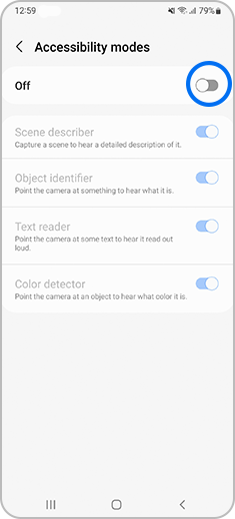
- Via the Settings app
Thank you for your feedback!
Please answer all questions.







