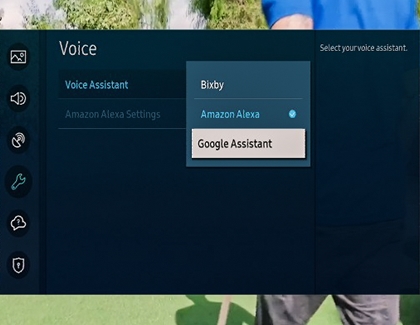Google Assistant on your Samsung TV
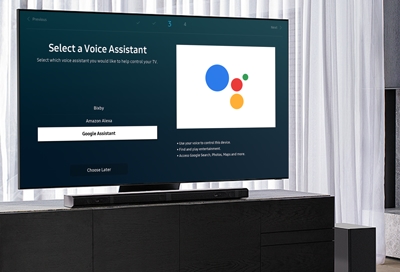
Google Assistant has taken up residence in a new place: your Samsung smart TV! Yes, you read that correctly. You can now talk to Google to quickly access entertainment, get answers on screen, control smart devices, and more using your voice. All you need to do is set up the feature and connect your TV with the Google Assistant app on your phone.
Important: Due to a change in Google's policy, Google Assistant will no longer be available on Samsung TVs beginning March 1st, 2024. Check out other options for voice assistants on Samsung TVs.
Compatible Samsung TVs
Important: Due to a change in Google's policy, Google Assistant will no longer be available on Samsung TVs beginning March 1st, 2024. Check out other options for voice assistants on Samsung TVs.
Check out the following list to see which TVs come with Google Assistant:
All 2022 Smart TV models
All 2021 Smart TV models
2020 8K and 4K QLED TVs
2020 Crystal UHD TVs
2020 Lifestyle TVs (Frame, Serif, Terrace, and Sero)
Set up Google Assistant
Important: Due to a change in Google's policy, Google Assistant will no longer be available on Samsung TVs beginning March 1st, 2024. Check out other options for voice assistants on Samsung TVs.
Whether you just got a brand-new Samsung TV or you've had it for a while, setting up Google Assistant is more or less the same. You'll just need to use your phone to connect your Google account to the TV. Once Google Assistant has been activated, you'll be able to control your TV with your voice!
Before you begin, make sure the phone you want to connect is signed in to a Google account, and that the Google Assistant app is installed. (If you have an Android device, the Google Assistant app is pre-installed. For iOS, simply download it from the App Store.)
When you're ready, navigate to Settings on your TV. Select General, and then select Voice.
Select Voice assistant, and then choose Google Assistant as your preferred assistant.
Note: If you do not see Google Assistant as an available option, update your TV's software to the latest version.
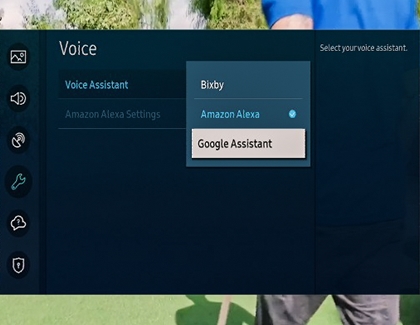
Agree to any terms and conditions or permissions that Google Assistant requires.
Open the Google Assistant app on your phone and say “Set up my Assistant device.” Then, follow the on-screen instructions.
Note: You can skip this step if you are setting up a 2021 TV model.The next step will vary depending if you have a 2020 model or 2021 model.
2020 models: Your phone will search for your TV. Select it from the list of devices when it appears, and then tap Next. Your TV will show a code that will match the code on your phone. Tap Yes on your phone to confirm the code.
2021 models: Using your phone, navigate to the website shown on the TV, and then enter the code displayed on the TV. Or, you can scan the QR code that is displayed. Make sure the code is correct, and then tap Enter.
If needed, give your TV permission to access your phone. Now you can wake up your TV’s voice control by pressing the remote’s Microphone button and speaking.
To adjust Google Assistant’s options, navigate back to Settings, select General, and then select Voice. Select Google Assistant Settings to change the language and command preferences.
Use Google Assistant
Important: Due to a change in Google's policy, Google Assistant will no longer be available on Samsung TVs beginning March 1st, 2024. Check out other options for voice assistants on Samsung TVs.
Talk to Google on your TV to find shows and movies, hear your daily schedule, and control your smart home devices. To use Google Assistant, simply press the Microphone button on the remote and then state your command. You can also control compatible devices that you have connected to Google Assistant, like SmartThings devices.
Here are some examples of commands you can use with Google Assistant on your TV:
"Search for yoga videos on YouTube"
"How far away is the moon?"
"What’s the weather like today?"
"Dim the living room lights"
"Add popcorn to my shopping list"
"Find action movies"
"Show me my photos from Brazil"
"What’s on my agenda today?"
"Set the thermostat to 72 degrees"
"Where's the nearest post office?"
Note: You can ask Google to find and play media content. If the content app you're requesting is not currently integrated, you’ll be directed to a YouTube result page instead. Samsung is continuously working to improve this experience.
* A Samsung Account is required for network-based smart services, including streaming apps and other smart features. A separate (connected) computer, mobile, or other device may be necessary to create/log in to a Samsung Account. Without an Account login, only external device connections (e.g., via HDMI) and terrestrial/over-the-air TV (only for TVs with tuners) are available. If you do not have a Samsung Account, you can easily create one here: https://account.samsung.com/membership/intro it’s free to sign up; terms apply.
Other answers that might help
-
Mobile 8 AM - 12 AM EST 7 days a week
-
Home Electronics & Appliance 8 AM - 12 AM EST 7 days a week
-
IT/Computing 8 AM - 9 PM EST 7 days a week
-
Text Support 24 hours a day 7 Days a Week
Contact Samsung Support