Update the software on your Samsung smart TV or Monitor
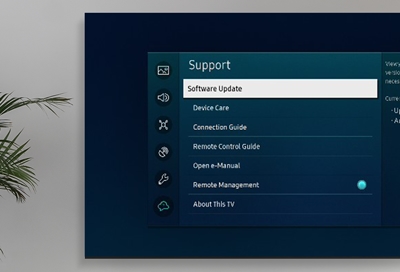
Every once in a while, your smart TV or smart monitor will receive software updates to add new features or fix bugs. No matter what model you have, keeping your software up to date is very important. You can update your TV or monitor's software over the internet or using a USB flash drive. Remember that after a software update your video and audio settings might automatically be reset to defaults.
If you are looking to upgrade your Samsung TV, our newest models can be found on the Samsung website.
Update automatically
If the device is connected to the internet, you can have software updates installed automatically while you're watching TV. Once the update is complete, it will be applied the next time the device is turned on. Also, when you agree to Smart Hub Terms and Conditions in the initial setup, Auto Update is set to On automatically.
Navigate to the TV menu.
From the menu, select Settings > Support > Software Update.
Note: If the Software Update option is grayed out, it is because a streaming app is running in the background. Please switch to the TV source or press "Samsung TV Plus" on the remote.
Select the Auto Update option to turn it on. Selecting it again will turn the setting off.
To enable auto update on your TV, please follow these steps:
Update over the internet
To get the most out of your device, you should download software updates as soon as they become available. Using your TV's remote, navigate to Menu, then select Settings, and select Support. Select Software Update, and then select Update Now. New updates will be downloaded and installed. Updates usually take a few minutes; please do not turn off the device until the update is complete. When the update is finished, it will restart automatically. If there aren't any new updates, select OK to exit.
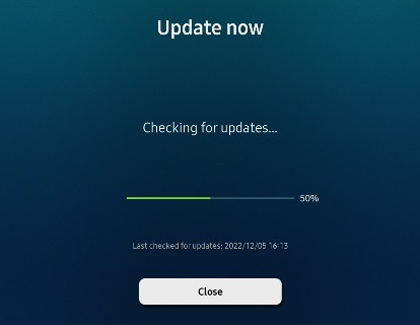
Update using USB
To download the latest software updates, visit the Samsung Download Center. You can either select your Product type and then search for your Smart TV or monitor, or select Search your model number to access the support page for your specific model. On the Support page, locate the firmware file for your device under Downloads. If you find multiple firmware versions, install the newest version. Select Download next to the firmware version to download the compressed file.
When the file has finished downloading, locate it and then unzip it. There is normally one folder inside but there may be multiple files.
Copy or move all of the files that were included in the zip file to a USB flash drive, but do not place them inside any other folders. If you place the software folders inside a folder on the USB flash drive, the TV or monitor will not find them.
Connect the USB drive containing the software upgrade into a USB port on your device.
Using your device's remote, navigate to Menu, then select Settings, and then select Support. Select Software Update, select Update Now, and then select Yes if prompted.
Your device will search the USB drive for update files. Follow the on-screen instructions to install the updated software. Updates usually take a few minutes; please do not turn off the TV until the update is complete. When the update is finished, it will restart automatically.
What if there is not an update available?
Sometimes, even if something is not working quite right, there won't be an update available right away. If you notice that an app is not working, let us help you troubleshoot it. This might be all you need to fix your problem. Some apps will be fixed by a downloadable software update, but other app updates or Smart Hub updates will download and install automatically.
Other answers that might help
-
Mobile 8 AM - 12 AM EST 7 days a week
-
Home Electronics & Appliance 8 AM - 12 AM EST 7 days a week
-
IT/Computing 8 AM - 9 PM EST 7 days a week
-
Text Support 24 hours a day 7 Days a Week
Contact Samsung Support


