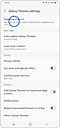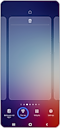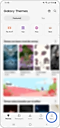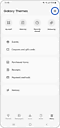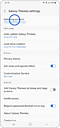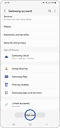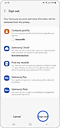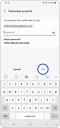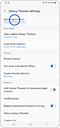จำเป็นต้องมีบัญชี Samsung เพื่อดาวน์โหลดธีมหรือไม่?
ในการดาวน์โหลดธีมจาก Galaxy Themes คุณต้องลงชื่อเข้าใช้แอพด้วยบัญชี Samsung ของคุณ คุณยังสามารถเข้าสู่ระบบด้วยบัญชี Samsung อื่นได้ หากคุณไม่มีบัญชีของคุณเอง
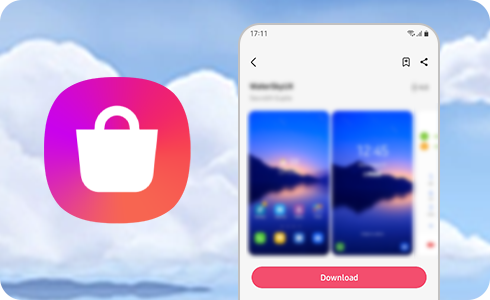
วิธีลงชื่อเข้าใช้ Galaxy Themes โดยใช้บัญชี Samsung ของคุณ
ในการดาวน์โหลดธีม คุณต้องลงชื่อเข้าใช้แอป Galaxy Themes โดยใช้บัญชี Samsung ของคุณ:
ข้อมูลเพิ่มเติมเกี่ยวกับบัญชี Samsung ของคุณ
ใช่. ในการเข้าสู่ระบบ Galaxy Themes ด้วยบัญชีอื่น ให้ออกจากระบบบัญชี Samsung ที่คุณกำลังใช้อยู่ จากนั้นเข้าสู่ระบบด้วยบัญชีที่ต้องการ
โปรดทราบ: หากมีข้อมูล (เช่น Samsung Cloud, Samsung Pay หรือมากกว่า) เชื่อมต่อกับบัญชี Samsung ที่คุณออกจากระบบ ข้อมูลนั้นจะถูกลบออกจากอุปกรณ์
หากคุณจำบัญชี Samsung และรหัสผ่านไม่ได้ คุณสามารถค้นหา ID ของคุณหรือรีเซ็ตรหัสผ่านใน บัญชี Samsung ได้
หลังจากลงชื่อเข้าใช้ Galaxy Themes คุณสามารถเปลี่ยนรหัสผ่านได้โดยทำตามขั้นตอนต่อไปนี้:
ในหน้าจอนี้ คุณสามารถเปลี่ยนรหัสผ่านได้หลังจากแตะ "เปลี่ยน" ป้อนข้อมูลรับรองใหม่ของคุณแล้วแตะ "บันทึก"
โปรดทราบ: หากคุณเปลี่ยนรหัสผ่าน คุณจะออกจากระบบอุปกรณ์ทั้งหมดที่เชื่อมต่อกับบัญชี Samsung ของคุณ คุณต้องเข้าสู่ระบบบนอุปกรณ์เหล่านี้เพื่อซิงโครไนซ์ข้อมูลสำหรับผู้ติดต่อ, SmartThings, Samsung Pass และอื่นๆ
ขอบคุณสำหรับความคิดเห็นของคุณ
โปรดตอบคำถามทุกข้อ