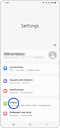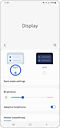วิธีแก้ไขข้อผิดพลาดเมื่อดาวน์โหลดเนื้อหาจาก Galaxy Themes
ข้อผิดพลาดในการดาวน์โหลดเกิดขึ้นด้วยเหตุผลบางประการ โดยปกติมีวิธีค้นหาว่าเกิดอะไรขึ้นและจะแก้ไขได้อย่างไร ข้อผิดพลาดในการดาวน์โหลดที่พบบ่อยที่สุดบางส่วนเกิดขึ้นเมื่อโทรศัพท์ของคุณกำลังดาวน์โหลดหรือติดตั้งการอัปเดตจาก Galaxy Themes
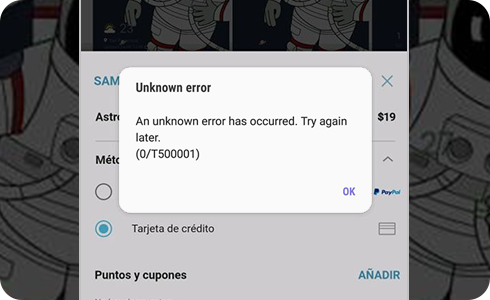
หากเกิดข้อผิดพลาดระหว่างการติดตั้งหรืออัพเดต ให้ทำดังต่อไปนี้:
หากข้อความแสดงข้อผิดพลาดเดิมยังคงปรากฏขึ้น โปรดติดต่อเราและแนบบันทึกของระบบโดยทำตามขั้นตอนเหล่านี้:
หากธีมที่ซื้อมาใช้ไม่ได้
ตรวจสอบเพื่อดูว่ามีเวอร์ชันที่อัปเดตของธีมที่คุณซื้อหรือไม่ เนื้อหาเดียวที่สามารถอัปเดตได้คือเนื้อหาที่ผู้ขายได้ลงทะเบียนกับ Galaxy Themes คุณสามารถอัปเดตธีมของคุณโดยใช้ขั้นตอนเหล่านี้:
หากระบบปฏิบัติการของอุปกรณ์ได้รับการอัปเดตตั้งแต่ที่คุณซื้อ คุณอาจต้องอัปเดตธีม หากไม่มีการอัปเดต ให้ติดต่อผู้พัฒนาและสอบถามว่าพวกเขาวางแผนที่จะเผยแพร่การอัปเดตหรือไม่
เมื่อตั้งค่าโทรศัพท์เป็นโหมดมืด ฟีเจอร์บางอย่างของธีมจะใช้งานร่วมกันไม่ได้และจะไม่ปรากฏให้เห็น (แป้นพิมพ์, คีย์แพด, แถบหน้าต่าง, ฯลฯ)
โปรดเปลี่ยนการตั้งค่าจากโหมดมืดเป็นโหมดสว่างด้วยขั้นตอนเหล่านี้:
โปรดทราบ: ตำแหน่งและชื่อของเมนูการตั้งค่าอาจแตกต่างกันไปขึ้นอยู่กับประเทศและอุปกรณ์
ขอบคุณสำหรับความคิดเห็นของคุณ
โปรดตอบคำถามทุกข้อ