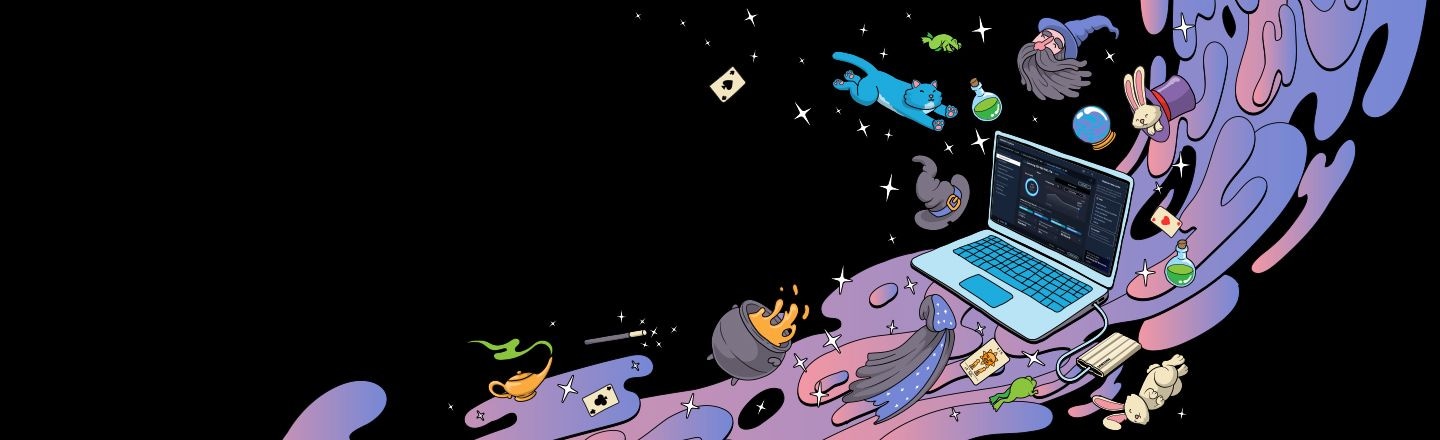
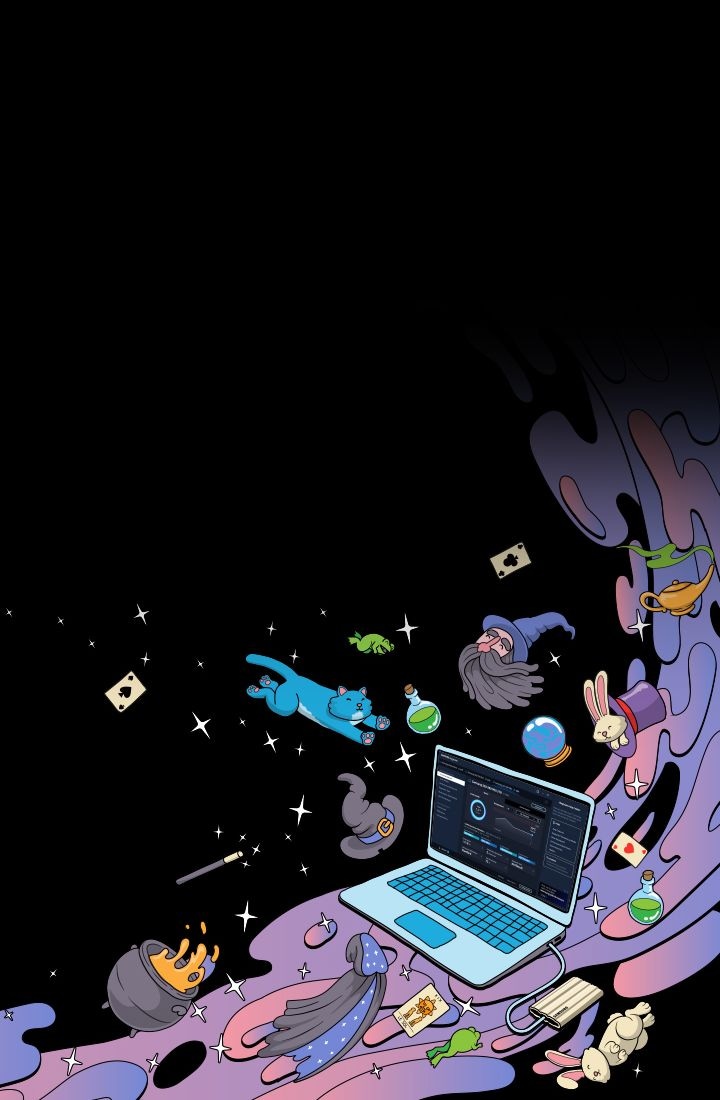
Software that's so powerful you'll wonder if it's... magic. Samsung presents the latest generation of Magician, designed to support both internal & portable Samsung SSDs. With its intuitive interface and wide range of customization features, elevating SSD performance is now effortless — like magic.
- *While some of its features support Samsung-manufactured OEM SSDs and SSDs from other manufacturers, SSD Magician Software is designed and optimized specifically for Samsung-branded SSDs.
- *Magician only shows features that are supported for the connected SSD. The features that appear may differ depending on the connected SSD.
- *Magician does not work with SSDs connected via the SCSI controller interface.


- *While some of its features support Samsung-manufactured OEM SSDs and SSDs from other manufacturers, SSD Magician Software is designed and optimized specifically for Samsung-branded SSDs.
- *Magician only shows features that are supported for the connected SSD. The features that appear may differ depending on the connected SSD.
- *Magician does not work with SSDs connected via the SCSI controller interface.
SSD status indicators at a glance


Integrative Drive Health Check
A quick glance takes you through your drive’s overall health, temperature, performance, optimization rates, and more. Access real-time information of your SSD anytime, anywhere.
SSD Authenticity
Authenticity is key to the magic. Unlock the barrier-breaking performance that only comes from a genuine Samsung SSD by verifying your drive in amazingly simple steps.
S.M.A.R.T. Check
Worried about drive failures? Follow the magic that's in the S.M.A.R.T check. You can inspect the health of your SSD and detect failures before they happen.
A magic touch for your drive’s health and performance


Performance Benchmark
The SSD performance of your dream is now a reality with Performance Benchmark tests. You can even customize your test conditions by adjusting test volume, chunk size and more.
Performance Optimization
Whether you want full performance or power efficiency, Performance Optimization enables customization of the drive power and performance that are best fit for your unique needs.
*RAPID (Real-Time Accelerated Processing of I/O Data) Mode fully supported with proper system requirements. For example:
1) Window® 7 OS and above versions
2) 2GB RAM System memory or more
Diagnostic Scan
Instant test to immediately boost your drive's functionality. Pinpoint and solve any potential issues in simple steps using Diagnostic Scan.
Over Provisioning
Allocate free blocks to your drive space. Your drive will perform its routine maintenance more effectively, and deliver a faster speed with longer life span for your elevated SSD experience. It’s all about give and take.
*If your system suffers from cluster misalignment, Over Provisioning may fail even though enough free space is available.
Let Magician weave its data management magic


Secure Erase
Using the built-in secure erase solution, delete sensitive data in just seconds without losing the data you need or compromising the drive's functionality.
PSID Revert
Resetting your drive is quick and easy. Simply unlock and enter the PSID password printed on the drive label.
Encrypted Drive
No matter where your life takes you, Encrypted Drive keeps your data safe. Enjoy hassle-free protection with an astonishingly simple setup.
Security Setting
Supercharge the security of your portable SSD with an easy fingerprint and password setup.
No hassle. Answers are just clicks away


Information Check & Update
All the system & drive information you need can be found in one place. Timely reminders will automatically deliver all the important updates.
Help Center
Help is on the way whenever you need it. With easy online access to support for Samsung SSDs, find tips and information on a variety of topics right from where you are.
Chatbot
Let Magician work its magic via the convenient Chatbot feature. Simple clicks are all it takes to get connected, ask questions, and find solutions in one sitting.
Shop compatible models
Magician software supports the following Samsung SSDs.
Solid State Drives


NVMe® SSDs


Portable SSDs


Samsung Magician is designed to help users easily manage their Samsung SSD(s) and conveniently update the firmware as well as optimize their SSD(s) for performance and reliability.
Samsung Magician software is developed and distributed exclusively for owners of Samsung SSDs (Solid State Drives).
In addition, Samsung Magician provides different features depending on the Samsung SSD model(s) in use, such as System Compatibility, Performance Benchmark, Performance Optimization, Over Provisioning, Secure Erase, and Data Security.
These features help users to maximize the performance and lifetime of their SSD(s).
* The supported features will vary for SSDs from other manufacturers as well as with Samsung OEM SSDs, which were pre-installed in client systems.
For more information about Magician, such as the system requirements and driver support, please refer to Magician Software Installation Guide at
https://semiconductor.samsung.com/consumer-storage/support/tools/.
Samsung Magician supports the following versions of Windows: Windows® 7, Windows® 8, Windows® 8.1, Windows® 10 (32/64-bit), and Windows® 11 (64-bit).
Mac and Linux environments are not supported.
SSD Magician fully supports Samsung-branded SSDs. For Samsung-manufactured OEM SSDs and SSDs from other manufacturers supported features will vary.
For detailed supported features, please refer to the Magician Software Installation Guide at
https://semiconductor.samsung.com/consumer-storage/support/tools/.
The Samsung SSD Magician application supports the following 10 languages.
English / Korean/ Spanish / German / French / Italian / Russian / Portuguese / Chinese / Japanese
1.Please uninstall the previous version of Samsung Magician.
'Uninstall Samsung Magician', or go to Control Panel - Programs and Features - Uninstall or change a program, and select Uninstall
2.Delete the folder where the previous version of Magician was installed.
default path : C:\Program Files(x86)\Samsung\Samsung Magician(64bit) or C:\Program Files\Samsung\Samsung Magician(32bit)
3.Delete the registry of the previous version of Magician.
Run - Enter regedit - Computer - HKEY_LOCAL_MACHINE\SOFTWARE\Samsung Magician, for 64bit HKEY_LOCAL_MACHINE\SOFTWARE\WOW6432Node\Samsung Magician
4.Reinstall Magician.
No, Samsung Magician does not require Internet access to run. However, to get updates for the latest firmware, features, and Samsung Magician application, it is recommended to have an internet connection.
1.Magician is designed specifically for Samsung-branded SSDs. SSD-specific features like Firmware Update, Disk Health Status, Secure Erase, and Total Bytes Written are not supported for non-Samsung SSDs.
2.Magician does not work with SSDs connected via the SCSI controller interface.
3.Only MBR and GPT partition types are supported. Magician may not work with other partition types.
4.Magician will not work on SSDs that are locked with a user password.
5.The user may need to manually refresh the disk list in System Information for Magician to accurately reflect all connected/removed disks.
6.Benchmarking results are for a Queue Depth of 32.
7.It may be necessary to manually refresh the disk list in System Information before performing benchmarking or performance optimization on a newly attached disk.
8.The Performance Optimization feature relies on the ATA PASS THROUGH feature to pass the TRIM command to the SSD. This feature may be disabled by Windows XP/2003 if your SSD is less than 137GB in size. Microsoft provides a hot fix for this issue at https://www.catalog.update.microsoft.com.
9.Secure Erase is not supported for Windows 8 and 8.1 systems.
10. Performance Optimization supports only the NTFS file system.
11. Over Provisioning may fail, even though enough free space is available, if your system suffers from cluster misalignment.
12. Benchmarking may not work with some removable storage devices.
13. If the User cannot span or shrink volume size through disk management of the OS administration tool, it is possible not to work Dynamic over-provisioning properly.
14. When the IRST driver is enabled / Installed in the system. Then enabling of Write cache buffer/flushing in SSD may fail (OS Optimization).
* Also, when a specific or latest IRST driver (IRST 12.6.0.1033, 12.8.10.1005) is installed, the authentication function may not work correctly. In this case, rollback to the older version.
15. RAID on the mode in SATA configuration is not supported by Samsung magician and the DOS application.
16. PC will be shut down automatically after the firmware update (Magician counts down 20 seconds before shutdown)
17. Security mode(Class 0, TCG/Opal or Encrypted Drive) must be disabled(unlocked) before removing and installing onto another PC.
18. Firmware Update may fail on Samsung brand SSDs connected to AMD Controller. Please retry using the default data ahci controller(Microsoft drivers)
19. Performance Benchmark may get timed-out on Asmedia controllers if the driver does not handle multi thread operations (IOs)”
20. Always use the latest storage drivers. If a user is using any custom storage driver, then Magician may not function properly
21. Magician will only retain the power option that was tuned before installing Magician. If a user changes the power option after installation, Magician cannot retain that.
For more details, please refer to the Magician installation guide.
- https://semiconductor.samsung.com/consumer-storage/support/tools/
Samsung provides 'Samsung Data Migration' Software for data backup and cloning SSDs. The Samsung Data Migration software is designed to help you migrate all of your data quickly, easily, and safely from your existing storage device (e.g. HDD, SSD) to a new Samsung SSD. You can easily migrate your current operating system, application software, and user data to your new Samsung SSD.
For detailed information and software installation, please refer to the below website. https://semiconductor.samsung.com/consumer-storage/support/tools/
Samsung Magician does not officially support software RAID environment.
Samsung Magician's resolution is optimized for 1920 × 1080 display. In case of other resolutions, the part of Samsung Magician application may not be displayed properly.
Firmware is a tiny software program stored in a semiconductor chip, such as a NAND chip.
It includes the software code and commands necessary for operating a device.
Firmware is designed to be updated via software updates so that manufacturers can improve performance and quality of the hardware.
Samsung SSD's Firmware can be updated via the Samsung SSD Magician software.
A system reboot is required for the new firmware update to be reflected on the drive.
Magician can be downloaded from the Samsung website at https://semiconductor.samsung.com/consumer-storage/support/tools/.
You can check your firmware through the 'Drive Details' feature in the Magician Software. If there is new firmware available, an 'Updated version is available" notice will appear next to the firmware name or you can check through the 'Update' button in the software.
While the firmware update does not affect the data on the SSD, Samsung highly recommends backing up all data in the SSD before the firmware update.
Once you connect the new storage device, it is necessary to refresh Samsung Magician manually or reboot the PC.
If you have a Samsung-branded SSD, confirm whether or not the SSD is detected by the Windows device manager.
Your SSD should be detected as either an IDE or an AHCI device. If it is not, installing the standard AHCI controller driver for Microsoft Windows may fix your problem.
Some old AMD chipsets and AMD drivers are not supported by Samsung Magician.
Please check the ‘System Compatibility’ tab for more information.
If the SSD is connected to a RAID/SCSI storage device controller, the program may fail to detect the SSD properly.
If this is the case, please install the MS default drivers which are automatically installed with Microsoft operating system installation.
To find information regarding the version of Samsung Magician you have installed and whether it is the most current version of Samsung Magician, click the Information button (“ⓘ”) on the upper right corner of the Samsung Magician main screen. Please visit Samsung.com to check out the latest information. Download link: To download the latest software & manuals, please visit the website below. https://semiconductor.samsung.com/consumer-storage/support/tools/
Please check the status of your internet connection and try again after rebooting your PC. Samsung Magician needs access to the internet to authenticate the SSD as a Samsung SSD. If the problem persists, please contact a Samsung-authorized service center.
Samsung SSD complies with the International Disk Drive Equipment and Materials Association (IDEMA) standard, which classifies approximately 93 percent of SSD’s actual physical memory capacity as usable storage space. In order to make it easier for consumers to calculate, Samsung manufactures drive capacity based on the assumption that 1 GB is equal to 1,000 Megabytes (MB) not to 1,024 MB. When estimating a capacity, the OS calculates based up on 1,024 MB, resulting in the discrepancy between the reported capacity versus the actual capacity.
1.If you have a SATA SSD, make sure that it is correctly connected to a SATA3 port. You can check this via the Interface menu on the Magician Home screen.
2.If you have an NVMe SSD, check whether both the NVMe Interface and PCIe® 3.0 x 4 / PCIe® 4.0 x 4 Lane are supported and correctly connected. You can check this via the Interface menu on the Magician Home screen.
3.With some mainboards, an NVMe SSD connected to a PCle slot tends to perform better than when connected to an M.2 slot. We recommend you to connect NVMe SSDs to PCIe® slots.
4.When the temperature of the system is high, the measured speed may be slow. This is only a temporary phenomenon caused by your Samsung SSD’s Dynamic Thermal Guard feature, which is provided with Samsung SSD’s firmware and may be engaged to protect the Samsung SSD in some systems with poor thermal management capabilities.
5.If you are running a program that may affect system performance, please close the program and measure speed again.
6.Change the Power Management option to High Performance and measure speed again.
7.Performance results may vary depending on measurement conditions including, without limitation, the foregoing cases numbered from 1 to 6.
Since each type of storage interface has different maximum performance, the CPU resources required to fully achieve optimal performance on the interface will vary from interface to interface.
Drive Health and total usage information are only available for SSDs and will depend on which S.M.A.R.T. attributes your SSD supports. If S.M.A.R.T. is not supported, it is displayed as N/A.
Samsung Magician still supports the EOLed SSD for firmware updates and using the features. However, since it is a EOLed product there will be no new updates other than the last firmware.
For detail information regarding supported features by model, please refer to the Samsung Magician Installation Guide at https://semiconductor.samsung.com/consumer-storage/support/tools/.
* All product specifications reflect internal test results and are subject to variations by user’s system configuration.
* All product images shown are for illustration purposes only and may not be an exact representation of the product.
* Samsung reserves the right to change product images and specifications at any time without notice.

