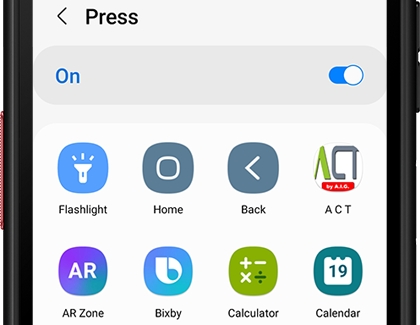Program the keys on your Galaxy XCover6 Pro

Two of the buttons (also known as keys) on your Galaxy XCover6 Pro can be programmed to open different apps or features. They’re known as the XCover key and the Top key. Customizing both of these keys will help you open your desired programs if you’re too busy to navigate your Apps screen. You can also change the Side key’s functions to enhance your multitasking and get even more out of your brand new phone.
Program the XCover key and Top key
The XCover key is the large button on the side of your Galaxy XCover6 Pro. It can be set to perform different functions, such as initiating push-to-talk communications between your colleagues or turning on your flashlight. You can easily customize this key to meet your needs.
Navigate to and open Settings, and then tap Advanced features.
Tap XCover key, then tap Press, and then tap the switch to turn it on.
Next, select your desired app or feature.
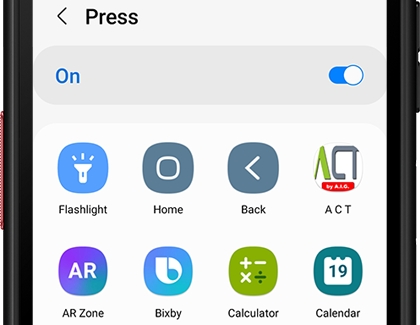
Tap Press and hold, and then tap the switch to turn it on. Select your desired app or feature.
You can also tap the switch next to Use while screen locked to open your desired app or feature with the XCover key while the screen is locked.
Then, tap Back, and tap Top key.

Tap Press, and then tap the switch to turn it on. Select your desired app or feature.
Tap Press and hold, and then tap the switch to turn it on. Select your desired app or feature.
You can also tap the switch next to Use while screen locked to open your desired app or feature with the Top key while the screen is locked.
Customize the Side key
The Side key is usually reserved for turning your phone off or on, or for launching Bixby. Similar to the XCover key and Top key, you can customize the Side key to suit your preferences. For example, instead of activating Bixby with the Side key, you can open the Camera app.
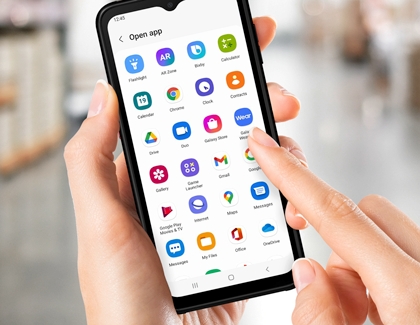
Other answers that might help
-
Mobile 8 AM - 12 AM EST 7 days a week
-
Home Electronics & Appliance 8 AM - 12 AM EST 7 days a week
-
IT/Computing 8 AM - 9 PM EST 7 days a week
-
Text Support 24 hours a day 7 Days a Week
Contact Samsung Support