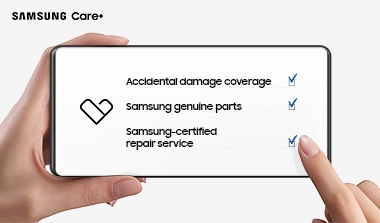32" ViewFinity S6 S60UD QHD
{{priceAnchor.priceWrapper.info.noLineOrignal}}
{{priceAnchor.priceWrapper.info.ceExchangePrice}}


Nos recommandations
- Articles sélectionnés()
- Mon solde e-coupon
- Augmenter le montant
32" ViewFinity S6 S60UD QHD
Gallery popup


Clique ou appuie pour dézoomer


Clique ou appuie pour dézoomer


Clique ou appuie pour dézoomer


Clique ou appuie pour dézoomer


Clique ou appuie pour dézoomer


Clique ou appuie pour dézoomer


Clique ou appuie pour dézoomer


Clique ou appuie pour dézoomer


Clique ou appuie pour dézoomer


Clique ou appuie pour dézoomer


Clique ou appuie pour dézoomer


Clique ou appuie pour dézoomer


Clique ou appuie pour dézoomer


Clique ou appuie pour dézoomer


Clique ou appuie pour dézoomer


Clique ou appuie pour dézoomer


Clique ou appuie pour dézoomer


Clique ou appuie pour dézoomer


Clique ou appuie pour dézoomer


Clique ou appuie pour dézoomer


Clique ou appuie pour dézoomer


Clique ou appuie pour dézoomer


Clique ou appuie pour dézoomer
32" ViewFinity S6 S60UD QHD
Scanne le code QR avec ton smartphone et visualise le produit en 360°.
Choisis ta couleur
Choisis ta taille
Choisis entre
{{price.priceWrapper.info.salePriceFormatted}}
{{item.name}}
{{item.summaryPrice}}
{{price.priceWrapper.info.totalPrice}} {{price.priceWrapper.info.vatText}}
{{price.priceWrapper.info.orignalPriceAddText}}
{{price.priceWrapper.info.lowestWasPricetext}}
Prix
Prix était de{{price.priceWrapper.info.orignalPrice}}
Prix {{price.priceWrapper.info.savePrice}}
Earn 5% back in rewards
{{price.priceWrapper.info.walkoutQtyText}}
{{price.priceWrapper.info.homeDeliveryQtyText}}
{{price.priceWrapper.info.salesPitch}}
{{price.priceWrapper.info.text}}
{{price.priceWrapper.info.text2}}
{{price.priceWrapper.info.text3}}
{{price.priceWrapper.info.shippingOrBack}}
{{price.priceWrapper.info.taxPriceDisplay}}
{{upgradeResult.displayModelName}}
{{upgradeResult.discountText1}}
{{upgradeResult.description1}}
{{upgradeResult.description2}}
{{upgradeResult.description1}}
{{upgradeResult.description2}}
{{offerFinance.title}}
{{offerFinance.learnMoreCta.text}}{{offerFinance.description}}
{{galaxyForeverResult.displayModelName}}
{{galaxyForeverResult.discountText1}}
{{galaxyForeverResult.description1}}
{{galaxyForeverResult.description2}}
Choisis ta couleur
Cadres personnalisables vendus séparément
Choisis ta Couleur
Étui personnalisable vendu séparément
-
{{item.name}}
Indisponible
Type moderne
-
{{item.name}}
Indisponible
Type biseauté
-
{{item.name}}
Indisponible
Couleur de l'étui
-
{{item.name}}
Indisponible
Type de cadre


- Type moderne
Les cadres personnalisés The Frame se fixent magnétiquement. Tu peux maintenant changer de style en un clic.
Type de cadre


- Type biseauté
Le design du nouveau cadre biseauté prévoit une coupe raffinée à 45 degrés des bords intérieurs.
{{tradeIn.title}}
{{tradeIn.learnMoreCta.text}}{{tradeIn.description}}
You have maximum number of Trade-in in cart already. If you wish to add in Trade-in, please remove from cart.
{{tradeInResult.displayModelName}}
{{tradeInResult.discountText1}}
{{tradeInResult.discountText2}}
{{tradeInResult.discountText3}}
{{tradeInResult.discountText4}}
{{tradeInResult.discountText5}}
{{tradeInResult.discountText6}}
{{tradeInResult.specialDiscountText}}
{{tradeInResult.description}}
{{tradeInResult.contentText}}
SupprimerDealer stock quantity
You can check the stock quantity for each region
Please select city
Only {0} left in stock.
Sorry, this product is not currently available in selected city.
{{assuredBuyBack.title}}
{{newAssuredBuyBack.title}}
{{newAssuredBuyBack.learnMoreCta.text}}{{newAssuredBuyBack.description}}
Please select Samsung Assured Buyback or no coverage
{{care.title}}
{{care.learnMoreCta.text}}{{care.description}}
Sélectionne Samsung Care+ ou Non pour continuer
-
Choisis ta couverture
{{item.summary}}
{{items.optionName}}- {{desc}}
{{item.specialText}}
-
Franchise, 2 sinistres par an
{{warrantyResult.displayModelName}}
{{warrantyResult.discountText1}}
{{warrantyResult.description1}}
{{warrantyVdResult.title}}
{{warrantyVdResult.priceDisplay}}
{{delivery.headline}}
{{delivery.errorMessage}}
{{deliveryResult.priorityText}}
{{deliveryResult.mainText}}
{{deliveryResult.subText}}
Standard installation charges may apply.Click here for more details.
{{deliveryResult.decText}}
{{item.disclaimer}}
{{tariffOptionResult.displayModelName}}
{{tariffOptionResult.discountText1}}
{{tariffOptionResult.description1}}
{{tariffOptionResult.description2}}
{{tariffOptionResult.description}}
{{tariffOptionResult.price}}
{{tariffOptionResult.disclaimer}}
{{embedAddon.title}}
{{embedAddon.description}}
-
{{item.iconTitle}}
{{item.name}}
{{item.modelCode}}
{{item.description}}
{{item.finalPrice}}
{{item.originalPrice}}{{item.savePrice}} Indisponible
-
{{item.iconTitle}}
{{item.name}}
{{item.description}}
- {{item.dotList1}}
- {{item.dotList2}}
- {{item.dotList3}}
{{item.finalPrice}}
{{item.originalPrice}}{{item.savePrice}} Indisponible
{{message.item.tcCTAText}}
{{message.item.periodText}}
Points forts
QHD
USB-C
Pied facile à monter
Design ergonomique
Fonctions
Élargis ton champ créatif


Savoure des images et prestations fluides
Résolution QHD avec un taux de rafraîchissement 100Hz
L’excellence visuelle exigée par les professionnels. La résolution QHD (2560x1440) et le taux de rafraîchissement de 100Hz travaillent de pair pour dévoiler les détails cachés avec une grille de pixels plus dense, et réduire Lag et Motion Blur. Plonge-toi dans des dessins ultra-détaillés, des diagrammes complexes et des contenus vidéo dynamiques avec un flux de travail plus fluide.


Plus de réalisme avec un nuancier élargi
1,07 milliard de couleurs avec le HDR10Profite d'un spectre de couleurs plus large qui te garantit une précision et un niveau de détail époustouflants. La technologie HDR10 offre une palette de couleurs quasi illimitée et un rendu des couleurs réaliste, avec des couleurs sombres plus sombres et des couleurs claires encore plus éclatantes. Chaque contenu devient un plaisir à regarder et apparaît tel que son créateur l'avait imaginé.


Connecte et ajuste pour satisfaire tous tes besoins
Port USB-C, port LAN et connexion en série
Connecte tout pour optimiser ton espace de travail. Un port USB-C permet de charger à 90W et de transférer des données en même temps, tandis qu'un port LAN intégré fournit une connectivité Ethernet fluide pour PC portables. Tu peux aussi créer un espace de travail élargi en connectant deux moniteurs en série.


Connecte et ajuste pour satisfaire tous tes besoins
Configuration QHD dédoublée avec une connexion en série
Connecte tout pour optimiser ton espace de travail. Un port USB-C permet de charger à 90W et de transférer des données en même temps, tandis qu'un port LAN intégré fournit une connectivité Ethernet fluide pour PC portables. Tu peux aussi créer un espace de travail élargi en connectant deux moniteurs en série.


Maîtrise plusieurs sources en parfaite harmonie
Commutateur KVM intégré
Le commutateur KVM intégré permet de contrôler deux sources connectées au moniteur à l'aide d'un seul clavier et d'une seule souris. Une fois les appareils connectés, tu peux facilement basculer entre les sources à l'aide du bouton à une touche situé en dessous du moniteur, afin d'augmenter ton efficacité du travail.






Maîtrise plusieurs sources en parfaite harmonie
Commutateur KVM intégré
Le commutateur KVM intégré permet de contrôler deux sources connectées au moniteur à l'aide d'un seul clavier et d'une seule souris. Une fois les appareils connectés, tu peux facilement basculer entre les sources à l'aide du bouton à une touche situé en dessous du moniteur, afin d'augmenter ton efficacité du travail.


Master multiple sources in harmony
Built-in KVM Switch
A built-in KVM switch lets you connect and control two sources to your monitor at once, with just one keyboard and mouse. You choose: split screen, Picture in Picture or Picture by Picture are all possible. Be more efficient and remove multi-device hassle with easy input switching and multitasking.


Installation instantanée et sans effort
Pied facile à monter
Le pied facile à monter te permet de créer l’espace de travail idéal sans faire d’effort ni utiliser d’outils ou de vis. Et quand tu veux modifier ton installation, appuie simplement sur un bouton et profite du design ultra-flexible.




Options de visionnage versatiles
Design ergonomique
L'écran réglable en hauteur et inclinable te permet de profiter du meilleur angle de vue et d'une fonctionnalité optimale. Désormais, tu peux également faire pivoter l'écran de 90 degrés, ce qui est idéal pour visionner de longs documents en faisant moins défiler les pages.


Soulage tes yeux de la fatigue
Technologie intelligente Eye Care, certifiée TUV
Ménage ta vue et évite le stress. Lorsque tu travailles tard sur un projet, la luminosité et la température des couleurs s’ajustent automatiquement à un niveau optimal selon l’environnement. Grâce à la technologie Eye Care certifiée TUV, Samsung réduit le scintillement d'écran et protège tes yeux de la lumière bleue excessive avec le mode Eye Saver et une fonction anti-scintillement.






Soulage tes yeux de la fatigue
Technologie intelligente Eye Care, certifiée TUV
Ménage ta vue et évite le stress. Lorsque tu travailles tard sur un projet, la luminosité et la température des couleurs s’ajustent automatiquement à un niveau optimal selon l’environnement. Grâce à la technologie Eye Care certifiée TUV, Samsung réduit le scintillement d'écran et protège tes yeux de la lumière bleue excessive avec le mode Eye Saver et une fonction anti-scintillement.


Procédés responsables
Conception réfléchie
Les écrans ViewFinity 2024* de Samsung contiennent au minimum 14 %** de plastiques recyclés. De plus, aucun produit chimique n'est pulvérisé sur le plastique de l'écran et le joint de la boîte d'emballage n'est pas fermé avec des agrafes mais avec de la colle afin de faciliter son recyclage.


* Uniquement les modèles S60UD, S60D, S70D, S80UD et S80D. ** Le pourcentage de matériaux recyclés, qui peut varier suivant le type de composant, est calculé sur base du poids total du plastique utilisé dans le produit (poids des matériaux recyclés/poids total du plastique).