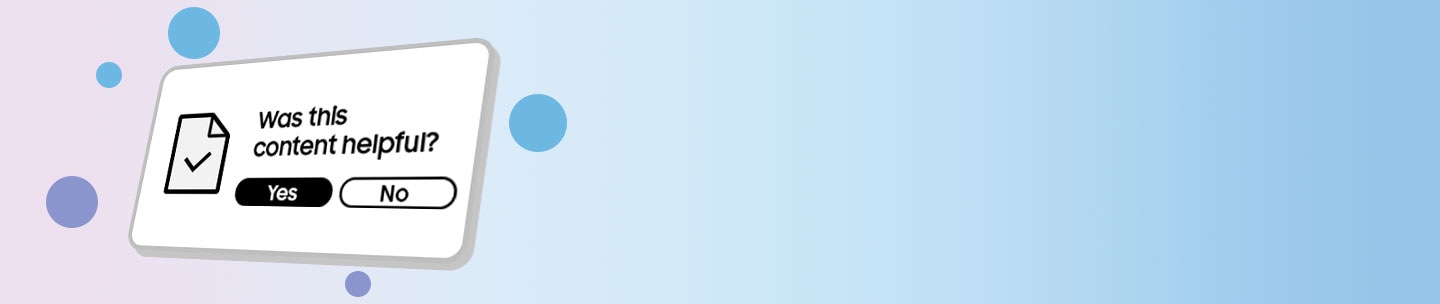How can I see the navigation bar on my Galaxy device?
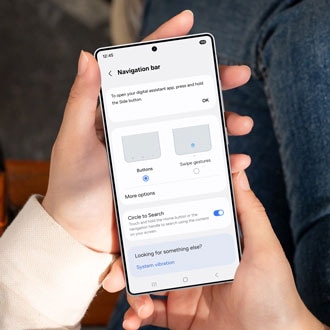
The Navigation bar is the menu that appears on the bottom of your screen - it's the foundation for navigating your device. However, it isn't set in stone; you can customize the layout and order of the Recent button, Home button, and Back button, or even make it disappear entirely and use gestures to navigate your device instead.
Note: Available screens and settings may vary by wireless service provider, software version, and device model.
Note: The Navigation bar may disappear when using full screen apps, such as games or video services. You can swipe up to temporarily see the bar when using these apps.

The classic Navigation bar has the Recents, Home, and Back buttons at the bottom of your screen. It is the default navigation method on all Galaxy phones. Here are what the three buttons do:
- Recents: The button to the far left. When you tap this, your recently opened apps will appear.
- Home: The button in the very center. Tap this to be taken to the Home screen.
- Back: The button to the far right. Tap this to go back to the previous screen.
Note: This option will also affect the location you swipe from when using Swipe gestures.
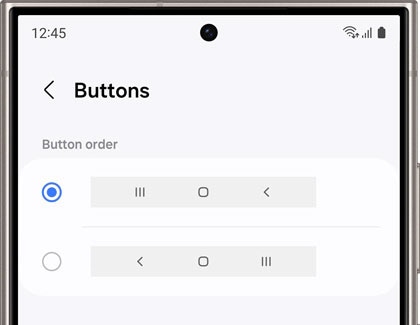
You can also adjust the order of the buttons on the Navigation bar.
From Settings, tap Display, and then tap Navigation bar. Make sure Buttons is selected, and then tap More options to choose your desired button setup.
You can use gestures instead of buttons to navigate your device if that’s simpler, or if you just want to remove the buttons from your screen for a less cluttered appearance.
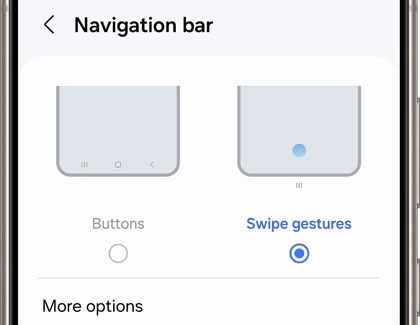
- From Settings, tap Display.
- Tap Navigation bar, and then choose Swipe gestures.
Note: Gesture hints are not available on devices running One UI 6.1 or later.
- Turn on Gesture hint for help on where to swipe, and turn on Show button to hide keyboard to enable the buttons when using Portrait mode. Additionally, you can block gestures with the S Pen so you don't accidentally activate a command when drawing or writing.
Note: You cannot change the swipe direction on devices with One UI 6.1 or later. Tap More options to adjust the Gesture sensitivity.
Gestures on devices running One UI 6.0
Here are the functions for each gesture:
- Far left: When you swipe up here, your recently opened apps will appear.
- Middle: Swipe up in the center to be taken to the Home screen.
- Far right: Swipe up here to go back to the previous screen.
Note: To completely hide the Swipe gestures lines, make sure to turn off Gesture hint by tapping its switch. The three lines on the bottom of the screen will disappear.
Gestures on devices running One UI 6.1 or later
Here are the functions for each gesture:
- Swipe in from the sides: Returns to the previous screen.
- Swipe up from the bottom: Returns to the Home screen.
- Swipe up and hold: See your recently used apps.
Note: If you use the Taskbar feature you can only position the Navigation bar on the left or right of the main screen.

The Navigation bar on the main screen of the Galaxy Z Fold series phones and Galaxy Tabs can be positioned to the left, right, or center. So you can choose a position that's comfortable to use no matter how you hold your device!
- Navigate to Settings, and then tap Display.
- Tap Navigation bar, and then tap Button position.
- Select your desired position for the buttons.
Thank you for your feedback!
Please answer all questions.