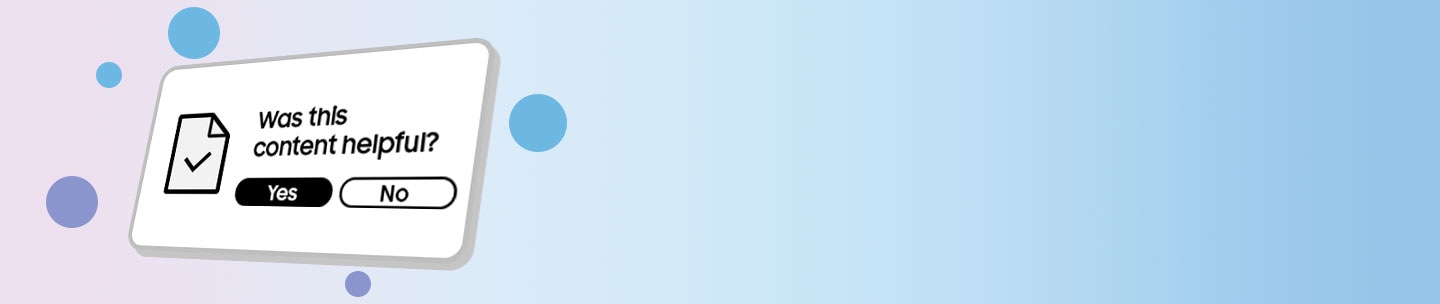Use the photo editor app on your Galaxy Phone or Tablet

Galaxy phones and tablets have excellent cameras with multiple shooting options you can use to get amazing photos, but when that's not enough, they also have several editing tools to help you get perfect shots.
Have a selfie that needs a little more TLC? You can use the Face effects options to remove red-eye, brighten your skin tone, and even enlarge your eyes.
Step 1. Navigate to and open the Gallery app, and then select the picture you want to edit.
Step 2. Tap the Edit icon (the pencil), then tap the Tools icon (the four circles), and then tap Face effects.
Step 3. You can select from a variety of editing options, such as Smoothness, Tone, and Red-eye fix.

Step 4. After tapping an option, follow the instructions on the screen or adjust the slider to choose your preferred intensity.
For instance, Spot fixer will let you remove blemishes by tapping on areas of a person's face.
Note: You can tap the arrows to undo or redo your edit.
Step 5. When you’re finished editing, tap Done.
Step 6. f you need to start over, tap Revert, and then tap Revert to original.
Step 7. To save your newly edited picture, tap Save, and then tap Save again.
Note: You can also keep the original picture by tapping More options (the three vertical dots), and then tapping Save as copy.
Step 1. Tap on the Gallery app, and then select the image you want to edit.
Step 2. Tap the Edit icon, then tap the plus icon on the right (the four circles), and tap Object eraser.
Step 3. Next, draw around something you want to remove. For example, you can draw a circle or a square around an object, or simply tap the object instead. Tap Erase to remove it.

Note: You can also tap Erase shadows and Erase reflections if desired.
Step 4. If necessary, tap the arrows to undo or redo the edit. Continue removing objects until you’re finished, and tap Done.
Step 5. If you need to start over, tap Revert, and tap Revert to original.
Step 6. To save your newly edited image, tap Save, and tap Save again.
Note: You can also keep the original image by tapping More options (the three vertical dots), and then tapping Save as copy.
Step 1. Open the Gallery app, and then select the picture you want to edit.
Step 2. Tap the Edit icon, then tap the rightmost icon (the four circles), and then tap Spot color. The image will turn black and white; tap an area where you want to reveal the color.
Step 3.To remove the color, tap the Remove color icon in the center (the dropper with a minus symbol), and then tap the desired area of the picture. To add more color, tap the Add color icon (the dropper with a plus symbol).
Step 4. To manually erase color, tap the Erase color icon (it looks like an eraser) and then adjust the slider to your desired size. Then, swipe on the picture with your finger.
Note: You can tap the arrows to undo or redo your edit.

Step 5. When you're finished editing, tap Done.
Step 6. If you need to start over, tap Revert, and then tap Revert to original.
Step 7. To save your newly edited picture, tap Save, and tap Save again.
Note: You can also keep the original picture by tapping More options (the three vertical dots), and then tapping Save as copy.
Step 1. Open the Gallery app, and then select the image you want to edit.
Step 2. Tap the Edit icon, tap the rightmost icon (the four circles), and tap Style.
Step 3. Swipe through the available filters and then tap one that you like.
Note: To view your original image again, tap Original.

Step 4. Once you've selected a filter, you can adjust the intensity with the slider.
Step 5. Tap the Add area icon (it looks like a paintbrush) to draw on the image. If you need to remove your drawing, tap the Remove area icon (it looks like an eraser).
Step 6. To view the before and after effects of your edited image, tap the Background only and Subject only icons to the right of the slider (these icons look like a person).
Step 7. When you're finished editing, tap Done.
Step 8. If you need to start over, tap Revert, and then tap Revert to original.
Step 9. To save your newly edited image, tap Save, and then tap Save again.
Note: You can save the original image by tapping More options (the three vertical dots), and then tapping Save as copy.
Thank you for your feedback!
Please answer all questions.