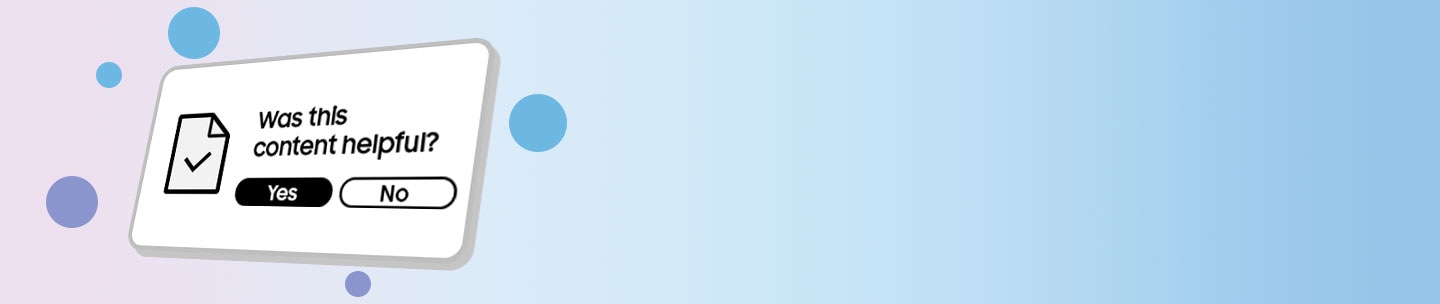What are the features of the Samsung clock?

Features of the Samsung Clock
The Samsung Clock is a feature that you can find on any Galaxy device. The app provides you with details about the time, weather, and other useful information.
You can use the Alarm tab in the Clock app to set one-time or recurring alarms and choose your preferred notification options. You can also delete alarms that you no longer need.
Navigate to and open the Clock app, and then make sure you are on the Alarm tab. Tap Add alarm (the plus sign). From here, you can use the following options to customize your alarm:

- Time: Set a time for the alarm by swiping up or down.
- Day: Choose the days for the alarm. You can select every day of the week if desired, or tap the Calendar icon to select specific days.
- Alarm name: Enter a name for the alarm. The name will be displayed when the alarm sounds.
- Alarm sound: Choose a sound to play for the alarm and drag the slider to set the volume.
Note: You can also silence your alarms when your device’s sound is turned off. From the Alarm tab, tap More options (the three vertical dots), and then tap Settings. Tap the switch next to Silence alarms when system sound is off.
- Vibration: Choose your preferred vibration alert. This can also be turned off.
- Snooze: Allow the alarm to be snoozed. You can set the interval and repeat values for the alarm while snoozing, or tap Custom to create your own time limit.
When you’re finished, tap Save to save the alarm. If you’d like to keep the alarm on the Alarm tab but don’t need to use it right away, simply tap the switch next to the alarm to turn it off.
If you ever need to delete an alarm, open the Clock app again, and make sure you are on the Alarm tab. Touch and hold your desired alarm, and then tap Delete. You can also tap All and then tap Delete all to remove every alarm you've created.
The Samsung Clock automatically displays the time and weather where you are located but with the World Clock function you can select any city in the world and check the current time and weather in that location. It also comes with Time Zone Converter, a setting that allows you to see the time difference between your current location and whichever city you choose. If you want a more interactive experience, change your World Clock settings from List view to Map view and get a visual guide of exactly where each city in your world clock settings is located.
The Stopwatch gives you an accurate measurement of time right down to the second and comes with a Laps function to help you monitor lap times while running continuously. You can pause, resume, and even copy laps so whenever you need to monitor time, you always have a record.
Use the Timer function when you want to multitask but need to keep track of time. The Timer works in the background to let you focus on other tasks (cooking, working out, or studying, for instance) for any amount of time, without the distractions of constantly checking your watch.
Thank you for your feedback!
Please answer all questions.