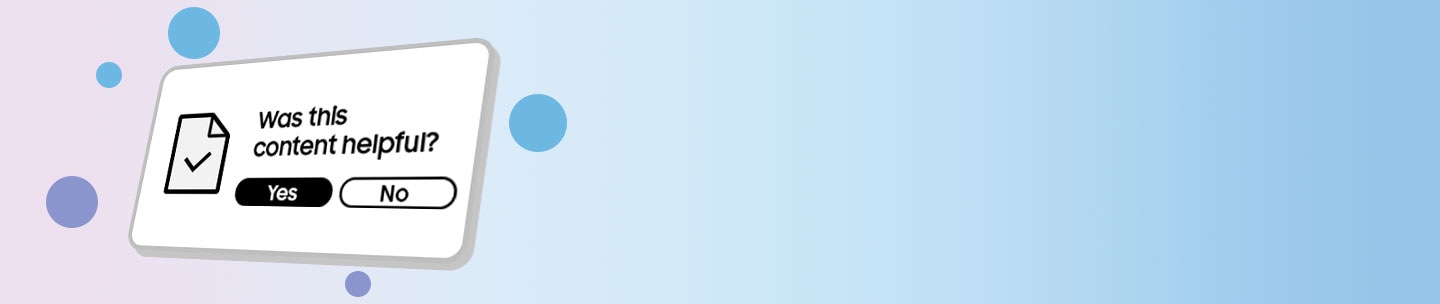How to enable or disable the Start Screen option on your 2025 Samsung Smart TV

The Start Screen option on your 2025 Samsung Smart TV lets you customize the initial screen when your TV is turned on. For example, you can automatically launch Smart Hub Home when turning on the TV, or automatically display Multi View when mirroring or casting from a phone or tablet. If you’ve added an Auto Rotating Accessory to your TV, you can run the Multi View feature when the TV’s screen is rotated to portrait mode.
You can set your Samsung TV to launch the Smart Hub Home screen. If you enable this feature, the Smart Hub Home screen will automatically launch every time you turn on the TV. If you turn off this option, the last used source will appear as the first screen.


You can set your Samsung TV to cast your connected phone’s content using the Multi View feature. For instance, you’ll be able to cast videos from YouTube. If you disable this feature, you can cast your phone's screen to the entire TV screen.


You can set your Samsung TV to mirror your connected phone’s content with the Multi View feature. If you disable this feature, only the phone’s screen will be displayed on the TV when mirroring.


Note: This feature is enabled when an Auto Rotating Accessory is connected. This accessory is sold separately.
You can set your Samsung TV to run the Multi View feature when the TV’s screen is rotated to portrait mode. When the screen is rotated vertically with this feature enabled, the Multi View feature will automatically activate.


Notes:
- If you are having trouble with your Samsung Smart TV, you can check for available software updates, as these may contain a solution to your problem.
- Device screenshots and menus may vary depending on the device model and software version.
Thank you for your feedback!
Please answer all questions.