Enlarge the screen and text on your Samsung Smart TV

If you need some assistance seeing the images on your 2023 Samsung Smart TV, you can use either the Magnification or Zoom Menu and Text functions in the Accessibility menu. These options will let you zoom in on the screen and enlarge the text in menus, making it easier to view and read the screen. Plus, both functions can be used at the same time if needed.
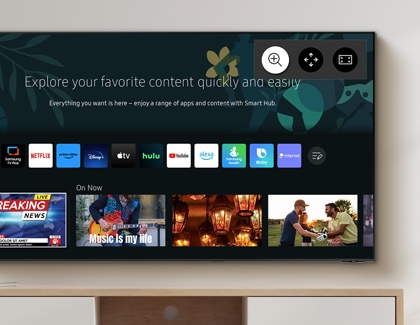
The Magnification function lets you enlarge the screen by zooming in on it.
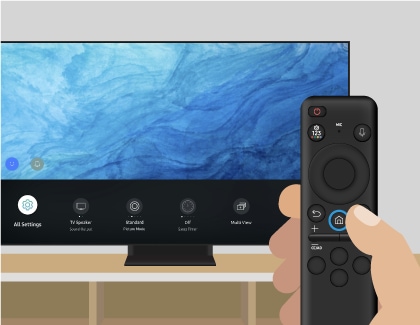
Note: Press and hold the Volume button on your TV’s remote control to access the Accessibility Shortcuts menu.
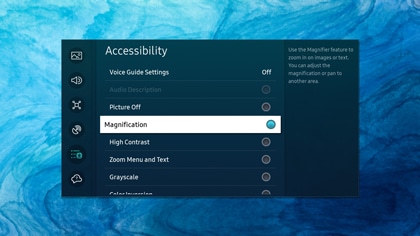
Note: Select Magnification again to turn off the feature.
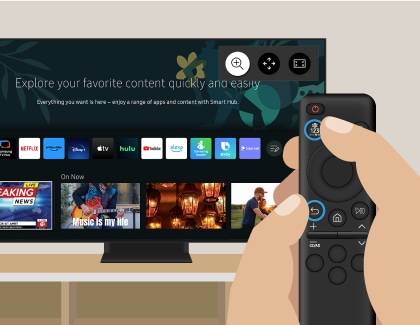

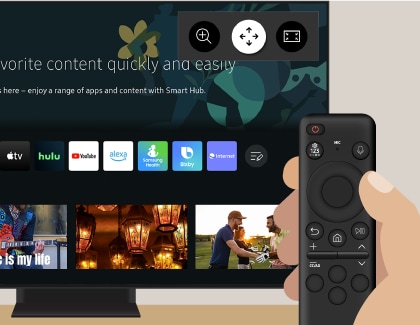
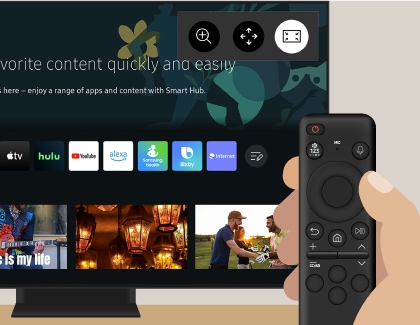
Note: This function may not be supported depending on the model or geographical area.
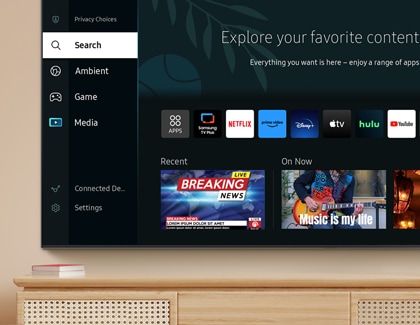
The Zoom Menu and Text function will provide assistance if you are visually impaired.
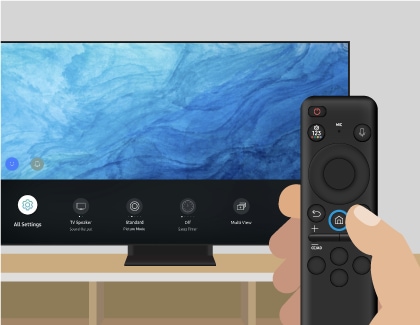
Note: Press and hold the Volume button on your TV’s remote control for two seconds to access the Accessibility Shortcuts menu.
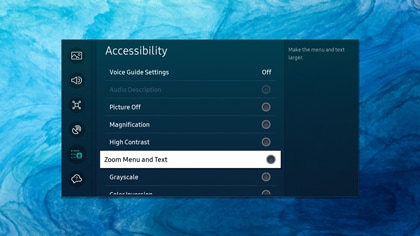
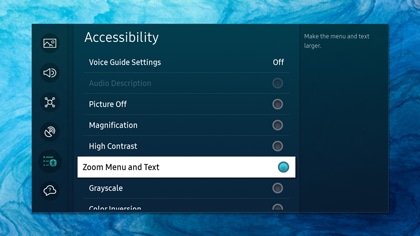
Thank you for your feedback!
Please answer all questions.



