how to set up bixby feature on your samsung tv

The Bixby intelligent assistant makes it easy to control your important devices in an intuitive and hands-free way. Bixby for the TV has been designed to enhance your entertainment experience, minimising your time spent navigating through menus and maximising your time with the shows you love.
Bixby gathers information from all devices connected to the TV, analysing the content and channels that you watch to deliver a personalised experience. Use Bixby to change your settings, find out what music is playing in the background of your favourite show and what the weather will be like tomorrow, all with one click of a button.
Note: the Bixby function is only available on certain models. Bixby was first introduced to Smart TV's in 2018, if your TV was manufactured before this you will not be able to use Bixby on your device
Bixby will already be set up and ready to use. All you have to do is connect your TV to the internet and create or login to a Samsung account. Some functions may not be supported if you are not signed in to a Samsung account.
Connecting to the internet
Creating or logging into a Samsung account
Bixby can be activated in two ways, through your voice or through the microphone button.
Activate Bixby by saying 'Hi, Bixby.' The Bixby icon will appear at the bottom of your TV screen to show you that Bixby has activated listen mode. If Bixby doesn't react to your voice, follow the steps below to turn on the Voice Wake-up function, then try again.
How do I activate Bixby with my TV remote?
To activate Bixby with your TV remote, press and hold the microphone button, say a command, then release the microphone button.
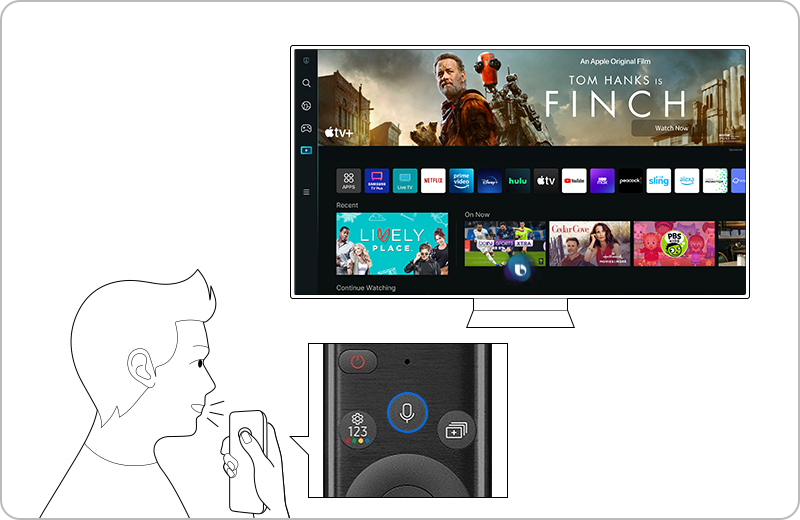
Bixby understands a number of commands that make it even easier to control your TV. Below are a few recommendations to get you started, you can see the full list of commands by going to the Explore Bixby screen on your TV.
- Open an app: "Open Netflix"
- Change the video source: "Show source list" or "Change source to HDMI 1"
- Open the TV guide: "Show the program guide"
- Change the channel: "Change to channel 2"
- Check the weather: "What's the weather like today?"
- Change the volume: "Turn the volume down by 5"
- Change the mode: "Turn on Ambient Mode"
- Control media content: "Play", "Pause", "Rewind", "Fast Forward"
- Open the internet browser: "Open the internet"
- View images: "Show my holiday photos"
Thank you for your feedback!
Please answer all questions.