Galaxy Buds charging tips and precautions
Note: The information below is for Galaxy Buds2 Pro. Please refer to the user manual of each model for the exact function and usage.
Charging the battery
- If you are using the earbuds for the first time after purchasing, or if they have not been used for a long time, fully charge the battery before use. When charging the battery for the first time, or when the battery is completely discharged, the earbuds require at least 10 minutes of charging time to turn on.
- Check the direction of the earbuds, then insert them into the grooves of the left and right slots of the charging case and connect the charger.
- The charging case has a built-in battery, and when connected to a charger, it charges along with the earbuds in the case. The earbuds will charge even if the charger is not connected to the charging case.

Note:
- Unplug the charger when not in use to conserve energy.
- Since the charger does not have a power switch, you should disconnect the charger from the wall outlet to prevent power consumption.
You can check the status of the earbuds and charging case through the battery indicator.
The earbud battery indicator is located inside the charging case and indicates the charging status of the earbuds. The charging case battery indicator is located on the front of the charging case and indicates the charging status of the charging case itself.
Earbud battery indicator

- Red: Charging
- Green: Fully charged
- Flashing red: Charging error due to temperature abnormality
Charging case battery indicator
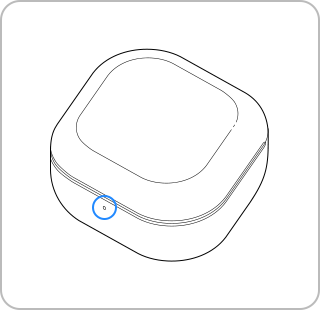
- Red: Charging
- Green: Fully charged
- Flashing red (Fast): Charging error due to temperature abnormality
- Flashing red (Flashing after closing the charging case): Battery level is less than 10%
- Red (Lights on for 5 seconds after closing the charging case): Battery level is more than 10% but less than 30%
- Yellow (Lights on for 5 seconds after closing the charging case): Battery level is more than 30% but less than 60%
- Green (Lights on for 5 seconds after closing the charging case): Battery level is more than 60%
Note:
- If the battery indicator does not work or displays incorrectly while charging, simply disconnect the charger from the charging case and reconnect it.
Keep the following precautions in mind when charging the battery.
- Corrosion may occur in the Galaxy Buds if sweat or moisture gets in the charging terminal. If sweat or moisture gets in the charging terminal or earbuds, make sure to remove the moisture before putting the earbuds back in the charging case.
- When charging the charging case via a USB cable connected to a computer, the charging speed may be slow due to low current.
- The Galaxy Buds and charger may become hot while charging. This is normal and does not affect the lifespan or functionality of the Galaxy Buds. If the temperature of the battery rises above a certain level, charging may stop for safety. If the Galaxy Buds get hot during wireless charging, remove the Galaxy Buds from the wireless charging pad and leave to cool off before resuming charging.
- Charging with moisture in the charger connection jack may damage the Galaxy Buds. It must be completely dry before recharging.
- Be careful not to bend the USB cable. The USB cable may become frayed or damaged. If the USB cable is damaged, it must not be used for charging.
- Store the earbuds in the charging case or close the charging case when charging.
- After connecting the earbuds and to your mobile device, open the Galaxy Wearable app on your mobile device to check the battery status of each earbud and charging case. When the battery level is low, a notification will appear in the notification panel of your mobile device.
Note:
- When purchasing separately sold products, make sure to purchase genuine products provided by Samsung Electronics. Using other accessories may cause damage that may not be covered by warranty.
- Images and settings menus may differ depending on the model and software version.
Thank you for your feedback!
Please answer all questions.