What to do if your Samsung TV won't turn on

Troubleshooting a TV that won't turn on doesn’t have to be a tricky process. In some situations, your TV may actually be on but just shows you a blank screen. You can check the red standby light, which is a little red light at the bottom edge of the TV that you aim the remote at. In normal use, the red standby light is on when the TV is off (indicating the TV is on standby), and the red standby light is off when the TV is in use (or doesn't have power). However, you can also check the power outlet, power cord, or remote control for issues. If you have an external device connected and viewing from the external input source, make sure the external device is turned on and working properly. Please choose the section below that corresponds to your TV's issue.
It is normal for the red standby light to be lit when the TV is turned off as long as it is plugged in and receiving power.
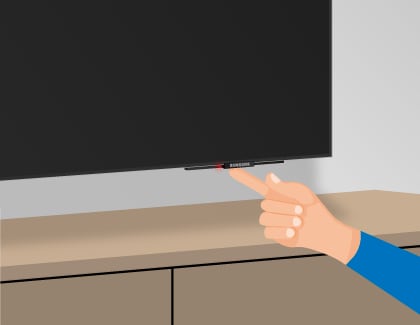

When the red standby light is off, the TV either doesn't have power, or it's turned on and the screen is just black. The red light turns off whenever the TV is powered on.

Note: If your TV is connected to One Connect Box, disconnect and reconnect the Invisible Connection cable between the TV and the One Connect Box.

Thank you for your feedback!
Please answer all questions.