Find the last four digits of your Samsung Pay cards
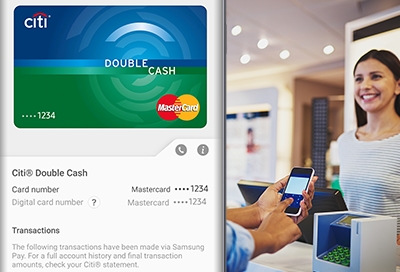
When you add a credit or debit card to Samsung Pay, it receives its own digital card number. The last four digits of this number will be different from the ones on your physical card and in the card's image in Samsung Pay. Once you find them, you'll be able to return in-store purchases and much more.
Locate the last four digits in Samsung Pay
If you are returning an item, the cashier may ask you for your card's digital number. You can find this information quickly in Samsung Pay so you can give it to the cashier.
Open Samsung Pay on your phone. Tap Menu, and then tap Cards. Next, select your desired card. The last four digits of the digital card number will be displayed next to Digital card number.
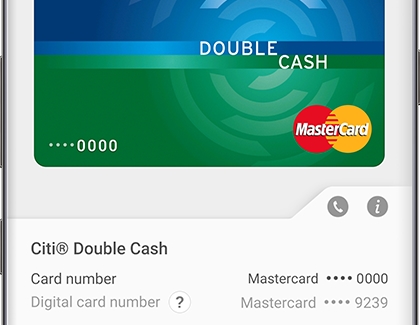
Locate the last four digits in Favorite Cards
You can also see your digital card number when you access your Favorite Cards in Samsung Pay. On the Favorite Cards screen, the digital card number will be displayed next to the card.
If you don't know how to use this feature, learn about managing Favorite Cards.
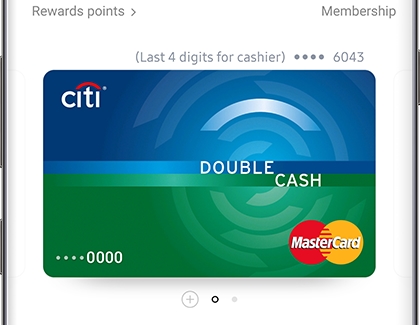
Other answers that might help
-
Mobile 8 AM - 12 AM EST 7 days a week
-
Home Electronics & Appliance 8 AM - 12 AM EST 7 days a week
-
IT/Computing 8 AM - 9 PM EST 7 days a week
-
Text Support 24 hours a day 7 Days a Week
Contact Samsung Support


