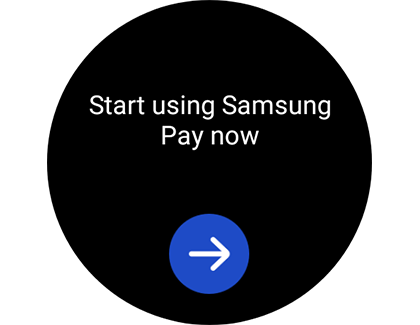Open Samsung Pay on your Galaxy phone or smart watch

No one enjoys the awkwardness of holding up the line at the checkout. Thankfully, with Samsung Pay, that's a scenario you can easily avoid. This innovative payment method can be quickly accessed on your Samsung watch or Galaxy phone, making transactions swift and seamless.
Note: Available screens and settings may vary by wireless service provider, software version, and model. To use Samsung Pay on your smart watch with a non-Samsung phone, you must update to Android 6.0 or higher.
Opening Samsung Pay on your phone
Samsung Pay simplifies the checkout process at your preferred stores. Accessing Samsung Pay on your phone is straightforward and can be done in several ways.
Note: For devices running Android 9 or higher, Samsung Wallet is now an option.
To open Samsung Pay:
Swipe up from the bottom of your phone’s screen to access the App screen. Find and tap on Samsung Pay.
If you have enabled the Quick Access shortcut, swipe up from the bottom of the screen to launch Samsung Pay directly.
In case Samsung Pay opens unintentionally, you can disable the Quick Access shortcut by opening Samsung Pay, tapping the Menu (three horizontal lines), selecting Settings, choosing Quick Access, and toggling the switch to turn it off.
Opening Samsung Pay on your watch
Note: Some watches require activating Samsung Pay through the Galaxy Wearable app before it becomes available on the watch itself, as this installs the necessary plugin.
If your wallet feels too bulky, transitioning to Samsung Pay on your watch is an excellent solution. If you encounter any difficulties using the app, refer to our connection guide for assistance.
To open Samsung Pay on your watch:
From any screen, press and hold the Back button for 1–2 seconds. Upon first use, Samsung Pay may take a moment to launch.
Swipe left for basic instructions, then tap the arrow to start the Samsung Pay setup process.
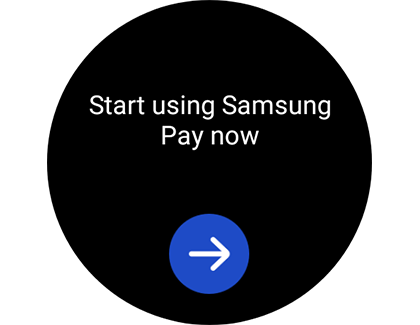
Tap OK to launch Samsung Pay on your phone, followed by tapping Start. Sign in to your Samsung account if prompted. (This step may be skipped on certain models.)
On your watch, tap More options (three dots), then tap + Add card to add a payment card to Samsung Pay. On the Galaxy Watch4 and Galaxy Watch5 series, swipe left and tap + Add card.
If you haven’t already set a lock screen, you’ll be prompted to create a four-digit PIN. Enter the PIN and confirm it to proceed.
You can now begin adding payment cards or importing them through your phone.
For quick access to Samsung Pay, simply hold down the Back or Home button on your watch, depending on the model. Your card(s) will appear, ready for payment.
Other answers that might help
-
Mobile 8 AM - 12 AM EST 7 days a week
-
Home Electronics & Appliance 8 AM - 12 AM EST 7 days a week
-
IT/Computing 8 AM - 9 PM EST 7 days a week
-
Text Support 24 hours a day 7 Days a Week
Contact Samsung Support