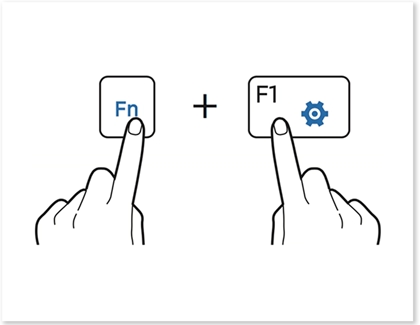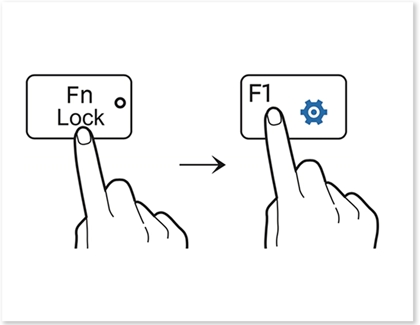Use the Function keys on your Samsung Notebook

Your keyboard's hotkeys, or shortcuts, are perfect for quickly accessing different computer functions. There's no need to navigate through any settings windows when you need to adjust the volume, activate the Wi-Fi connection feature, or increase the screen's brightness. You can use these key combinations to alter your settings without touching the mouse at all.
Use the hotkeys
There are two ways you can set up your hotkey combinations so they will activate.
Press and hold the Fn key. Then, press a hotkey.
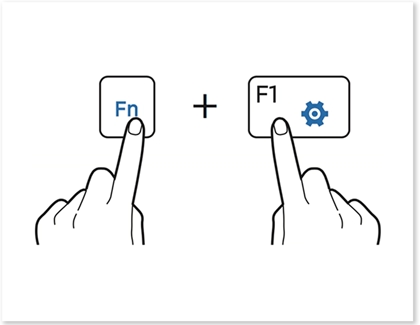
Or, press the Fn Lock key. Then, press a hotkey. When the Fn Lock is activated, hotkeys can be used without pressing the Fn key.
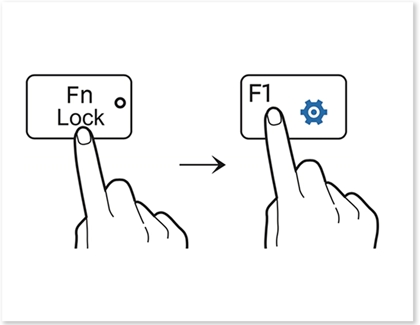
Hotkey functions
There are a variety of functions available when using keyboard shortcuts. You're sure to get things done faster, whether you end up using all of them or only a few.
Here are what the different keys do:
F1: Opens the Samsung Settings app.
F2: Decreases the screen’s brightness.
F3: Increases the screen’s brightness.
F4: Switches between the computer display and an external display device. This is only available when an external display device is connected to the computer.
F5: Activates and deactivates the touchpad.
F6: Mutes or unmutes the audio.
F7: Lowers the computer’s volume.
F8: Raises the computer’s volume.
F9: Activates and deactivates the keyboard backlight.
F10: Activates and deactivates video HDR.
F11: Inverts the screen.
F12: Activates and deactivates the Wi-Fi feature.
-
Mobile 8 AM - 12 AM EST 7 days a week
-
Home Electronics & Appliance 8 AM - 12 AM EST 7 days a week
-
IT/Computing 8 AM - 9 PM EST 7 days a week
-
Text Support 24 hours a day 7 Days a Week
Contact Samsung Support