Insert or remove an SD card in your PC

An SD memory card is an ideal way to save your PC's data, such as photos, music, emails, software, documents, and apps. You can also transfer the data to other devices, such as digital cameras or smartphones, and then store the data for future use. Once the SD card is placed in your PC's dedicated slot, you can begin saving and moving your information.
Insert the SD Card
Inserting an SD card is simple; you'll know it's been properly inserted when you hear a clicking sound.
- Insert the SD card into the memory card slot.
- Push in the memory card until you hear a clicking sound.
- You can save, move, or delete data on the memory card.

Remove the SD Card
Remove an SD card from your PC by pressing it into the card slot.
- Push in the card gently until it disengages from the memory card slot.
- Grab the end of the card and pull it out of the slot.
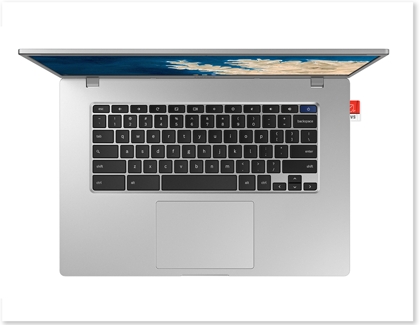
Call or Text Us
Give us a call
How can we help you?
1-800-SAMSUNG
1-800-SAMSUNG
1-800-726-7864
1-800-726-7864
-
Mobile 8 AM - 12 AM EST 7 days a week
-
Home Electronics & Appliance 8 AM - 12 AM EST 7 days a week
-
IT/Computing 8 AM - 9 PM EST 7 days a week
-
Text Support 24 hours a day 7 Days a Week
We're here for you
Contact Samsung Support
Contact us online through chat and get support from an expert on your computer, mobile device or tablet. Support is also available on your mobile device through the Samsung Members App.

© 2024 Samsung Electronics America, Inc. Samsung, Samsung Galaxy and Family Hub are trademarks of Samsung Electronics Co., Ltd.
All other brands, products and services, and their respective trademarks, names and logos, are the property of their respective owners.
The above content is provided for entertainment and information purposes only. Consult user manual for more complete information.
All information included herein is subject to change without notice. Samsung is not responsible for any direct or indirect damages,
arising from or related to use or reliance of the content herein.

