Lock and unlock Samsung DeX

Locking and unlocking Samsung DeX is easy! You just need to select the Lock DeX option in the Samsung DeX screen on your connected device, such as your monitor. If you have Facial recognition or another type of Lock screen set up to get into your phone or tablet, for instance, you will need to use it to get back into DeX.
Lock and unlock Samsung DeX
The following steps will help you lock and unlock Samsung DeX whenever you need to.
Note: The Samsung NotePaper and Samsung Privacy Screen products for tablets do not support biometric authentication. If you have difficulty with biometrics while using the NotePaper or Privacy Screen, open the cover or case, or use your alternate method.
To lock Samsung DeX, navigate to and select the Apps icon on the DeX screen. It's located in the bottom left corner.
Select Lock DeX. The screen will lock.
Next, click anywhere on the monitor's screen to unlock and use Samsung DeX. Then, enter your security credentials or use your biometric data on the connected device to access the DeX screen again.
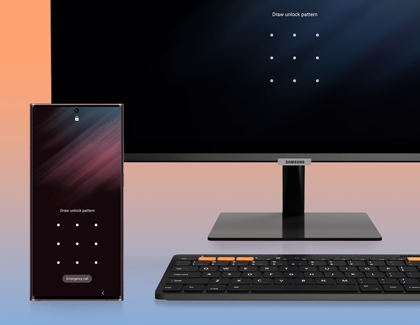
You can also lock DeX with the Side button on your device, or the keyboard shortcut WIN/CMD + L. Since DeX uses the same lock as your phone or tablet, be sure to visit our guide to setting up a lock screen.
Other answers that might help
-
Mobile 8 AM - 12 AM EST 7 days a week
-
Home Electronics & Appliance 8 AM - 12 AM EST 7 days a week
-
IT/Computing 8 AM - 9 PM EST 7 days a week
-
Text Support 24 hours a day 7 Days a Week
Contact Samsung Support


