Find your Samsung TV or projector's model number and menu information

If you’re wondering where to find the model code and other product details for your TV, Odyssey Ark, or projector, check the About This TV (or Projector) page. This shows helpful information if you ever need to check the serial number, find the current software version, or see other information. Everything you need can be found here.
Locating your device's data
Your TV or projector has all its important details in one spot. To find the page, navigate to Settings (All Settings), and then select Support. Select About This TV (About This Projector or Contact Samsung) to open the page, which is categorized by contact info, product info, and Smart Hub info. Here’s a list of everything available:
Contact Samsung with any questions or concerns
Web Site: Access Samsung support to search for any feature you’d like to know more about.
Phone number: 24/7 customer service is available if you wish to speak with a representative.
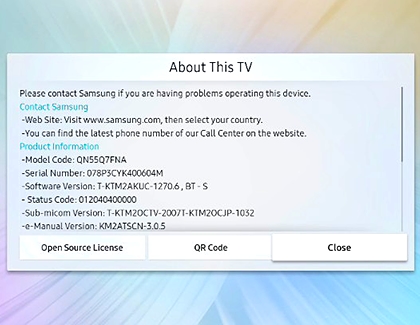
Product-specific information at a glance
Model Code: Check the model type of your device, which includes information like the country of origin and screen size.
Serial Number: See your unique manufacturer serial number.
Software Version: View the currently installed software type.
Status Code: Displays error messages by numerical code.
Sub-micom Version: View the name of the embedded microchip.
e-Manual Version: An electronic troubleshooting guide for different features and settings.
Wired MAC Address: Check the Ethernet address of the adapter.
Wireless MAC Address: Find the network address for the TV or projector.
Bluetooth Address: Used for connecting speakers or headphones wirelessly.
Smart Control Bluetooth MAC Address: Displays the network address for the physical remote.
Smart Control Battery Status: Keep track of the Smart Control remote’s battery percentage.
Number of mobiles with Ambient Auto on: Check the devices with Ambient mode, which shows an image or timestamp when the screen is not in use.
Smart Hub info for specific channels and apps
Unique ID: Access the identification number for your Smart Hub features.
Unique Device ID: Shows the individual number for your device.
Netflix ESN: View the electronic serial number used by Netflix to recognize your TV or projector.
There are two additional options at the bottom for the open-source license and QR code should you wish to view them. Select Cancel when you are finished.
Other answers that might help
-
Mobile 8 AM - 12 AM EST 7 days a week
-
Home Electronics & Appliance 8 AM - 12 AM EST 7 days a week
-
IT/Computing 8 AM - 9 PM EST 7 days a week
-
Text Support 24 hours a day 7 Days a Week
Contact Samsung Support


