Add earbud widgets to your Galaxy phone
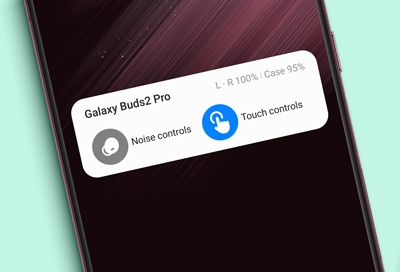
Elevate your Galaxy Buds experience by adding widgets to your phone's Home screen for quick access to features like battery status, Active Noise Canceling, Ambient Sound, and touchpad controls.
Note: Ensure your earbuds are Bluetooth-connected to your phone to utilize these widgets effectively.
General Steps to Add Widgets
Press and hold an empty area on your Home screen.
Select Widgets.
Touch and hold the widget you’d like to add, and then move it around your Home screen. You can place the widget on the screen by releasing it.
Battery Info: Shows battery levels for each earbud and the charging case, and opens the Galaxy Wearable app.
Quick Control: Offers controls for Ambient Sound, Active Noise Canceling, and touchpad lock without opening the app.

Customizing and Managing Widgets
After finding your widget, tap and hold to place it on your Home screen.
To reposition, drag the widget to your desired location.

For settings, press and hold the widget for options like background color, transparency, and Dark mode compatibility.
To remove, select Remove from Home or Remove.
For Specific Models
Galaxy Buds and Buds+: Includes Battery Info and Quick Control (Ambient sound and touchpad lock).
Galaxy Buds Live: Offers Active Noise Canceling control and touchpad lock via Quick Control.
Galaxy Buds Pro: Similar to Buds Live, with added options for noise control and touchpad lock.
Galaxy Buds2 and Buds2 Pro: New widget facilitates battery monitoring, sound mode adjustments (Active Noise Canceling, Ambient mode), and touch control toggling.
Other answers that might help
-
Mobile 8 AM - 12 AM EST 7 days a week
-
Home Electronics & Appliance 8 AM - 12 AM EST 7 days a week
-
IT/Computing 8 AM - 9 PM EST 7 days a week
-
Text Support 24 hours a day 7 Days a Week
Contact Samsung Support




