How to make the most out of Edge panels
Edge panels is a shortcut tab you can find in any Galaxy device that allows you to open your favourite apps quickly and easily. You can also set up and personalise Edge panels as you wish. Below, learn how you can make the most out of this useful tool.

How to activate Edge panels
You can activate the Edge Panels feature from your device settings. Tap the “Display” option and turn on the “Edge Panels” toggle button.
Now, you can open the Edge Panel with a left swipe on your home screen.
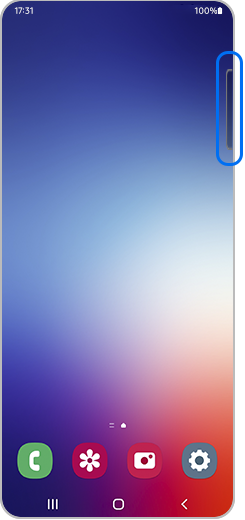
To change Edge Panels to display the one you desire, follow the next steps:
Please note: You can also edit your panel as you wish by selecting “Edit”.
You can personalise your Edge Panels by following these steps: Settings → Tap Display → Edge panels → Handle
On the “Handle” screen, you can customise several aspects of your Edge Panels:
- Position: You can choose the position of the Edge Handle by selecting “Left” or “Right”.
- Lock handle position: Lock your Edge Handles to always keep them in a fixed position.
- Style: Select the desired colour for your Edge Handle.
- Transparency: Adjust the Edge Handle transparency bar from “Low” to “High”.
- Size: Choose your Edge Handle size by adjusting the bar from “Small” to “Large”.
- Width: You can adjust the width of your Edge Handle by moving the bar from “Thin” to “Thick”.
- Vibration: Turn on the toggle button if you want your phone to vibrate when handle is touched.
If you want to explore new Edge Panels apart from the default ones, you can do it from the Galaxy Store: Settings → Display → Edge panels → Panels → Galaxy Store.
In the Galaxy Store you can explore new panels and set ups to apply to your Edge Panels.
Please note: Some of these Edge panels set ups come with an additional charge.
To check the latest version of Edge Panels, go to: Settings → Display → Edge panels → About Edge Panels.
Thank you for your feedback!
Please answer all questions.







