How to set up Call settings on Android phone
Android mobile device has a variety of call options. Some of the typical options are Blocking numbers, Call alerts and ringtones, Answering and ending calls, Quick decline messages, and Call display while using apps.
Before you try out below recommendations as to your solution, be sure to check if your device's software is updated with latest version. Please check how to update your mobile device's software in following order.
Step 1. Go to Settings > Software update.
Step 2. Tap on Download and install.
Step 3. Follow the on-screen instructions.
Blocking unknown/hidden numbers
You can block unknown/hidden numbers and new phone numbers.
Step 1. Open the Phone app > tap More options (three vertical dots) > tap Settings.
Step 2. Tap Block numbers > switch on Block unknown/hidden numbers.
Step 3. You can add phone number if you wish to block.
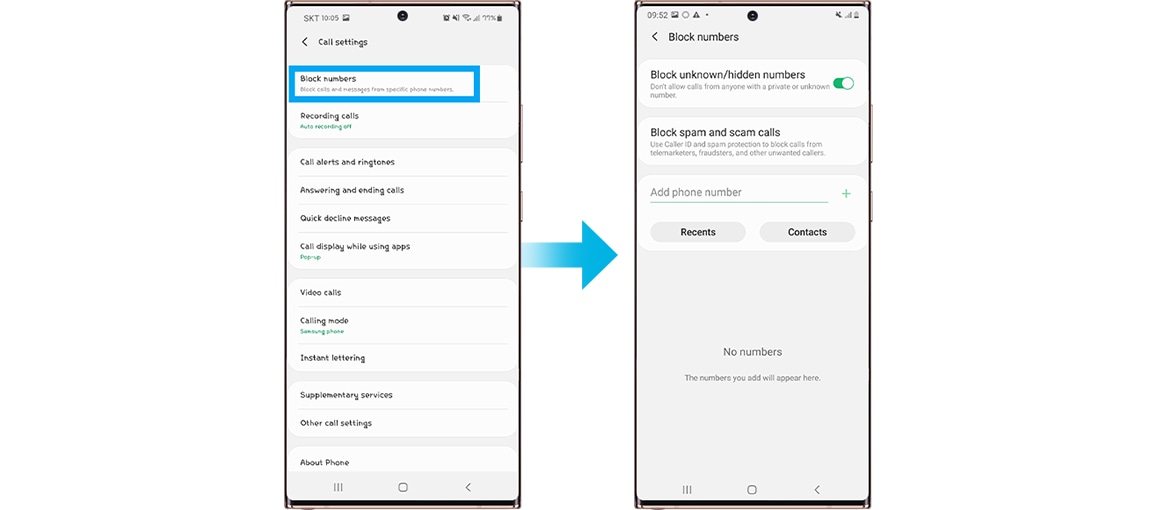
Call alerts and ringtones
You can set call alerts, ringtones, vibration pattern, and keypad tones.
Step 1. Open the Phone app > tap More options (three vertical dots) > tap Settings.
Step 2. Tap Call alerts and ringtones.
Step 3. Adjust Call alerts and Ringtones and keypad tones.
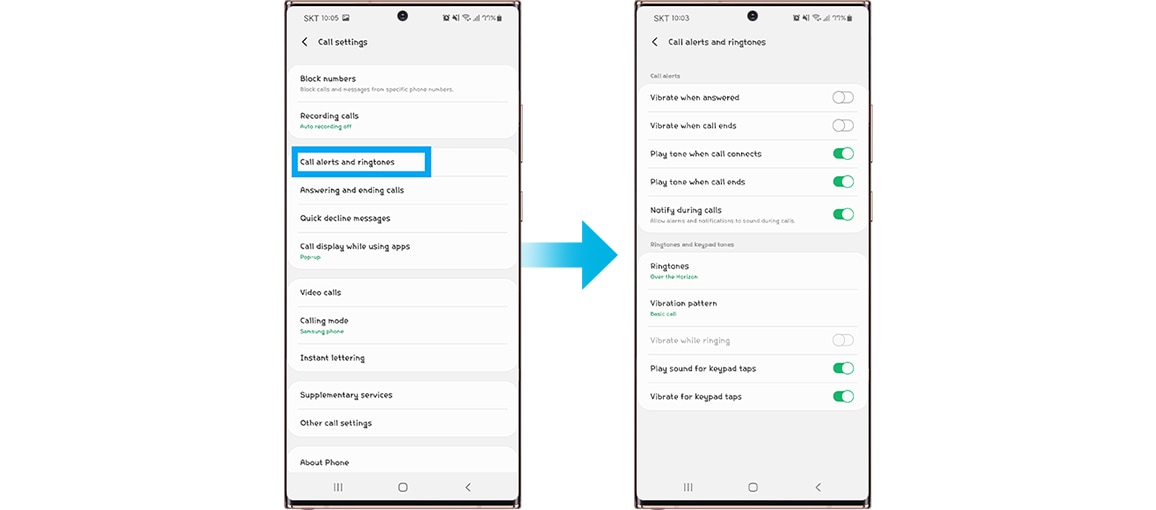
Answering and ending calls setting
Step 1. Open the Phone app > tap More options (three vertical dots) > tap Settings.
Step 2. Tap Answering and ending calls.
Step 3. Adjust answering and ending calls options.
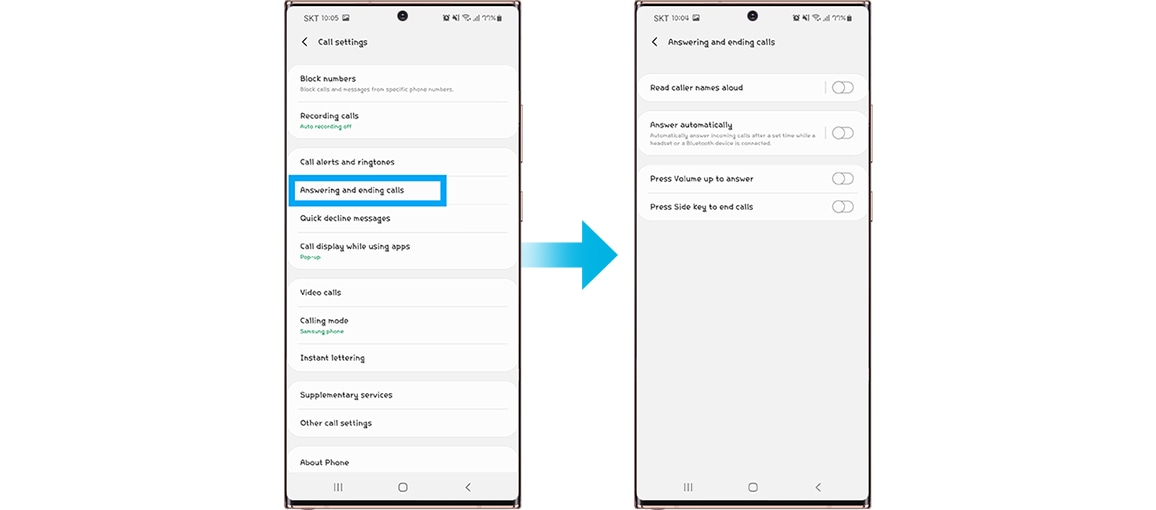
Quick decline messages setting
You can send a message while declining an incoming call.
Step 1. Open the Phone app > tap More options (three vertical dots) > tap Settings.
Step 2. Tap Quick decline messages.
Step 3. Edit Quick decline messages.
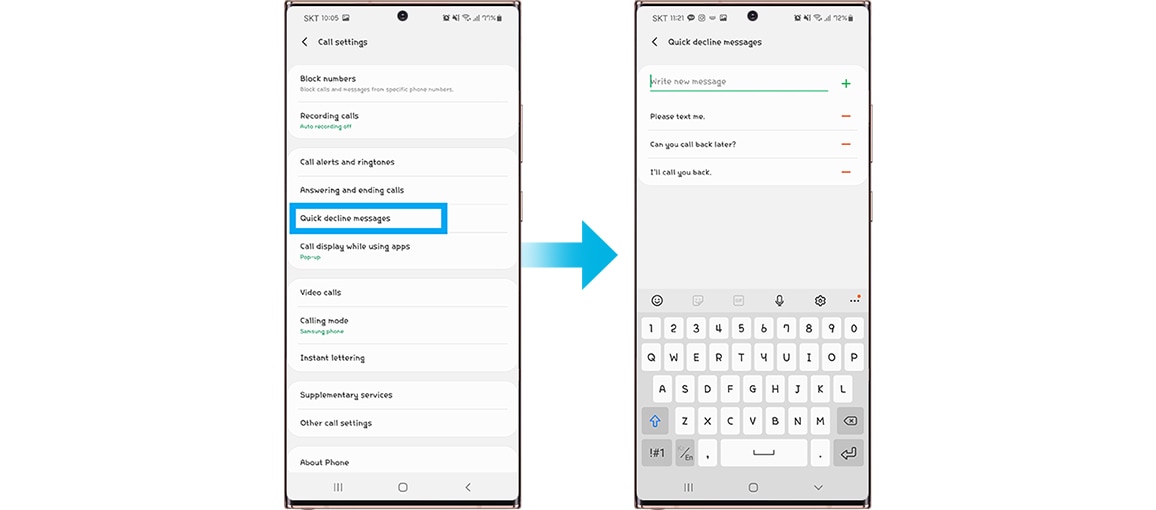
Call display while using apps setting
Control how incoming calls appear when you’re using other apps.
Step 1. Open the Phone app > tap More options (three vertical dots) > tap Settings.
Step 2. Tap Call display while using apps.
Step 3. Select among Full screen, Pop-up, and Mini pop-up.
- Keep calls in pop-up: After calls are answered, keep them in the pop-up.
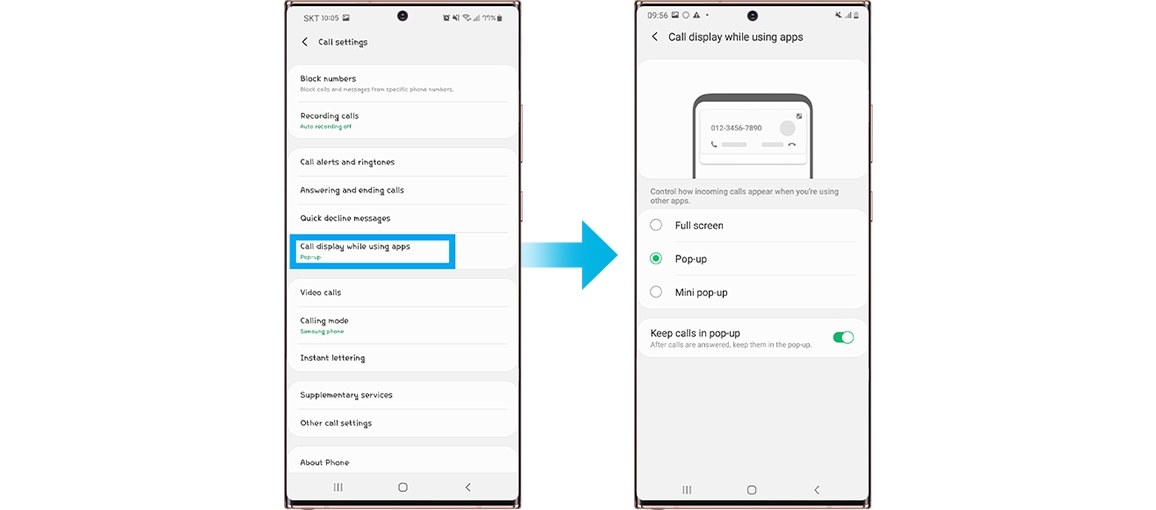
Note: Available settings and screens may vary by wireless service provider, software version, and device.
If you are experiencing unusual behavior on Samsung mobiles, tablets or wearables, you can send us a question in the Samsung Members app.
This allows us to take a closer look at what is happening. The data is anonymized and only held for the duration of the investigation. Find out more about sending an error report through the 'How to use the Samsung Members app'.
Thank you for your feedback!
Please answer all questions.
Android mobile device has a variety of call options. Some of the typical options are Blocking numbers, Call alerts and ringtones, Answering and ending calls, Quick decline messages, and Call display while using apps.
Before you try out below recommendations as to your solution, be sure to check if your device's software is updated with latest version. Please check how to update your mobile device's software in following order.
Step 1. Go to Settings > Software update.
Step 2. Tap on Download and install.
Step 3. Follow the on-screen instructions.
Blocking unknown/hidden numbers
You can block unknown/hidden numbers and new phone numbers.
Step 1. Open the Phone app > tap More options (three vertical dots) > tap Settings.
Step 2. Tap Block numbers > switch on Block unknown/hidden numbers.
Step 3. You can add phone number if you wish to block.
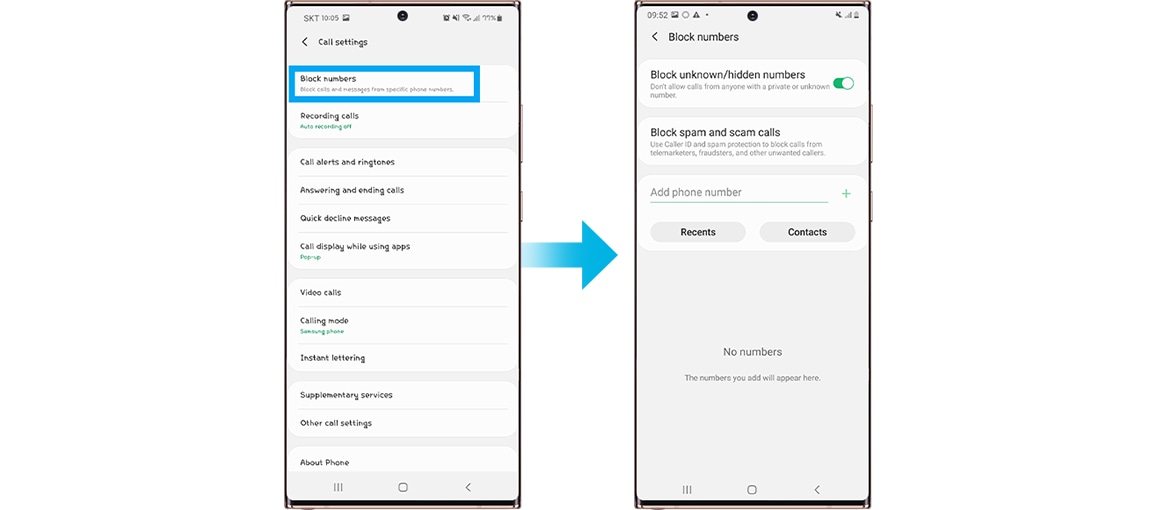
Call alerts and ringtones
You can set call alerts, ringtones, vibration pattern, and keypad tones.
Step 1. Open the Phone app > tap More options (three vertical dots) > tap Settings.
Step 2. Tap Call alerts and ringtones.
Step 3. Adjust Call alerts and Ringtones and keypad tones.
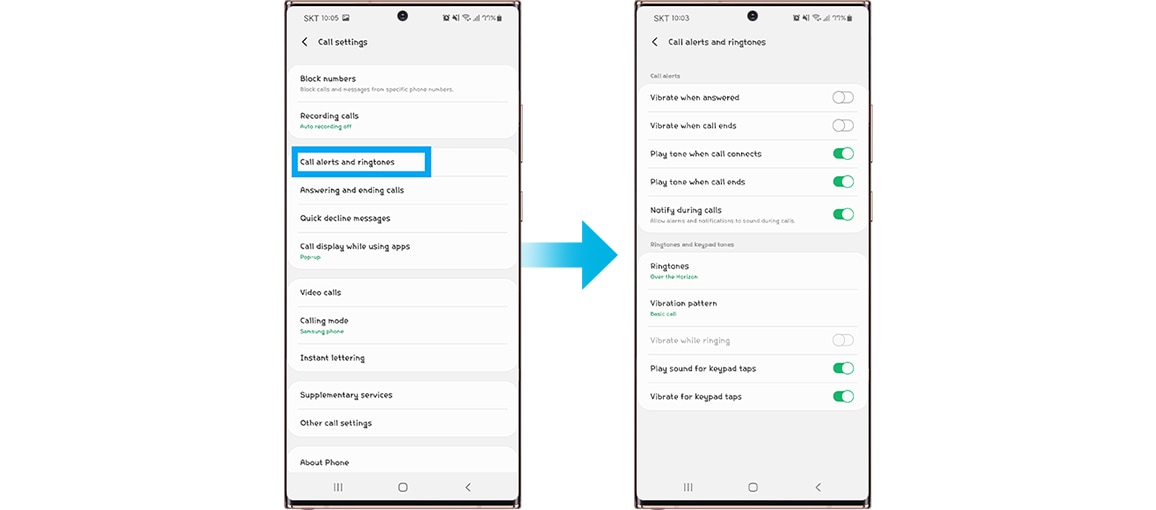
Answering and ending calls setting
Step 1. Open the Phone app > tap More options (three vertical dots) > tap Settings.
Step 2. Tap Answering and ending calls.
Step 3. Adjust answering and ending calls options.
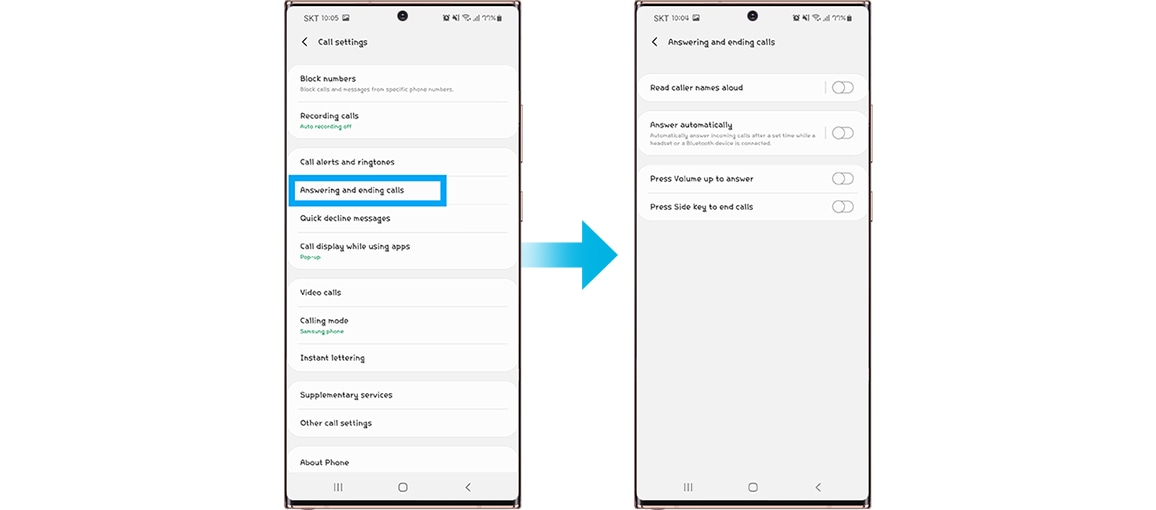
Quick decline messages setting
You can send a message while declining an incoming call.
Step 1. Open the Phone app > tap More options (three vertical dots) > tap Settings.
Step 2. Tap Quick decline messages.
Step 3. Edit Quick decline messages.
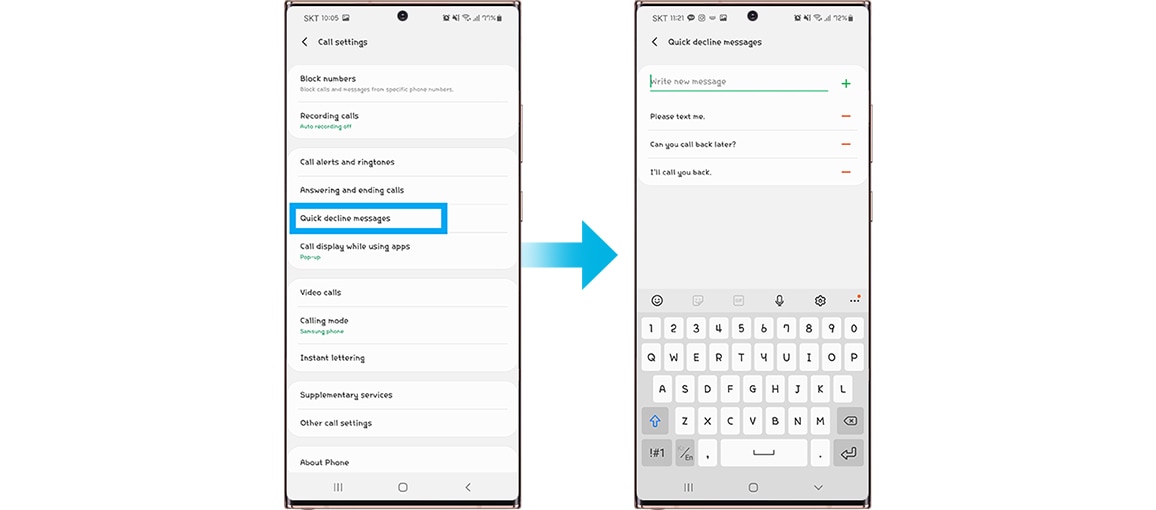
Call display while using apps setting
Control how incoming calls appear when you’re using other apps.
Step 1. Open the Phone app > tap More options (three vertical dots) > tap Settings.
Step 2. Tap Call display while using apps.
Step 3. Select among Full screen, Pop-up, and Mini pop-up.
- Keep calls in pop-up: After calls are answered, keep them in the pop-up.
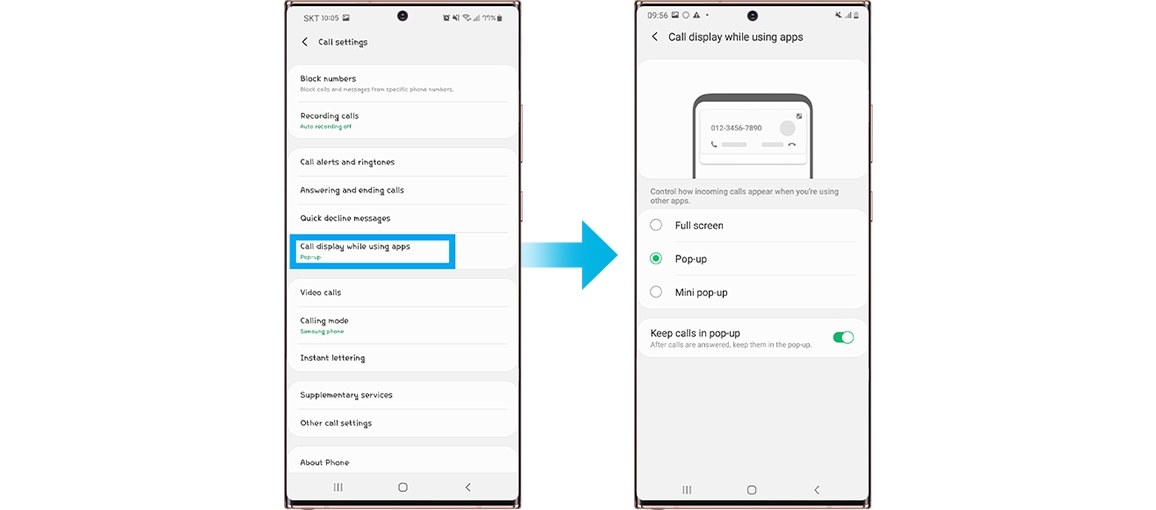
Note: Available settings and screens may vary by wireless service provider, software version, and device.
If you are experiencing unusual behavior on Samsung mobiles, tablets or wearables, you can send us a question in the Samsung Members app.
This allows us to take a closer look at what is happening. The data is anonymized and only held for the duration of the investigation. Find out more about sending an error report through the 'How to use the Samsung Members app'.