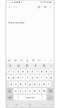How to use the Continue apps on other devices feature
You can continue what you were doing on your phone, on your tablet, or another device when Continue apps on other devices feature is enabled. Continue working from where you left off in Samsung Notes or Samsung Internet on another device signed in to your Samsung account. Follow the guide below to see how to use the Continue apps with other devices.
Before you try the recommendations below, be sure to check if your device's software and related apps are updated to the latest version. To update your mobile device's software, follow these steps:
Step 1. Go to Settings > Software update.
Step 2. Tap on Download and install.
Step 3. Follow the on-screen instructions.
What is the Continue apps on other devices feature?
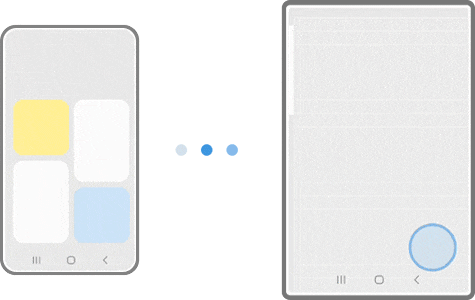
The Continue apps on other devices feature allows you to freely switch between two devices as you use the app. For example, if you're browsing the internet on your phone, but want to continue what you're doing on a tablet's larger display, you can use this feature. Or maybe you're shopping on your tablet and want to switch to your phone for payment. Just tap the icon that appears on the Recents screen with the Continue apps on other devices feature turned on.
For the feature to work, first make sure both devices meet the following requirements:
- Galaxy smartphones and tablets must be signed into the same Samsung account and with Bluetooth settings on. The “Continue apps on other devices” function of both devices must be on.
- The feature is available for devices located nearby, within 2 meters, but it may vary.
- It supports the Samsung Notes app and Samsung Internet app with Galaxy smartphones and tablets that run One UI 3.1 or above. (Some models are not supported including but not limited to JDM, devices without Wi-Fi 5GHZ & SAK, and Android GO models)
Enable and use Continue apps on other devices
To continue using the app on other devices, you should first enable the Continue apps on other devices feature on both devices you would like to use. Follow the steps below to preset the feature and continue to use the app on other devices.
Note: Device screenshots and menu may vary depending on the device model and software version.
Find out more about the Galaxy Ecosystem with Samsung support.
Thank you for your feedback!
Please answer all questions.