How to use the Galaxy Z Fold4 Taskbar
Last Update date : Aug 22. 2022
The Taskbar is a useful tool that you can find on any Galaxy Z Fold4, allowing you to manage your favourite apps, work and switch between them, and more. Find out more about how to use, activate and make the most out of the Taskbar below.
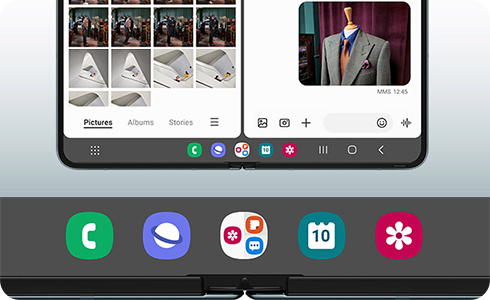
How to activate the Taskbar
To activate the Taskbar, follow these steps:
When you set the navigation bar to “Swipe gestures”, a menu called "Show and hide with touch and hold" is also provided. If you activate this function, you can press and hold the lower taskbar area to show or hide.
Thank you for your feedback!
Please answer all questions.



