What to do if my Galaxy phone camera does not focus on the subject?
If the focus is blurry when taking pictures with your Galaxy phone, there are a few things you can check. First, however, you should note that when the camera focuses on a single subject, the background area may appear out of focus normally. To check the camera focus function, follow the guide below.
Before you try the recommendations below, be sure to check if your device's software and related apps are updated to the latest version. To update your mobile device's software, follow these steps:
Step 1. Go to Settings > Software update.
Step 2. Tap on Download and install.
Step 3. Follow the on-screen instructions.
Check 1. Make sure the camera lens is clean
Often poor focus can be attributed to a camera lens that is not clean. Dirt or foreign objects on the phone camera lens can interfere with autofocus. Clean the lens with a soft, dry, lint-free cloth. Also, make sure your phone cover and phone accessories don't cover the edges of the camera lens which can also prevent the camera from focusing.

Check 2. Deactivate Tracking auto-focus
When you want to take a picture, your camera should focus on a subject when you touch it on the screen. If Tracking auto-focus is enabled, your camera will be locked to the person or item you've touched for 3 seconds. Because it is focusing on one thing, it may seem like the camera is not focusing on the entire scene. This can be prevented by turning off Tracking auto-focus. Follow the steps below to disable the Tracking auto-focus feature.
Step 1. Open the Camera app, then tap the Settings icon at the top left corner.
Step 2. Tap the switch next to Tracking auto-focus to turn it off.
If your camera still won't focus, resetting the camera to its default settings may also be a solution. Follow the steps below to reset the camera app.
Step 1. Launch the Camera app, then tap the Settings icon at the top left corner.
Step 2. Swipe to and tap Reset settings.
Step 3. Tap the Reset button to confirm.
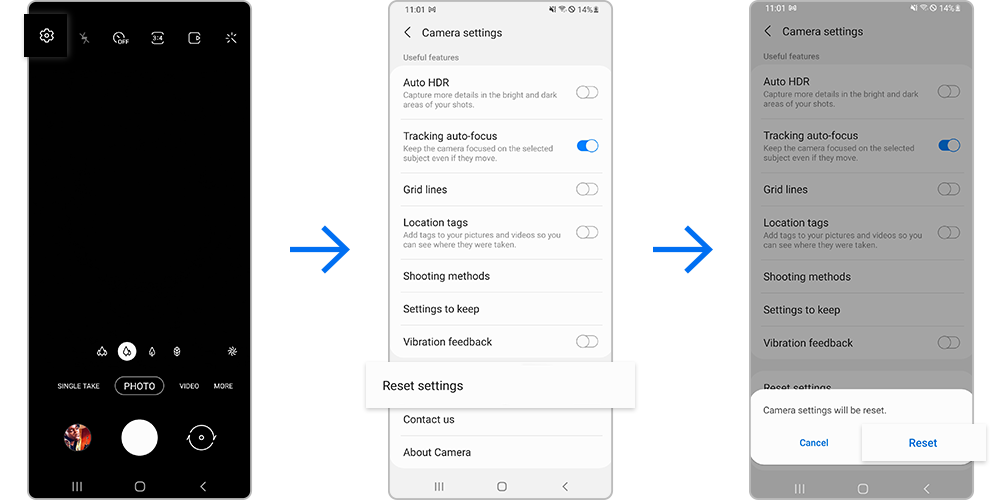
You can use Safe Mode to find out if a recently installed app is causing the camera focus problem. If there is no problem with focusing on Safe mode, the problem may be caused by a third-party app installed on your phone. To find the app that is causing the problem, uninstall the apps in the order you installed them most recently. Follow the steps below to enter Safe mode.
Check your camera's focus function and if necessary, uninstall any recently installed apps. Restart your phone to exit Safe mode.
Note: Device screenshots and menus may vary depending on the device model and software version.
Thank you for your feedback!
Please answer all questions.










