What to do if you cannot hear the phone call sound well
If you are unable to hear the voice of the caller through the receiver or speaker, there are a few things to check on your phone that might help.
Before you try the recommendations below, be sure to check if your device's software and related apps are updated to the latest version. Please check the following steps for how to update your mobile device's software.
Step 1. Go to Settings > Software update.
Step 2. Tap on Download and install.
Step 3. Follow the on-screen instructions.
Check first, if you cannot hear the voice on the other end of the line
Make sure that nothing is covering the speaker or microphone on your phone. A poorly placed screen protector or case is one of the most common causes of sound distortions during calls.
Note: The location of the speaker and microphone may vary depending on the device.
Ensure that the volume on your phone has been set to the highest level during a voice call.
When on a call, press the Volume key to increase the in-call volume.

Note: You are only able to adjust the in-call volume when on a call.
Restart your device and then test it again. If the issue persists, please proceed to the next step.
Step 1. Swipe down from the top of your phone’s screen to open the Quick Settings panel.
Step 2. Tap the Power icon, and then select Restart.
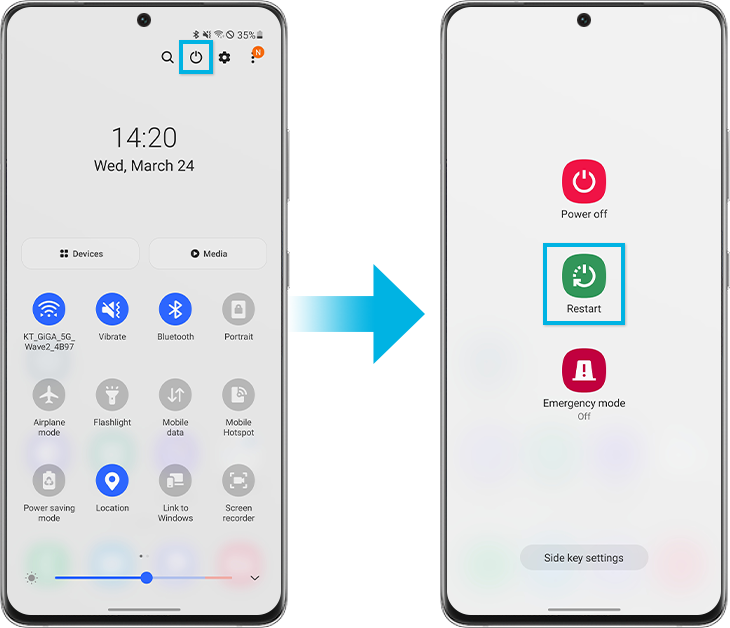
Certain downloaded apps can make your phone or tablet freeze, crash, or lag. Some apps can even affect camera functionality, cause audio issues, and affect network connectivity.
Using Safe mode disables all downloaded apps and loads only the original software that came with your phone or tablet, allowing you to determine if the issue is caused by an app or with the phone or tablet.
If the issues do not appear while in Safe mode, the problem is caused by a downloaded app, and that app should be uninstalled.
Step 1. Swipe down with two fingers from the top of the screen to open Quick settings. Tap the Power icon at the top of the screen.
Step 2. Touch and hold Power off until the Safe mode icon is displayed.
Step 3. Tap Safe mode to start your device in Safe mode. If you've entered Safe mode successfully, you'll see Safe mode displayed at the bottom of the screen.
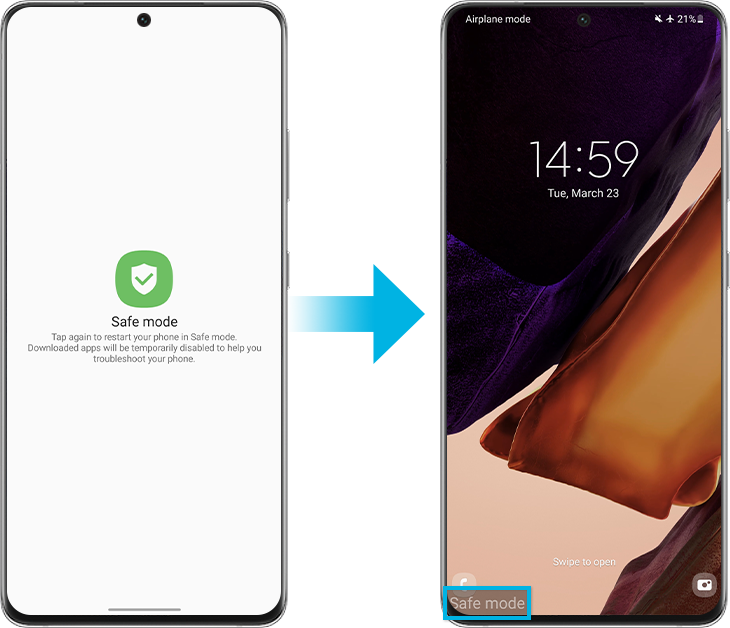
Step 4. Check if the phone is still having the same problem.
- If the issue is gone in Safe mode: One of your recently downloaded apps was likely the cause of the problem. Proceed to uninstall the app you downloaded just before your phone or tablet began having the issue.
- If the issue still exists: Downloaded apps may not be the cause of the problem. You may need to reset the phone to the factory setting.
If you are using the Wi-Fi calling function, it will use your phone's network connection to make a call. Poor Wi-Fi network can affect call quality. Simply turn this setting off and try the call again.
Navigate to and open the Phone app, then tap More options (the three vertical dots), and then tap Settings. Tap Wi-Fi Calling, and then tap the switch to turn it off.
Note: The Wi-Fi Calling feature may not be available on all carriers or devices.
If the above methods do not work, you may bring your device back to factory default settings just like when you powered on your device for the first time. Please note that factory resetting a mobile device is not reversible. Please make sure all your information is saved to a backup somewhere else before attempting to reset your phone.
Step 1. Go to Settings > General management.
Step 2. Tap on Reset > Factory data reset.
Step 3. Scroll down the page and select Reset.
Step 4. Select Delete all.
Note: Device screenshots and menus may vary depending on the device model and software version.
If you are experiencing unusual behavior on Samsung mobiles, tablets or wearables, you can send us a question in the Samsung Members app.
This allows us to take a closer look at what is happening. The data is anonymized and only held for the duration of the investigation. Find out more about sending an error report through the 'How to use the Samsung Members app'.
Thank you for your feedback!
Please answer all questions.