[2022] How to troubleshoot when The Frame automatically turns off
Depending on Art Mode settings, The Frame can automatically turn on and off, so please make sure to check your Art Mode Options.
If you press the Power button while watching TV, The Frame will switch to Art Mode. Pressing and holding the Power button will turn off The Frame. Depending on your Art Mode settings, The Frame may automatically turn on or off in Art Mode.
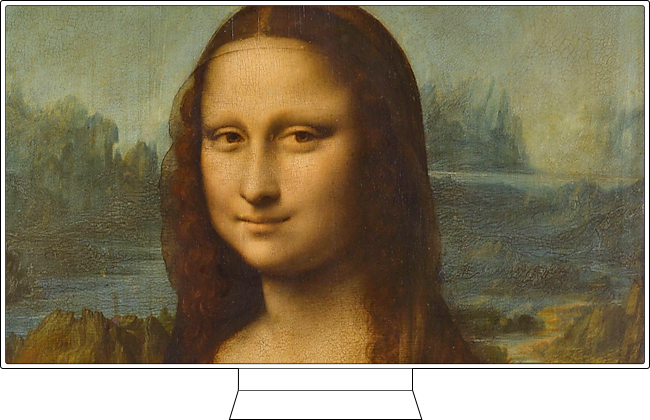
Check Art Mode Options
If you do not want your TV to automatically turn on or off, set your Sleep After and Night Mode options to Off.
Step 1. Press the Home button on your remote control and then press the left directional button.

Step 2. Select Art and scroll down to Art Mode Options.
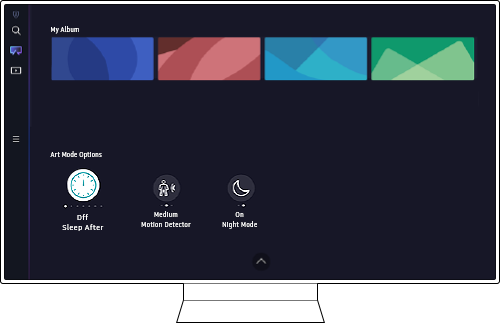
- Sleep After: The TV automatically turns off if inactivity is detected for a specified period of time. Press the Select button to specify period of time.
- Motion Detector: Set the sensor sensitivity so that the TV turns on or off automatically when motion is detected in Art Mode.
- Night Mode: The TV automatically turns off if ambient lighting is not detected. This mode detects light to automatically turn the TV on or off, depending on the surrounding environment. Press the Select button to turn this mode on or off.
Note:
- Motion Detector may not be supported depending on your model or geographical area.
- On the 32 inch model of The Frame, only auto off is supported if Night Mode is enabled.
Note:
- If you are having trouble with your Samsung Smart TV, you should always check to see if there are any software updates available as these may contain a fix for your problem.
- Device screenshots and menus may vary depending on the device model and software version.
Thank you for your feedback!
Please answer all questions.