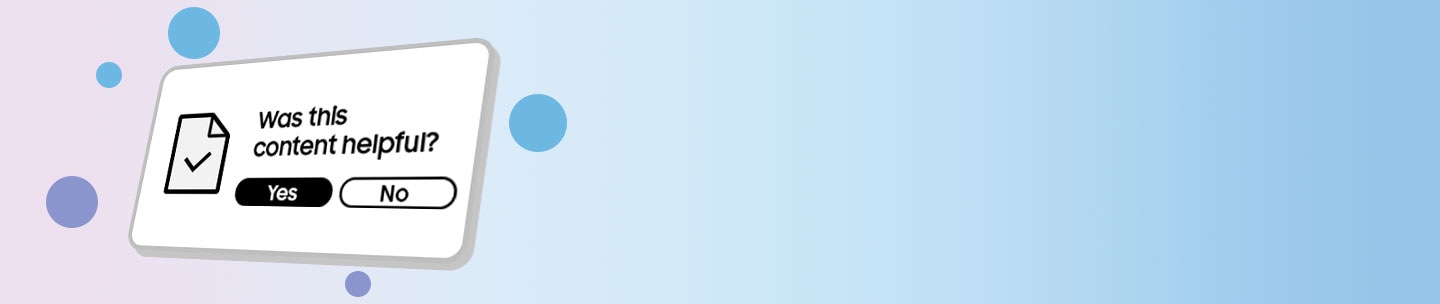How to use SmartThings Find to locate a lost S Pen Pro
When one of your Samsung devices, like your S Pen Pro, goes missing, you can use SmartThings Find to locate it quickly and easily.
Step 1. Go to the SmartThings app > Life tab > Find card.
Step 2. Swipe left (if necessary) and tap the S Pen Pro card. Then, tap Refresh to update your S Pen Pro’s location on the map.
Step 3. Tap More, and then tap Navigate to view how to get from your location to your S Pen Pro’s location.
Caution: If you believe your device has been stolen, do not go to the location on the map. Contact the authorities instead.
Should your S Pen Pro ever go missing, the Offline Finding feature in SmartThings Find can help you locate your lost device, even when the pen is not connected. However, in order for it to work, you must first turn the feature on before your S Pen Pro is misplaced.
Step 1. Open SmartThings app > Life tab > Find card. Then, tap More options (the three vertical dots)
Step 2. Tap Settings > Allow devices to be found.
Step 3. Tap the Offline finding switch to activate the feature.
Notes:
- The S Pen Pro must be powered on in order to be found.
- You can also enable the Encrypt offline location feature if you want your device to be found by only you.
Thank you for your feedback!
Please answer all questions.