How to check the date and time in the Samsung gallery app
With the Samsung Gallery app, you can view your photos in chronological order right on your phone. It is very useful when exploring the memories of the photos because you can check when you took them.
Before trying the recommendations below, be sure to check if your device software and related applications are updated to the latest version. To update the software on your mobile device, follow these steps:
Step 1. Go to Settings > Software Update.
Step 2. Tap Download and Install.
Step 3. Follow the instructions on the screen.
The Gallery application installed on your Galaxy smartphone displays photos and images that contain your memories in a smart way. By default, in the Images tab at the bottom left, your photos are sorted by date.
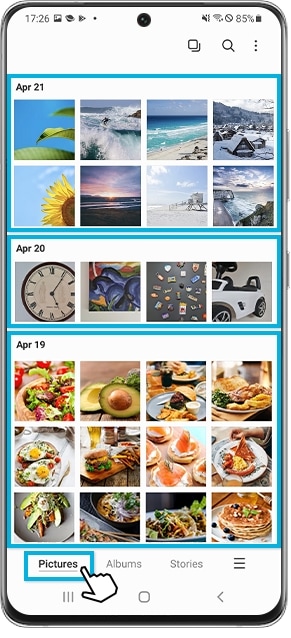
If you want to know the exact date and time the photo was taken, there is a very simple way to do it. Follow the steps below to view the photo information.
Step 1. Open the Gallery application and then select the image you want to verify with the detailed information.
Step 2. Swipe up on the enlarged image with your finger.
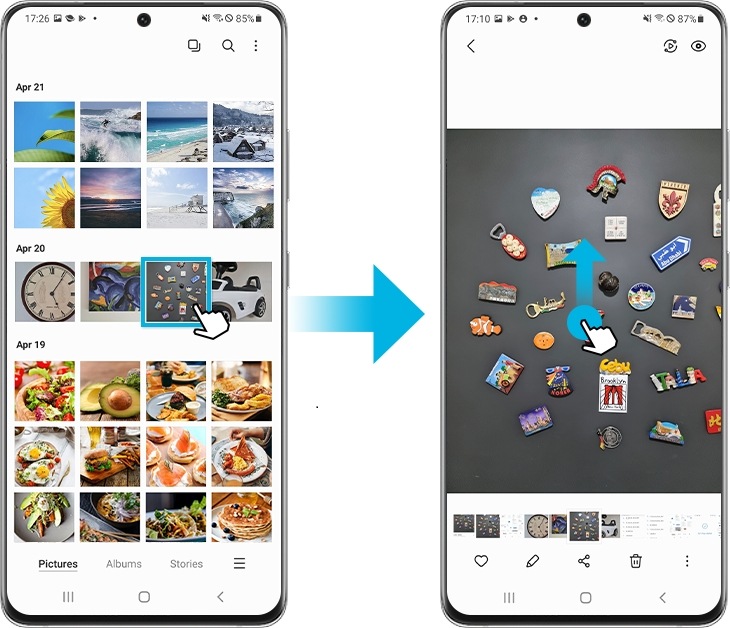
Step 3. The exact date and time information from the image is displayed at the top. If you want to check more details, tap the arrow at the bottom to show all the details for that image.
Note: For downloaded media files, the displayed date and time are based on the time of the download.
Step 4. You can also touch Edit to rename the photo or view the location information.
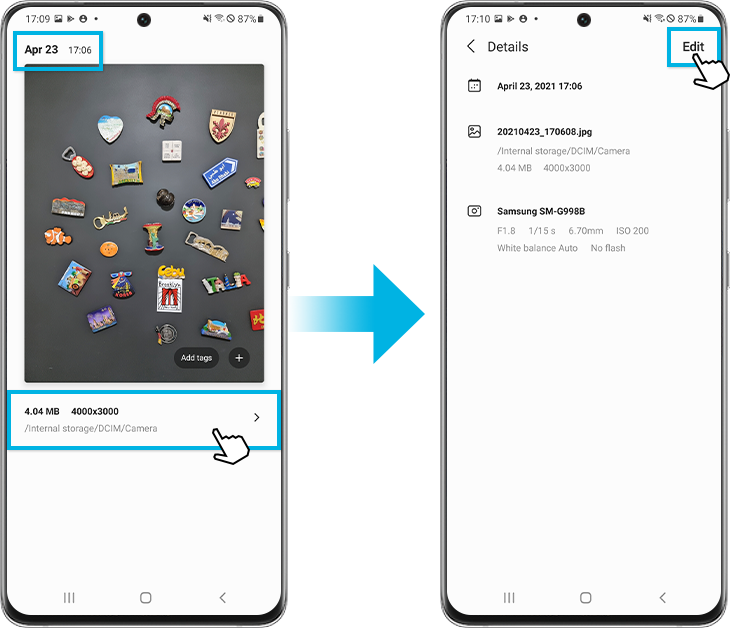
Note:
• It is not available to change the date and time of the media and to stamp the date and time.
• Screen shots and device menus may vary depending on device model and software version.
If you have difficulties with your Samsung mobile phones, tablets or portable devices, you can send us a question in the Samsung Members application.
This allows us to take a closer look at what is happening. The data is kept anonymous and is only kept during the investigation. Learn more about submitting a bug report via "How to use the Samsung Members application"
Thank you for your feedback!
Please answer all questions.



