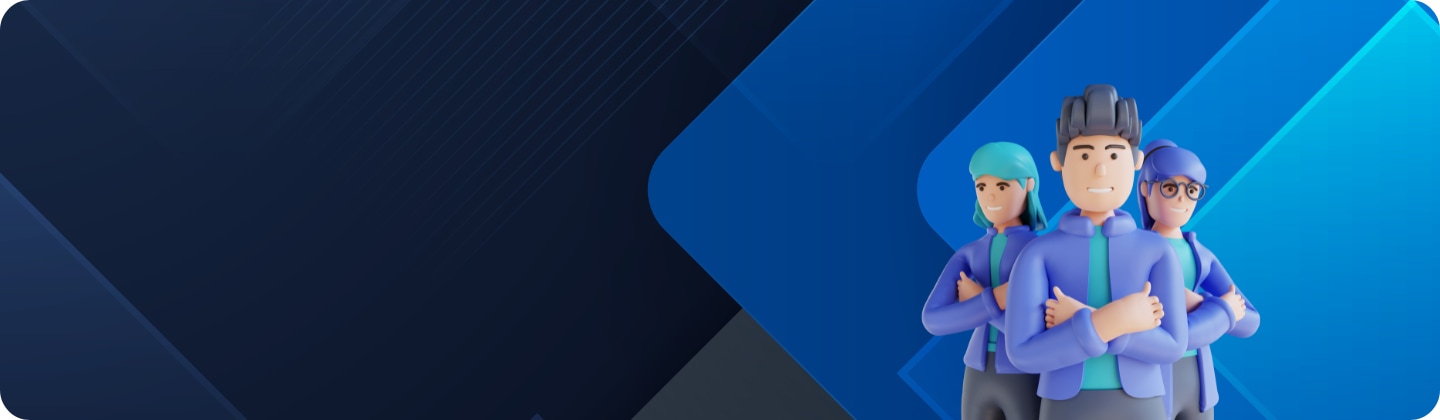How to couple with a newly purchased earbud and an used earbud
How to
Even if you lost one of the earbuds set, you don't have to buy a new set of earbuds again. Buy one earbud separately and couple it with the remaining one, and you can use them together as a pair again.


Check the basic options of the washing machine
If you recently damaged or lost one of your earbuds set and bought a replacement, you can easily connect the previously used earbud to the newly purchased earbud. Coupling is required to adjust the volume and delay between both earbuds. Follow the steps below to self-couple your earbuds.
Step 1. Check the direction of each earbud, the newly purchased earbud and the previously used earbud, and correctly insert them into their corresponding slots in the charging case.

Step 2. Touch and hold both earbuds touch areas for 7 seconds or more. The earbud battery indicator light will flash green and turn off. Then, the earbuds are coupled.
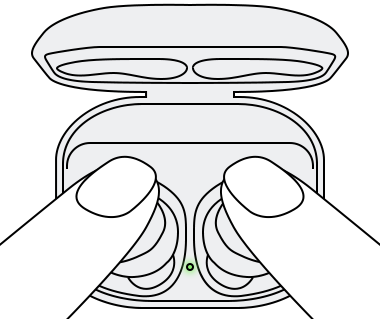
Step 3. When the earbuds are coupled, you will be able to reconnect to your compatible devices.
Note: The battery indicator on the charging case will keep flashing red when the earbuds are not coupled properly. Remove the earbuds from the charging case and insert them again. Then, touch and hold both earbuds for seven seconds or more.
If you cannot complete coupling with a new earbud, make sure the Block touches feature of the previously used earbuds was disabled on the Galaxy Wearable app. Try disabling Block touches by following the steps below.
Step 1. Open the Galaxy Wearable app.
Step 2. Tap the switch to disable Block touches.
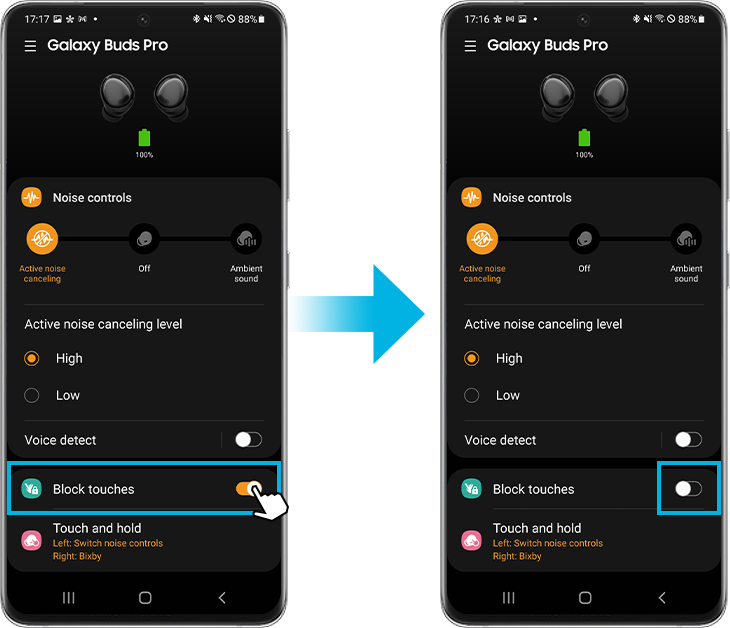
Note:
- If you lost an earbud but still want to use the other one by itself, you can use the single earbud with the device it was previously paired to. However, some features may be unavailable.
- Device screenshots and menus may vary depending on the device model and software version.
Thank you for your feedback!
Please answer all questions.