How to locate your Samsung Galaxy devices

If you lost your precious phone, tablet, watch, or even your earbuds, you don’t need to worry. The Find My Mobile feature allows you to lock or unlock, locate, or if worst comes to worst, completely wipe your data. Rest assured, even your Samsung Pay payment information can be locked or erased, and all of this can be done remotely. There are also similar services available for your watch and earbuds within the Galaxy Wearable app.
Note: Available screens and settings may vary by wireless service provider, software version, and model.
Note: If you are using Find My Mobile to locate a stolen phone or tablet, do not go directly to the location on the map. Inform the authorities and let them recover it for you.
If you think you've left your device in a moving vehicle, such as a bus or train, or if you think it may have been stolen, you can receive frequent updates about its location. Find My Mobile's Track Location feature will send you updates every 15 minutes with the latest location of your device.
Note: The phone must be turned on.
Remote control must be enabled on the phone. This feature will be turned on by default when you add a Samsung account to your phone.
Remote unlock must be activated in order to use the Find My Mobile unlock feature.
1.- From the Find my Mobile website, select Track Location on the right side.
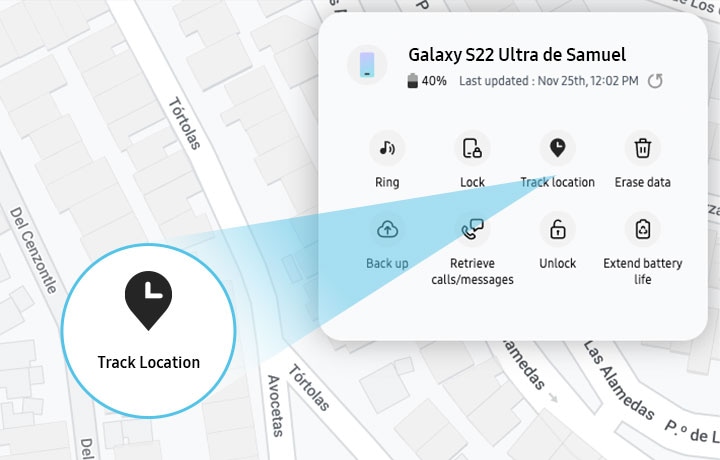
2.- When you select Start, Find my Mobile will start sending you location updates. If you no longer wish to receive updates, simply select Stop.
If you still cannot locate your phone or tablet, your carrier may have a service to help you locate or suspend your phone. Contact your carrier for additional information.
Worried that your device's battery will run out before getting your location? Find My Mobile allows you to extend your battery life by remotely activating the "Limit apps and home screen" feature in power saving mode.
1.- From the Find My Mobile website, simply select Extend Battery Life on the right side.
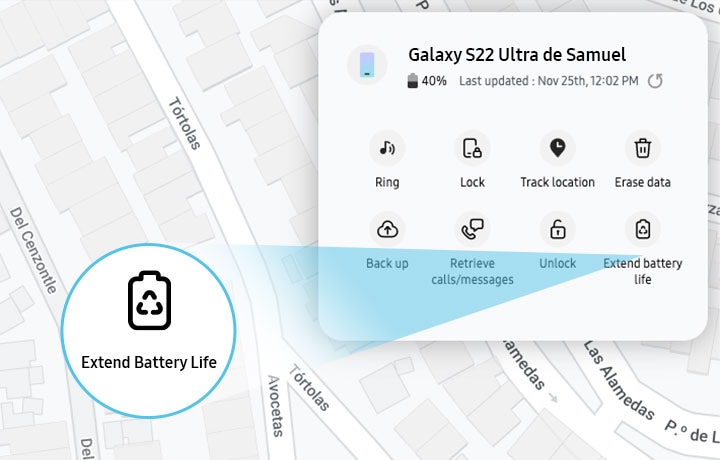
2.- Select Extend. The "Limit apps and home screen" feature will be activated automatically. In this mode, your device's battery can literally last for days.
If your phone or tablet is somewhere in your home or car, but you still can't find it, you can make it ring, so you can locate it.
1.- From the Find my Mobile website, select Ring on the right side.

2.- Select Ringer again, a ringtone will start ringing for one minute, even if the phone or tablet is set to Silent or Vibrate.
3.- Once you find the device, you can disable the ringer by sliding Discard.
One of the biggest concerns about losing your phone or tablet is that someone will steal your personal information. For an extra layer of security, you can remotely lock your device.
1.- From the Find my Mobile website, select Lock on the right side.
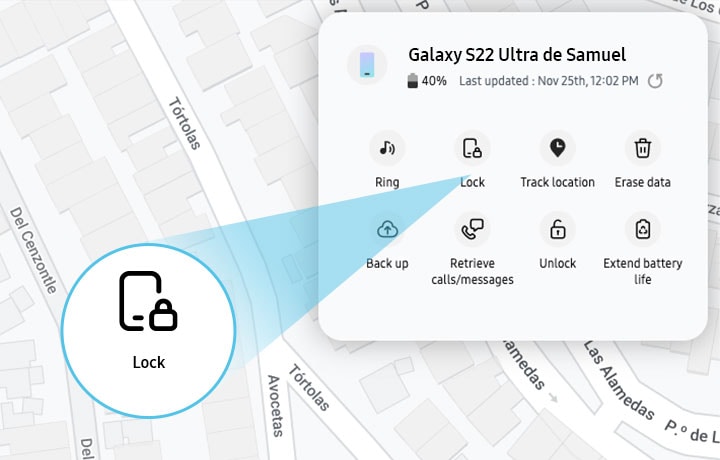
2.- Select Next. Create a PIN number for when you find the device, be sure to enter it twice.
If you wish, you can add an emergency contact and a message that will appear on the device's lock screen. That way, someone will know who to contact when you find the phone or tablet.
3.- When you are ready, select Lock. The device will be locked until you enter the chosen PIN.
If you can't find your phone or tablet anywhere and you are afraid that it will disappear forever, you should perform a remote factory data reset on it. By doing this, you will erase the data on the device and no one will be able to access your personal information.
Note: Before resetting your phone, be sure to back up your data, so that you can recover it later. If your phone or tablet has an SD card, your data will also be erased during the reset.
1.- From the Find my Mobile website, select Clear data on the right side of the screen.

2.- Read the important information and then select Delete. You may be prompted to verify your Samsung Account before the reset begins.
Note: In case your device is found, Google device protection will be activated if you had a registered Google account. This is an additional layer of protection for when your device restarts. You will need to sign in to your Google account before the device will be unlocked.
3.- If for some reason you are unable to remotely wipe your device, Samsung recommends that you change the passwords of all accounts that may be connected to the device to prevent any unauthorized access. When you change your Samsung account password, all devices using that account will be automatically locked.
Additional information to locate the device.
If you have lost your Galaxy device, the Find My Mobile feature allows you to lock, locate or, in the worst case, completely wipe your data from the device.
Accidentally left your phone somewhere? You can use your smart watch to locate it.
On your smart watch, press the Home key, and then swipe to and tap Find My Phone. Tap Start to begin locating your phone. The phone's ringtone will sound, making it easy to locate. Find your phone and then swipe down on the Dismiss icon.
Note: Make sure you have all the requirements, such as Remote connection, already set in place in the event you lose your watch.
If you've lost your smart watch, you can find it using the Galaxy Wearable app. The Find My Mobile service won’t let you see the watch’s location, but it does let you lock or erase Samsung services such as Samsung Pay.
On your phone, navigate to the Galaxy Wearable app, and then tap Find My Watch. (On fitness bands, tap Find My Band or Find My Gear.) If your watch is connected to your phone using Bluetooth, tap START. Your watch will begin vibrating so it's easier to find. When you find it, tap the X icon and swipe to the right.

If you've lost your watch somewhere out of Bluetooth range, you'll have two options available when Remote connection is turned on:
- Get location: Gives you the address of where the watch is currently located. You can tap Show on map to locate the watch on a map.
- Set security: Access options to remotely set a lock, reset, or put a reactivation lock on the watch.
You won’t need to buy new Galaxy Buds if you've misplaced them because the Galaxy Wearable app makes finding them super easy.
On your phone or tablet, navigate to the Galaxy Wearable app. Tap Find My Earbuds, and then tap Start. The earbuds will start beeping, getting gradually louder for a period of 3 minutes. Tap Stop to end the earch.
The app will show the earbud(s) as disconnected and will not be able to locate the earbud(s) if out of Bluetooth range (32 feet), or the battery is dead.

Note: The earbuds may not beep if there's foreign substances or debris inside of the IR sensor.
Thank you for your feedback!
Please answer all questions.



