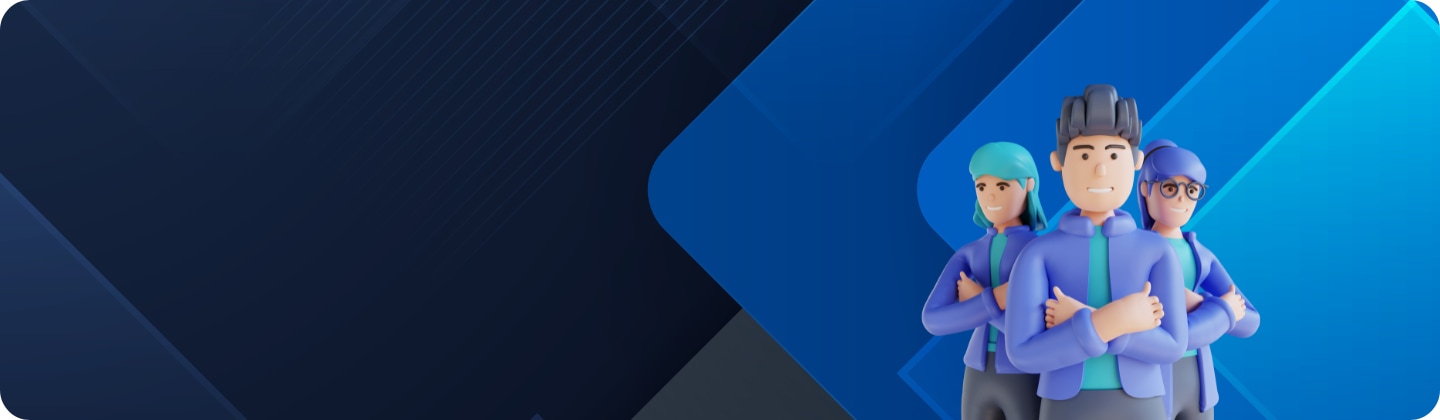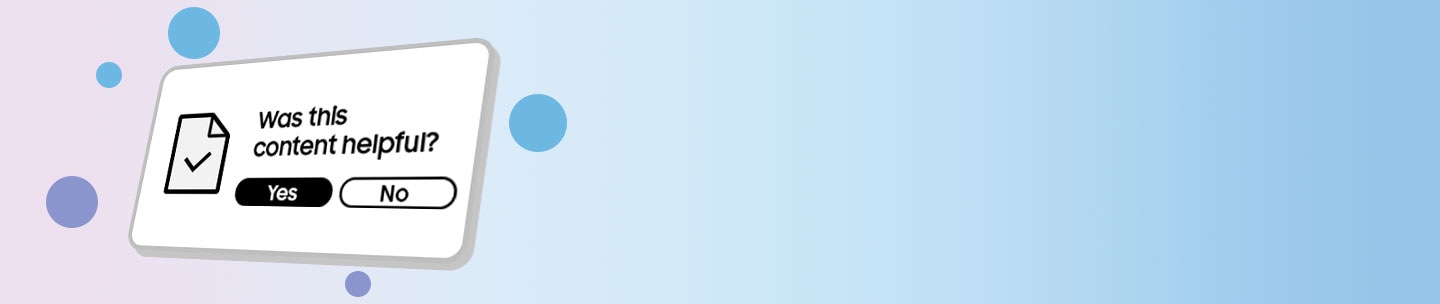How to record your Galaxy phone screen
Last Update date : Sep 26. 2025
Access to the screen recorder.
You can record the screen by tapping the Record Screen icon on your quick panel and upon completion, you can watch the video in the Gallery.
Thank you for your feedback!
Please answer all questions.