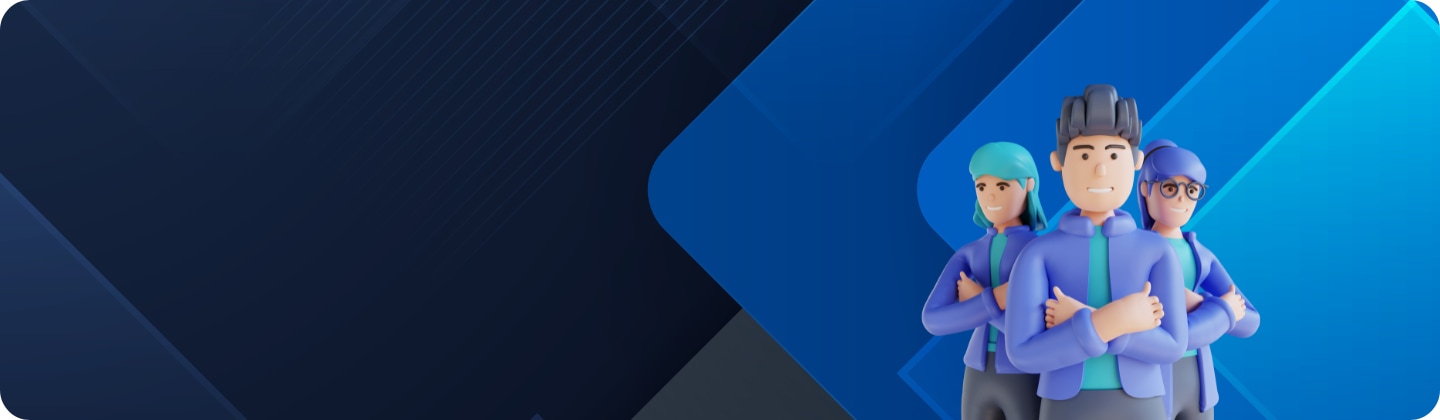How to record your Galaxy phone screen
Last Update date : Nov 20. 2024
How to
Screen Recorder is a new feature that allows you to make a screen recording video easily without having to download any external apps. You can start screen recording by tapping the icon in the Quick Panel. After a 3-second countdown, the recording will begin.


Access to the screen recorder.
You can record the screen by tapping the Record Screen icon on your quick panel and upon completion, you can watch the video in the Gallery.
If your device has this feature, but you can't find the access in the quick panel, do the following.
Thank you for your feedback!
Please answer all questions.