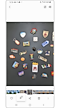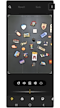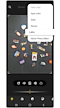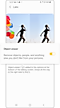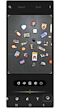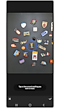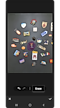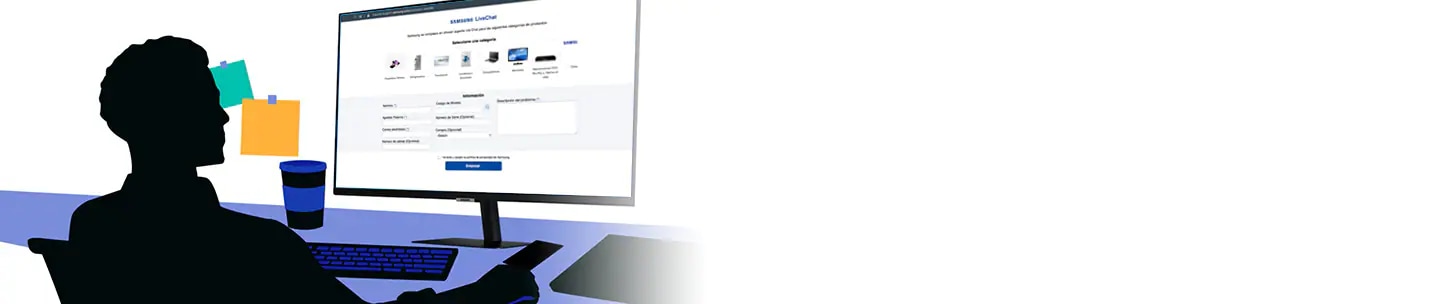How to remove unwanted objects from photos on your Galaxy phone
The new Object eraser tool lets you instantly remove objects or even people from your photos. Check the guide below to learn how to erase unwanted subjects to create a more satisfying photo. This feature may not be available depending on the service provider or model.
Before you try the recommendations below, be sure to check if your device's software and related apps are updated to the latest version. To update your mobile device's software, follow these steps:
Step 1. Go to Settings > Software update.
Step 2. Tap on Download and install.
Step 3. Follow the on-screen instructions.
What is the Object eraser?
When taking pictures, sometimes unwanted objects may also be captured in the photo. At that time, using the Object eraser tool, you can easily remove the unwanted people or objects immediately on your Galaxy smartphone. The Object eraser tool can be found in Labs in the photo album. Read on to learn how to use the Object eraser tool.

To use the Object eraser, first you need to activate it because the feature is not enabled by default. To enable the Object eraser tool, follow the steps below.
If you activated the Object eraser tool, you will find an Object eraser icon among the Edit options. Follow the steps below to erase unwanted objects from your photos.
Note:
- The Object Eraser tool must be enabled before it will appear in your editing tools.
- Device screenshots and menu may vary depending on the device model and software version.
Thank you for your feedback!
Please answer all questions.