How to troubleshoot a Galaxy phone not connecting to a Wi-Fi network
Sometimes Wi-Fi problems are caused by simple network issues. Other times, you may need to take additional steps on your phone or tablet to ensure your Wi-Fi connection is stable, such as re-adding the connection or assigning a static IP address.

Before you try the recommendations below, be sure to check if your device's software and related apps are updated to the latest version. To update your mobile device's software, follow these steps:
Step 1. Go to Settings > Software Update.
Step 2. Tap Download and Install.
Step 3. Follow the instructions on the screen.
Reboot the mobile device.
On devices without a Power button:
- Swipe down with two fingers from the top of the screen to open the Quick settings panel. Tap the Power icon, and then tap Restart. Tap Restart again.
On phone or tablet with a Power button:
- Press and hold the Power button. Tap Power off, and then Power off again to confirm. Wait 30 seconds for your device to completely power off. Press and hold the Power key to power on the device.
If your Wi-Fi network does not show, or no networks appear at all, verify the settings on your Access Point or Router.
- Reset your AP or Router. If it doesn't have a power switch, remove the power cable for 30 seconds.
- Make sure the AP or Router is transmitting the network SSID, or manually add a network if it does not broadcast your network SSID.
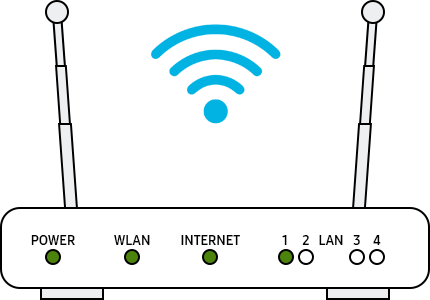
Note:
- The router display may vary from device to device. Check with your router provider.
Follow the steps below to reset network settings and turn Wi-Fi on again.
Step 1. To restart your phone, tap the Power icon on the Quick panel, then tap Restart.
Step 2. Turn off the router and modem and turn them on again. When you turn it off, unplug the power cord and plug it back in to turn it on again.
Step 3. After restarting each device, check if the problem is fixed.
Note:
- When you reset the network settings, the Wi-Fi information, mobile data, and Bluetooth connection are reset.
Test the Wi-Fi connection in safe mode. If the Wi-Fi network is connected in Safe Mode, it may be a problem caused by the downloaded app on your phone, and that app needs to be uninstalled. To find which app is causing a Wi-Fi problem, you can try uninstalling the most recently installed apps.
Step 1. Open the quick settings. Press the Power icon at the top of the screen.
Step 2. Press and hold Power off until the Safe Mode icon is displayed.
Step 3. Tap Safe Mode to turn your device on in safe mode. If you have successfully logged in, you will see the safe mode legend at the bottom of the screen.
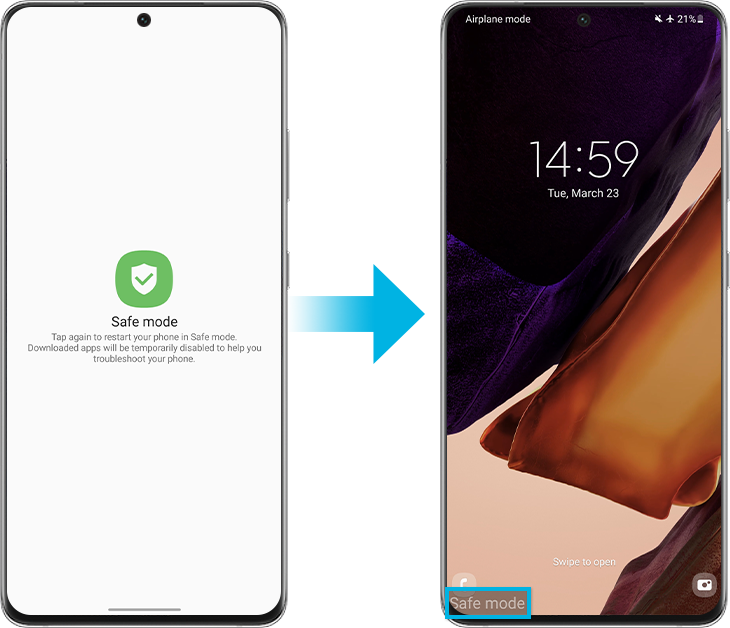
If there is a lock inside the Wi-Fi network icon, it is a password protected network. When entering the password, be careful and enter it correctly. Wi-Fi passwords are case sensitive.
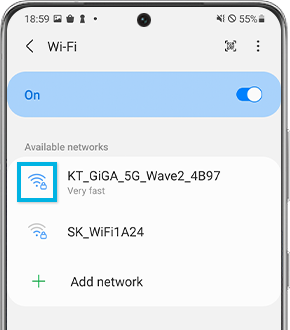
Warning:
- You may need your Samsung account password or Lock screen password when resetting your phone or tablet. All your data will be erased. However, before resetting your device, you can use Smart Switch or a cloud account to back up your data onto an SD card or USB drive. If you have encrypted your SD card, it must be decrypted before resetting your device.
If the above methods do not work, you may bring your device back to the factory default settings just like when you powered on your device for the first time.
Step 1. Go to Settings, and then select General management.
Step 2. Select Reset, and then tap on Factory data reset.
Step 3. Scroll down the page and tap on the Reset button.
Step 4. Tap on the Delete all button.
Note:
- Factory data reset of a mobile device is not reversible.
- Make sure all your information is backed up elsewhere before attempting to reset your phone.
Note:
- If you are connected to a Wi-Fi network but there is no connection, try using the Wi-Fi network on another device. If other devices are also unable to access online, that network service may be faulty, so you should contact your ISP for help.
- Screen shots and device menus may vary depending on device model and software version.
Thank you for your feedback!
Please answer all questions.




_JPG$)



