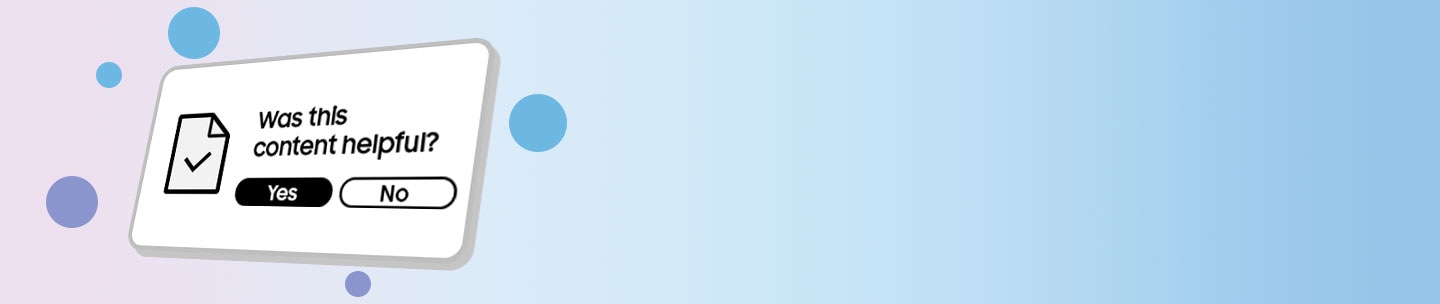My device displays a water drop icon and will not charge
If there is water in your device’s USB port or moisture is detected that exceeds a set point, charging will not be supported. This is a safety measure to protect your phone from damage and corrosion. If your device displays a water drop icon which signifies moisture detection, you should power off your device and leave it to dry completely.
Devices with a waterproof rating of IP68 and above (most of the Galaxy series) are equipped with a moisture detection sensor to prevent water damage to the device. If moisture is detected in the USB port, an error message will be displayed and charging will stop.
In this case, unplug your device from the charger, then wipe with a dry cloth or gently shake your device (5-10 times) with the port facing downwards to release any excess moisture. Place your phone on a cloth in a well-ventilated area, or dry with a fan.
Note:
- Excessive force or shaking may cause damage to your phone. When shaking your device, be gentle.
- You may get a Moisture detected error even if your phone did not come into contact with water. Exposure to environments with high humidity may also trigger a water drop icon. Try drying your device, and if your charging port is completely dry, restart your phone. Check that your device is placed directly in the center of the pad, without any obstructions in the way. The most common issue hindering wireless charging occurs due to improper placement on the charging pad. The wireless connection between the device and the charging pad may be interrupted, cutting off the power supply. Foldable devices such as the Galaxy Fold or Galaxy Z Flip should be closed and placed with the back side facing the charger. Please refer to the User Manual to check the charging contact point of your device model.
Does your device display the water drop icon even though it is completely dry and free of moisture? If you experience issues with charging even after drying your device, try clearing your USB cache. This should resolve your system error.
Note: Device screenshots and menus may vary depending on the device model and software version.
Activate Wireless power sharing to charge another device using your phone’s battery. Ensure the devices are properly aligned for a stable connection, as coil locations may vary. Use the Wireless power sharing on your Galaxy Device
Turn on Wireless power sharing

1. First, plug the wireless charger's power adapter into a power outlet and the USB cable into the wireless charger. The indicator light on the base will flash when you first connect the cable.
2. When you're ready, place your phone or compatible device (like a smart watch or earbuds) on the wireless charger.
3. In order for it to charge properly, the device's back should make contact with the wireless charger, and the device should be centered. Foldable phones should be closed and also have their back facing the charging pad.
4. If needed, remove your phone's case, especially if the case is thick.
Thank you for your feedback!
Please answer all questions.