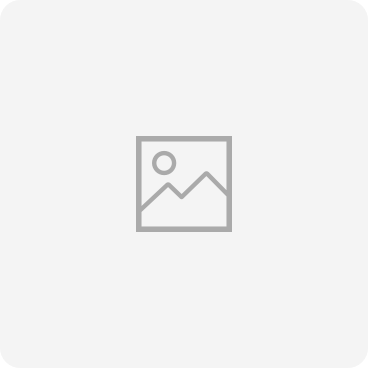
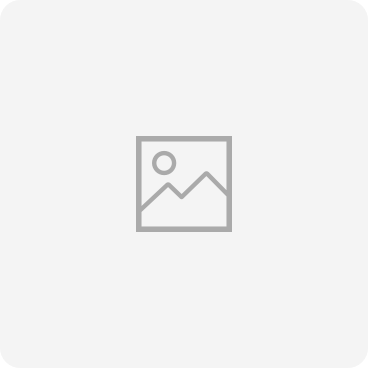
F22T370FWR
Common Topics
F22T370FWR
F22T370FWRSolutions & Tips
-
Usage
How to connect the Smart Monitor M80B dedicated camera
FAQ for Samsung TV. Find more about how to connect the Smart Monitor M80B dedicated camera with Samsung Support.
-
Usage
How to use your Samsung Odyssey OLED G8 Gaming Monitor
Samsung presents gaming at its finest with the Odyssey G8 Gaming Monitor! We’ll walk you through how to start using your monitor.
-
Usage
How to troubleshoot your Smart Monitor M80B if the screen is not normal when connecting to a PC
FAQ for Samsung TV. Find more about how to troubleshoot your Smart Monitor M80B If the screen is not normal when connecting to a PC with Samsung Support.
-
Usage
How to troubleshoot your Smart Monitor M80B when connecting a device to the USB-C port
FAQ for Samsung TV. Find more about how to troubleshoot your Smart Monitor M80B when connecting a device to the USB-C port with Samsung Support.
-
Usage
How to troubleshoot when your Smart Monitor M80B remote is not working
FAQ for Samsung TV. Find more about how to troubleshoot when your Smart Monitor M80B remote is not working with Samsung Support.
-
Usage
How to view the TV's video screen on your Smart Monitor M80B
FAQ for Samsung TV. Find more about how to view the TV's video screen on your Smart Monitor M80B with Samsung Support.
-
Installation / Connection
[2022] How to install and set up Samsung’s Odyssey Ark Gaming Monitor
Installing your Samsung Odyssey Ark Gaming Monitor will only take a few minutes. You can also move the monitor around for the ideal gaming setup!
-
Usage
[2022] How to use Samsung’s Odyssey Ark Gaming Monitor
Samsung’s Odyssey Ark Gaming Monitor is full of exciting features such as the Gaming Hub, Eclipse Lighting, and Active Ambient!
-
Picture
How to troubleshoot burn-in or image retention on your Samsung OLED monitor
Your Samsung OLED monitor comes with Panel Care functions to prevent screen burn-in issues. These include Pixel Refresh and Pixel Shift.
-
Picture
How to solve image shift issues on your Samsung OLED monitor
You can use the Pixel Shift function on your Samsung OLED monitor to fix image issues. This will refresh the screen’s pixels.
-
Picture
Logo Detection and Screen Saver features on Samsung OLED monitors
Logo Detection and Screen Saver are two functions you can use on your Samsung OLED monitor. They will protect your screen’s image retention.
-
Usage
Use My Contents on your Samsung Smart Monitor
My Contents on your Samsung Smart Monitor will display your favorite photos when the monitor is idle.
Manuals & Downloads
-
{{file.description}}
- ver {{file.fileVersion}}
- {{file.fileSize}} MB
- {{file.fileModifiedDate}}
- {{file.osNames}}
{{file.languageName}}{{file.allLanguageNames}}



