How to connect the rear speaker and subwoofer to a Samsung TV
Experience high-quality cinematic sound using a rear speaker and subwoofer with the Samsung soundbar. To link both of devices to the TV, please follow the instructions described below.
How to connect the power and units
The Subwoofer is automatically connected to the Soundbar when it is turned on.
Step 1. Plug the power cable of the subwoofer into an electrical outlet.

Step 2. Connect the power cord to the AC/DC adapter and link the power cable of the AC/DC adapter with the soundbar.

Note: Place the AC/DC adapter on a flat surface such as a floor or table.
Step 3. Turn on the soundbar. The Subwoofer will be automatically connected.
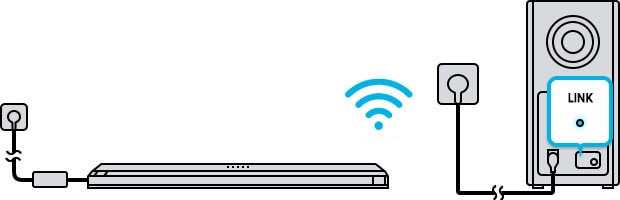
Step 4. Check if the blue LED on the back of the subwoofer lights up in solid blue. This means that the connection has been successfully established.
Note: If the automatic connection doesn’t work, try the following Manual Connection.
Step 1. Turn the soundbar off.
Step 2. Press the ID SET button on the back of the subwoofer and rear speaker using an item such as a paper clip until the blue LED light blinks fast.
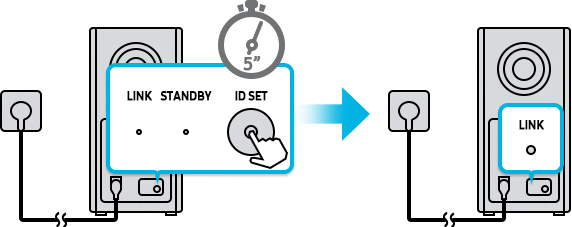
Step 3. Press the UP button on the remote control until the soundbar shows the ‘ID SET’ message on the display.
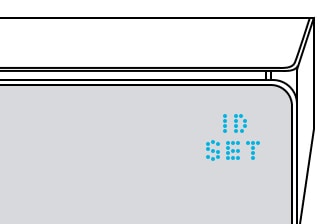
Step 4. When the ID SET is done, the soundbar will automatically be turned on.
Step 5. The blue LED indicator on the subwoofer and rear speaker will stop blinking when the connection is completed.
How to connect the rear speakers
Connect the rear speaker to the wireless receiver module by using a speaker cable.
Step 1. Connect the speaker cable with the Wireless Receiver Module. Plug the gray cable into the gray jack on the Wireless Receiver and Put the blue plug into the blue jack on the Wireless Receiver. When connecting the speaker cable, connect the core wire to the speaker.

Step 2. Connect the speaker cables with the rear speaker. Match each colored jack connected to the speaker cable with the same colored label on the back of the speaker.
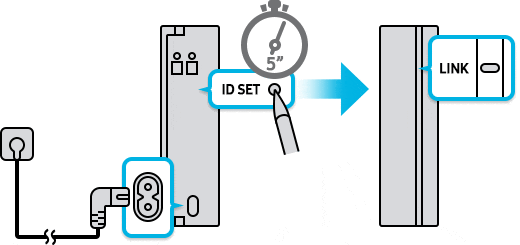
Step 3. Power on the wireless receiver module and check if the blue LED on the back of it blinks.
Note: If the LED indicator doesn’t blink, press and hold the ID SET button on the back of the Wireless Receiver Module for at least 5 seconds.
Step 4. Power the soundbar off and press the Up button on the remote control until the ‘ID SET’ indicator appears on the display of the soundbar (it disappears immediately).
Step 5. The soundbar will automatically turn on when ID SET is done. Check to see if the LED light on the wireless receiver module has turned solid blue. This means that the connection between the Soundbar and the Wireless Receiver Module worked successfully.
Troubleshooting by LED Indicator Lights
|
LED |
Status |
Description |
Description |
|---|---|---|---|
|
Blue light on LINK Indicator |
On |
Successfully connected (normal operation) |
- |
|
Blinking |
Recovering the connection |
Check to ensure that the power cable that is attached to the main soundbar unit is connected properly or wait about 5 minutes. If the blinking persists, try manually connecting the subwoofer. |
|
|
Red light on STANDBY Indicator |
On |
Standby (with the soundbar main unit turned off) |
Check if the power cable that is attached to the main Soundbar unit is connected properly. |
|
Connection failed |
Connect again. See the instructions for manual connection. |
||
|
Red and blue light on LINK and STANDBY indicator |
Blinking |
Malfunction |
See the contact information for the Samsung Service Center (LINK) |
Note:
· If the main unit is powered off, the wireless subwoofer will go into standby mode and the STANDBY LED on the rear of the subwoofer will turn red after blinking in blue several times.
· If you use a device that uses the same frequency (5.8 GHz) as the Soundbar near the Soundbar, the interference may cause some sound interruption.
· The volume of the Soundbar is too low or muted. Adjust the volume.
· When any external device (STB, Bluetooth device, mobile device, etc.) is connected, adjust the volume of the external device.
· For the sound output of the TV, select Soundbar (Samsung TV: Home → Settings → Sound → Sound Output → Select Soundbar).
· The cable connection to the Soundbar must not be loose. Remove the cable and securely connect it again.
· Remove the power cord completely, reconnect it, and turn the power on.
· Initialize the product and try again.
· Check whether the LED indicator on the rear of the Subwoofer is on in blue. Reconnect the Soundbar and Subwoofer if the indicator is blinking in blue or solid red.
· You may experience an issue if there is an obstacle between the Soundbar and Subwoofer. Move the devices to an area away from any nearby obstacles.
· Other devices sending radio frequency signals in proximity may interrupt the connection. Keep your speaker away from such devices.
Remove and reconnect the power plug
· The original volume of the content you are playing may be low. Try adjusting the Subwoofer level.
· Bring the Subwoofer speaker closer to you.
· If there are any objects between the Soundbar and Subwoofer speaker, it could cause a problem. Please reposition these to a place without such an object.
· There may be sound jitter or delays when the Subwoofer and Surround Speaker are far away from the Soundbar. Please place them near the Soundbar.
· There may be sound jitters or delays when the Soundbar is near an instrument or electrical device that can cause radio interference. Place the Soundbar far away from such devices that can cause radio interference (e.g. wireless router).
· Change the TV network connection status from wireless to wired.
Thank you for your feedback!
Please answer all questions.



