Experience Noise controls mode on your Galaxy Buds Pro
Galaxy Buds Pro allows you to focus more on your music without external noise, and the new voice detect feature makes it easier and more convenient to control the noise cancellation.
Before you try out below recommendations as to your solutions, be sure to check if your device's software and related apps are updated with latest version. Please check how to update your mobile device's software in following order.
Step 1. Go to Settings > Software update.
Step 2. Tap on Download and install.
Step 3. Follow the on-screen instructions.
Turn on Noise controls mode on the Buds Pro
There are two Noise controls mode with Galaxy Buds pro: Active noise cancelling and Ambient sound mode. The Active noise cancelling feature is for blocking out the external sounds around you and use it when you want to avoid distractions, such as when listening to music.
Conversely, the Ambient sound mode is for hearing your surroundings clearly, so you can quickly detect any potentially dangerous situations or hear another person’s voice during a conversation. There are several ways to enable noise controls.
Method 1. Using Touch-and-hold of earbuds
To enable Active noise cancelling or Ambient sound mode, simply touch and hold one of the earbuds. You will hear a beep, indicating that Noise controls mode has been turned on.
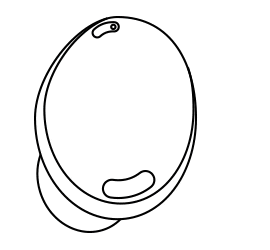
Whenever you touch and hold the earbuds, Active noise cancelling, and Ambient sound mode will be switched in order. It is set by default to activate the Noise controls mode as touch-and-hold action.
You can also select a preset touch-and-hold feature of each earbud to activate other features quickly and conveniently.
Step 1. Open the Galaxy Wearable app, and then tap the Touch and hold setting.
Step 2. Select your desired commands for each earbud. (Switch noise controls, Bixby, Volume up and down, Spotify)
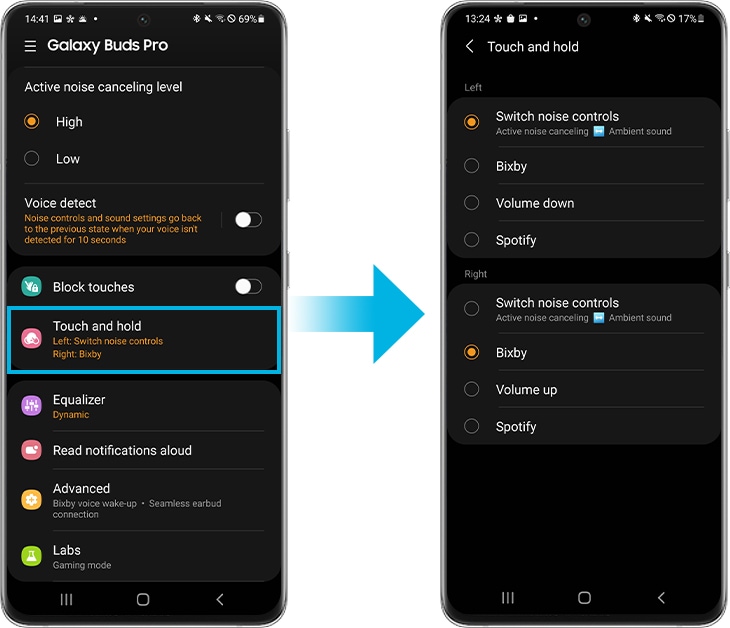
Method 2. Using Galaxy Wearable app
To activate Noise controls mode from Galaxy Wearable, open the app, and then tap Active noise cancelling or Ambient sound. You’ll hear the same beep, signaling that the feature is enabled.
Select High or Low to adjust the Active noise cancelling level under Active noise cancelling level or drag the Ambient sound volume adjustment bar to adjust its volume.

Method 3. Using Galaxy Buds Pro widget
If you add the new Galaxy Buds Pro widgets on your Home screen, you can also turn Noise controls mode on and off by using the quick control. Just tap the left icon of quick control, then you can switch Active noise cancelling, Ambient sound, or Off.
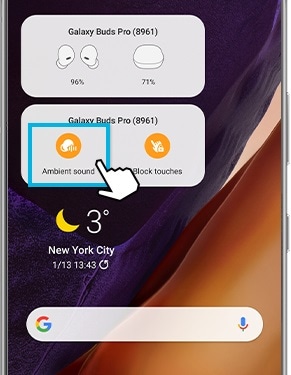
Find more about the Buds Pro widget on ‘How to use new widgets for Galaxy Buds Pro’ with Samsung Support.
Note:
- If the microphone (the outer microphone while wearing the earbuds) and its area are covered completely, feedback may occur when launching the Active noise cancelling feature.
- You can only activate the Noise controls mode when wearing both earbuds in your ears.
Voice detect feature that detects your voice automatically
When you start to talk while listening to music, your Galaxy Buds Pro automatically detects your voice and reduces the music so that you can clearly hear the other person anywhere. In addition, if your voice is not detected for a certain period of time, it automatically returns to the previous setting. (Use can manually set to 5, 10, 15 seconds.)
- Voice detect on ANC: ANC off + Music down + Ambient On (Mic is focused to opponent’s voice)
- Voice detect on Ambient sound: Music down
Note:
- The Voice detect feature detects the voice by operating the voice detection sensors inside both earbuds. This function may not be available if only one earbud is used.
- In situations where vibrations may occur, such as brushing your teeth, coughing, or humming, the earbuds may misdetect them as your voice.
- To deactivate ambient sound mode during conversations manually, please touch and hold the earbud or you can also disable to voice detect in the Galaxy Wearable app.
Step 1. Open the Galaxy Wearable app, and then tap Voice detect and tap the switch to activate it.
Step 2. Select the amount of time it will take to automatically deactivate the Ambient sound mode.
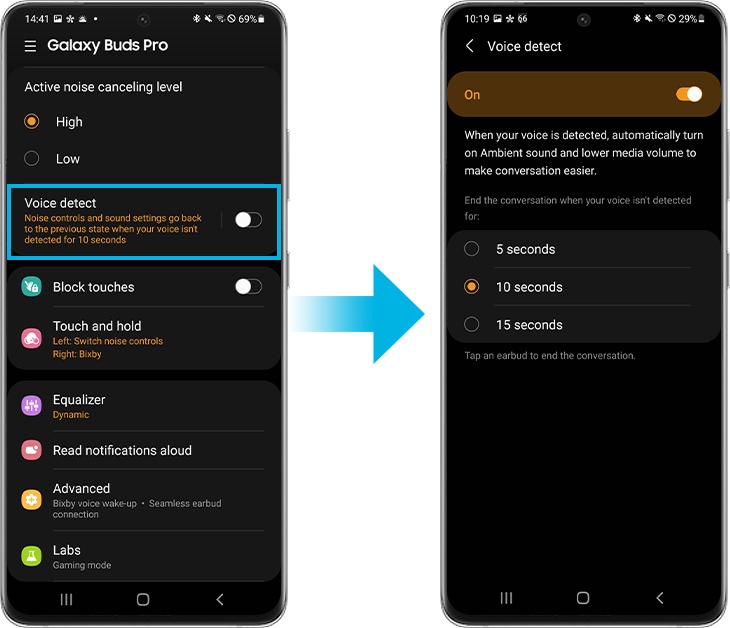
Note: Device screenshots and menu may vary depending on the device model and software version.
Thank you for your feedback!
Please answer all questions.

