How to make touch command on Galaxy Buds Live?
With an iconic & ergonomic design, a fit that lets in natural surrounding, and a speaker optimized better sound experience. You can also remain connected as you seamlessly transition from podcast, to audiobook, to a video chat with a friend. Let's look at more closely on how to make touch command and some of the device malfunction cases when inputting the touch feature.
Before you try out below recommendations as to your solutions, be sure to check if your device's software and related apps are updated with latest version. Please check how to update your mobile device's software in following order.
Step 1. Go to Settings > Software update.
Step 2. Tap on Download and install.
Step 3. Follow the on-screen instructions.
Using the earbud by touch
Touch the earbud to play or stop music or answer or reject calls. You can also set the earbuds to perform other actions by touch.
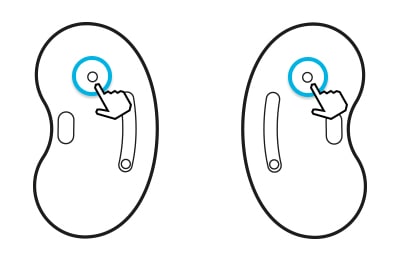
- Single touch: Tap the touchpad to play or pause track.
- Double touch: Double tap the touchpad to play next track, answer or end a call.
- Triple touch: Triple tap the touchpad to play previous track.
- Touch and hold: Activate a preset feature or decline a call.

Note:
- To avoid hurting your ears, do not apply excessive pressure to the earbuds with your fingertips.
- To avoid damaging the touch areas, do no touch the earbuds with anything sharp.
You can select a preset touch-and-hold feature of each earbud to activate features quickly and conveniently.
Step 1. Launch the Galaxy Wearable app on the mobile device.
Step 2. Tap Touch controls.
Step 3. Tap Left or Right under Touch and hold.
Step 4. Select a feature that you want to use as a preset touch-and-hold feature.
- Active noise canceling: Refer to 'How can I use the Active Noise Canceling feature on Galaxy Buds Live' for more information.
- Voice command: Start a conversation with an intelligent voice assistant service.
- Volume down/Volume up: Adjust the volume.

Note:
- If you select the volume adjustment feature as one side's preset touch-and hold feature, the other side's preset touch-and-hold feature is also automatically set to the adjustment feature.
- When the volume adjustment feature has been already selected and you try to change the one side's preset touch-and-hold feature, the other side's preset touch-and-hold feature is automatically set to launch the active noise cancelling feature.
- If the earbuds do not connect to a mobile device, the connection pop-up window does not appear, or your mobile device cannot find the earbuds, touch and hold both earbuds while wearing them to enter Bluetooth pairing mode manually. When Bluetooth pairing mode is entered, you will hear a sound. However, you cannot use this method when you are playing music after setting the volume adjustment as a preset touch-and-hold feature.
You can prevent unintended actions by locking the earbuds' touch feature.
Step 1. Launch the Galaxy Wearable app on the mobile device.
Step 2. Tap Touch Controls.
Step 3. Tap the Block touches switch to activate it.
Helpful tips in case of device malfunctions regarding touch feature
- Please check and use the touch area of the earbud accurately.
- You may restart the earbuds in case of device malfunctions. To restart the earbuds, insert the earbuds into their corresponding slots in the charging case and remove them after seven seconds or more.
- Ensure that the Galaxy Wearable app installed on the mobile device, mobile device software and Galaxy Buds Live software are all latest version. To ensure the best experience, it is recommended to update each software including Galaxy Wearable app to the latest version.
Note: If the charging case has low battery, connect the charging case to the charger first.
If you are experiencing unusual behavior on Samsung mobiles, tablets or wearables, you can send us a question in the Samsung Members app.
This allows us to take a closer look at what is happening. The data is anonymized and only held for the duration of the investigation. Find out more about sending an error report through the 'How to use the Samsung Members app'.
Note: Device screenshots and menu may vary depending on the device model and software version.
Thank you for your feedback!
Please answer all questions.

