Set up Parental controls on your child's device
Parental controls with Google's Family Link app allow you to set rules for how Galaxy phones and tablets are used, allowing you to guide your child while they learn and play online. Follow the below steps to learn how to setup Parental Controls and use the Family link app on your Galaxy devices.
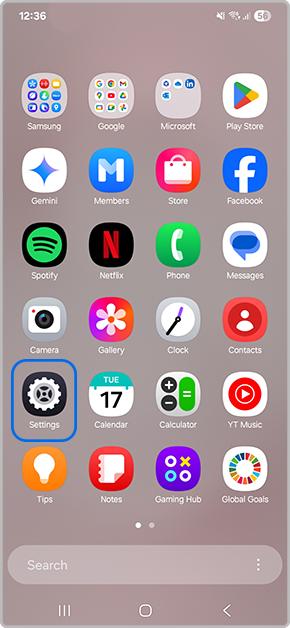
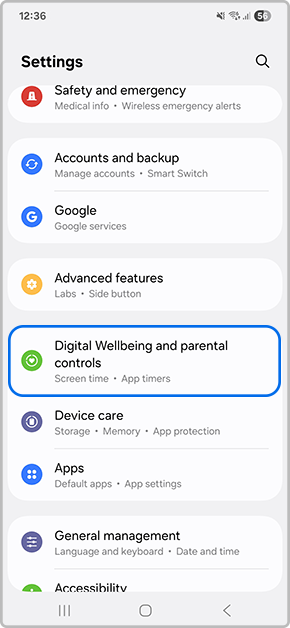
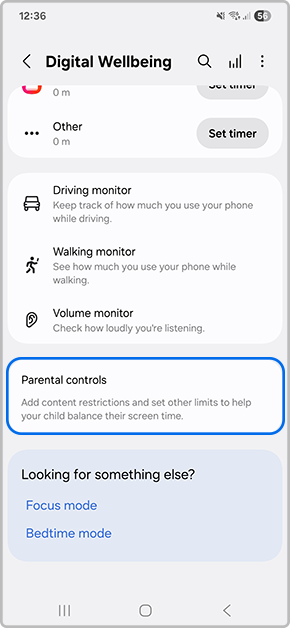
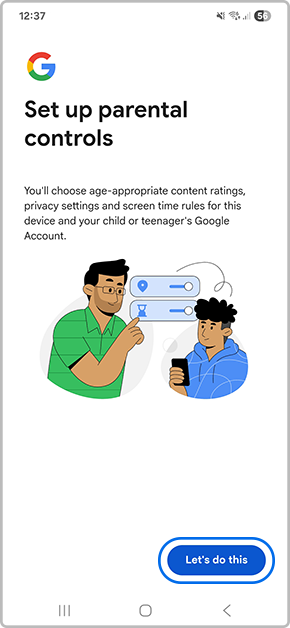
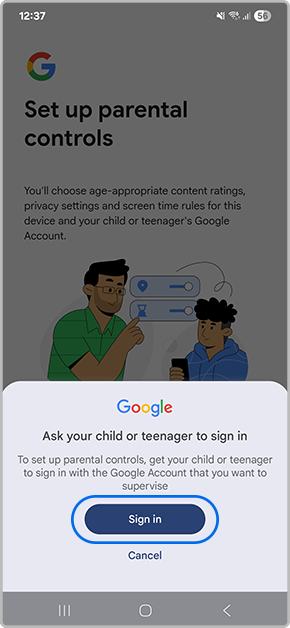
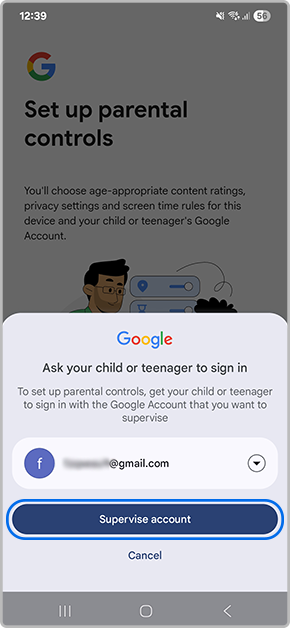
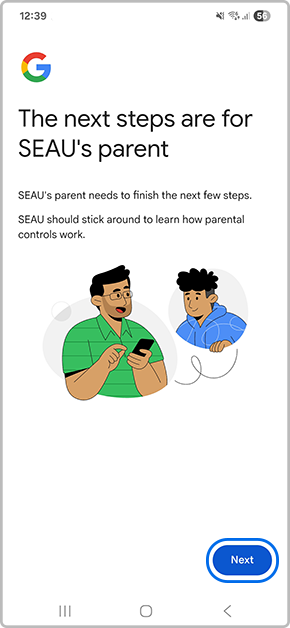
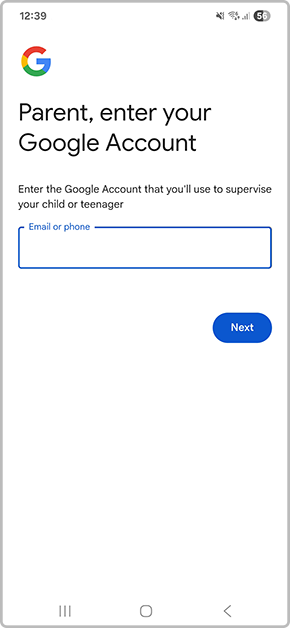
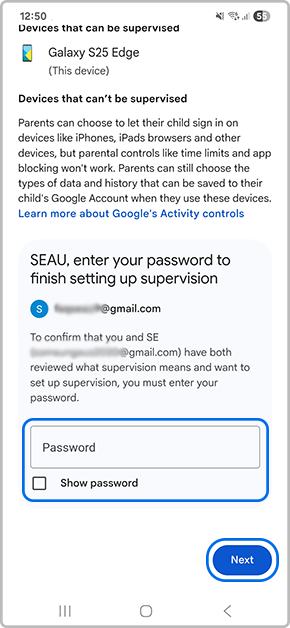
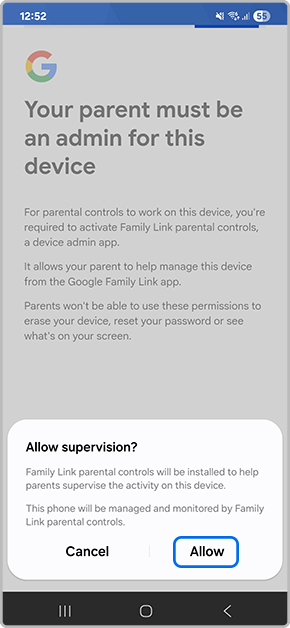
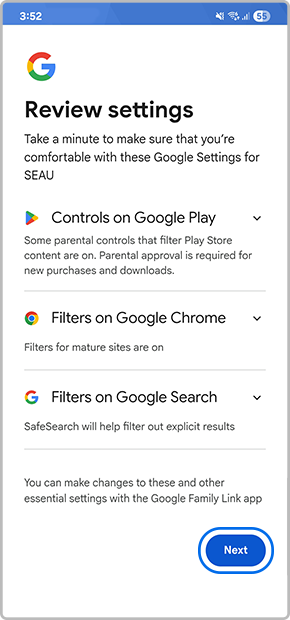
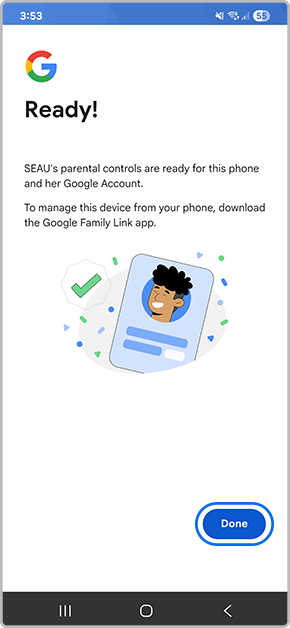
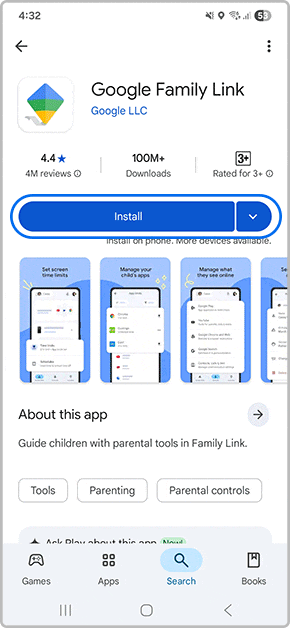
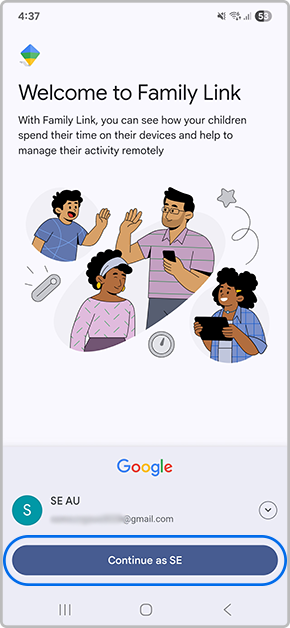
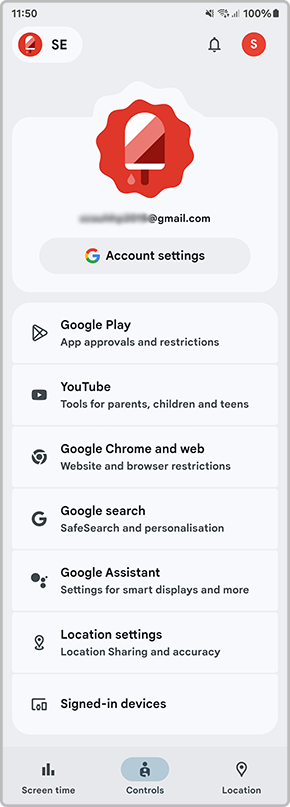
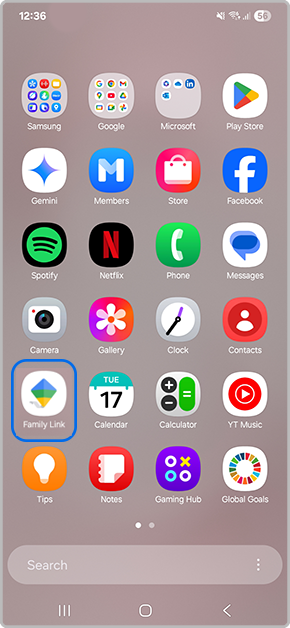
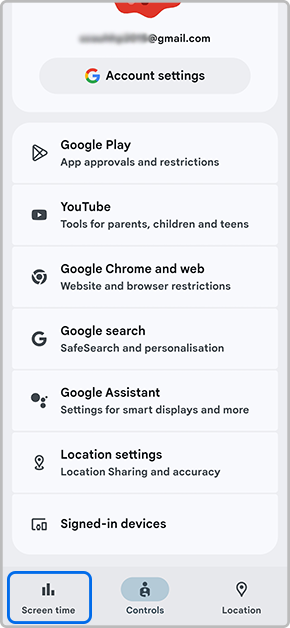
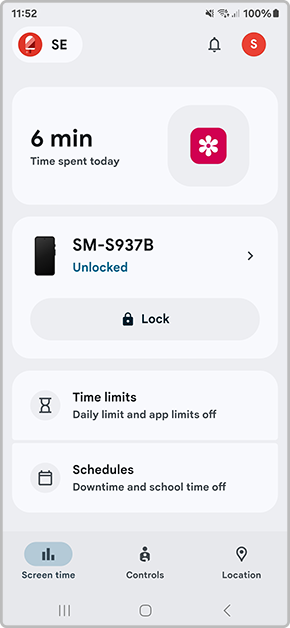
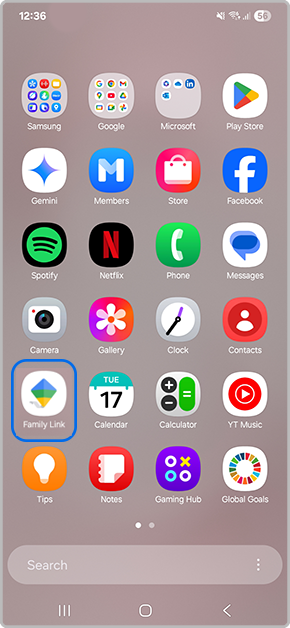
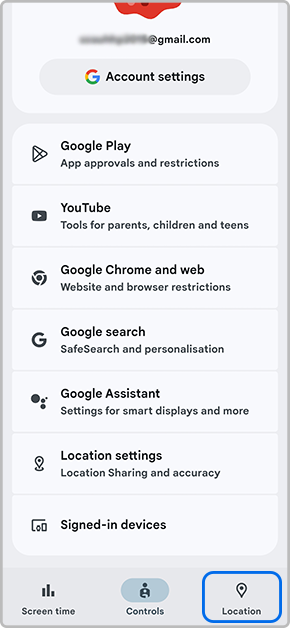
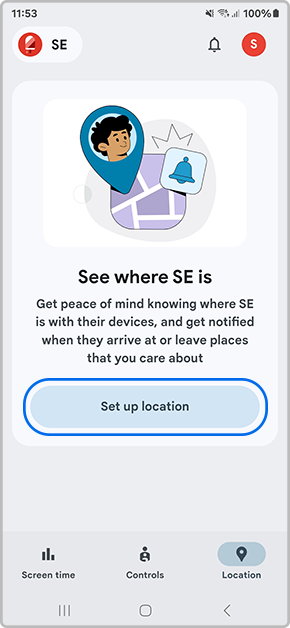

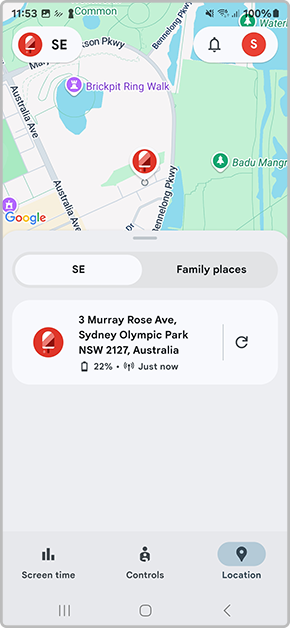
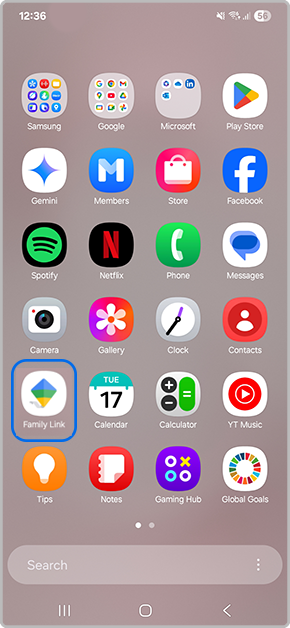
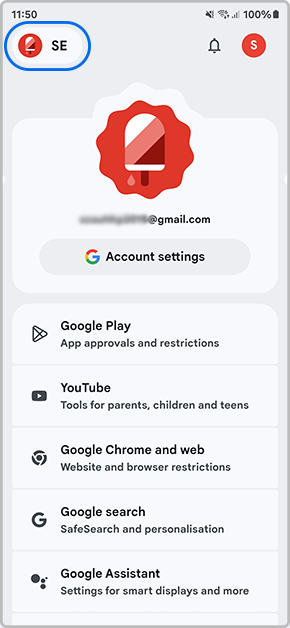
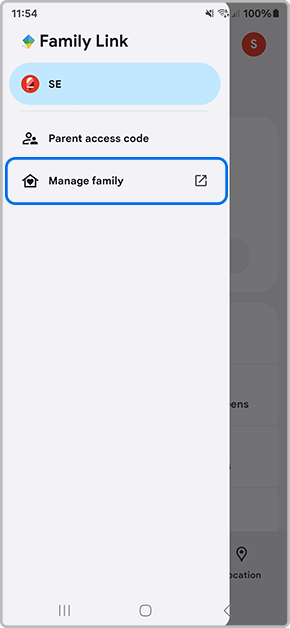
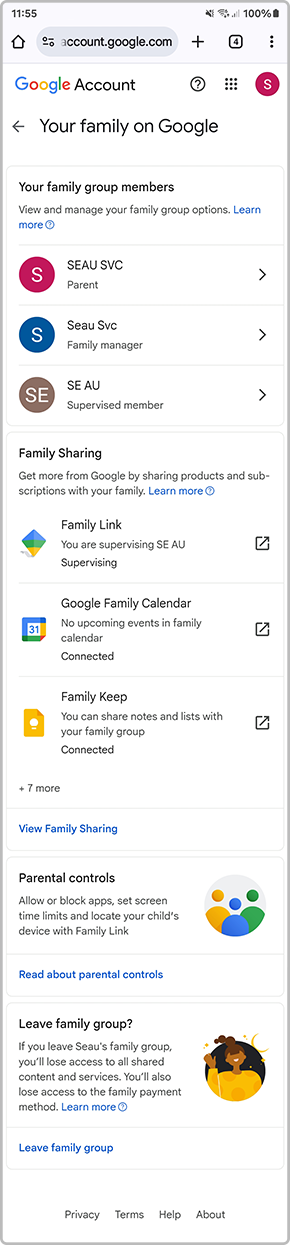
Thank you for your feedback!
Please answer all questions.
RC01_Static Content



