How to use Samsung Family Hub App with your Refrigerator?
Samsung Family Hub Mobile App is your one stop app that keeps your family connected. You can coordinate your family’s schedule, leave notes and reminders and even share pictures for family events.
Please note: The Samsung Family Hub app is designed for Android 4.4 (KitKat) or higher, or iOS 8.0 or higher, and is optimized for Samsung smartphones (Galaxy S and Galaxy Note series)
Before using the Family Hub App on your Mobile Device, you will need to register you Samsung Account and connect with a Family Hub user profile.
Please note:
• If you don’t have a Samsung account, follow the app’s onscreen instructions to create a free Samsung account
• Once you have added a Samsung Account, you cannot remove it from the user profile, unless you delete the Account and create it again
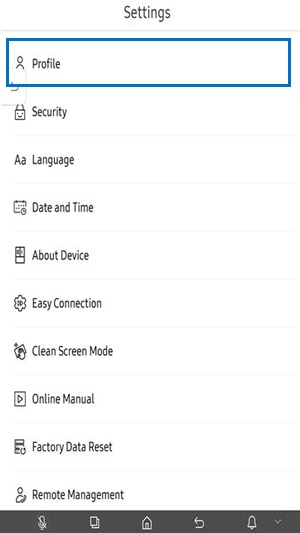

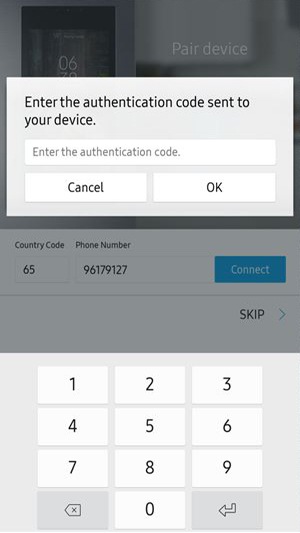
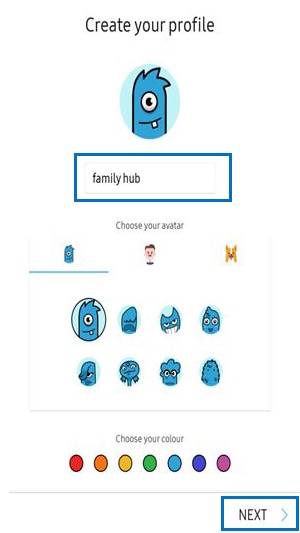
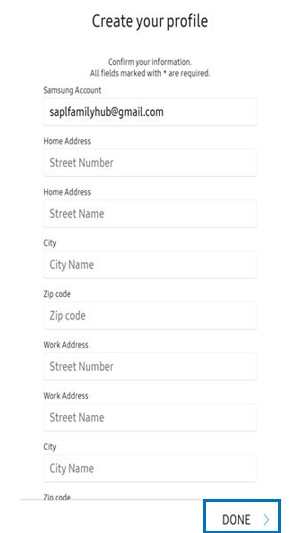
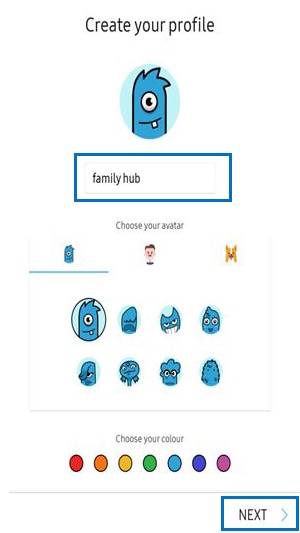

Please note: If you are pairing your Family Hub with the App for the first time, connect the Refrigerator on SmartThings App first and follow these steps:
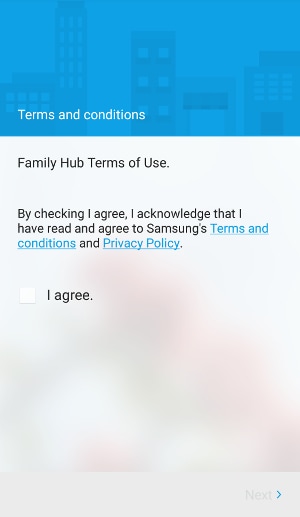
Once the setup is completed, any updates on the App will be synced automatically with your Family Hub Refrigerator.
The App is divided into two main portions: Apps and Dashboard
The square icons at the top represent your Apps, and the cards below are the dashboard.
The cards in the dashboard display relevant information from certain apps. Selecting the applicable icon or card will open the App.
• Calendar – To share your schedule with your family
• To Do – To create and edit a to-do list
• Memo – Display all memos on Family Hub and it can be added, edited or removed
• White Board – Display all whiteboard drawings on Family Hub and it can be added, edited or removed
• View Inside – To check the inner view of your Refrigerator. Food list can be edited to track foods inside the Refrigerator and the expiration date
• Shopping List – Display the shopping lists and it can be added, edited or removed
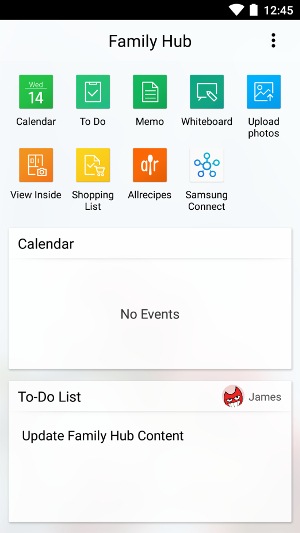
Thank you for your feedback!
Please answer all questions.
RC01_Static Content




